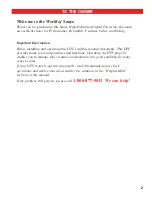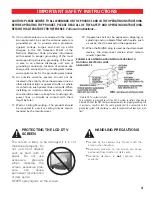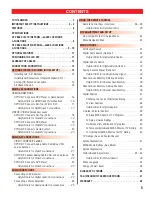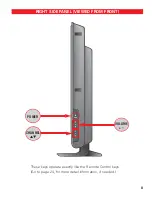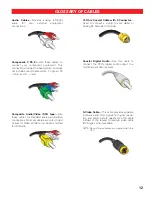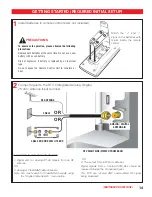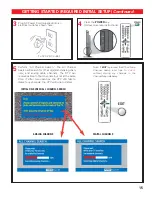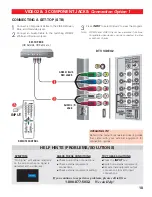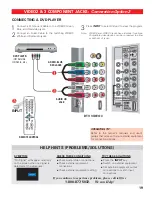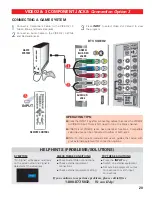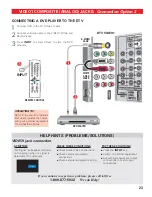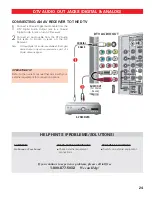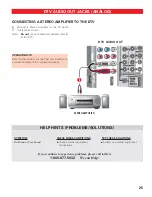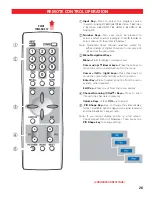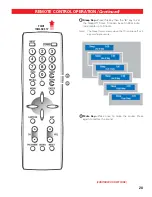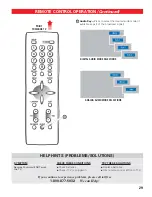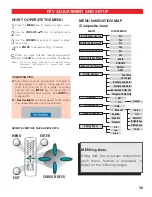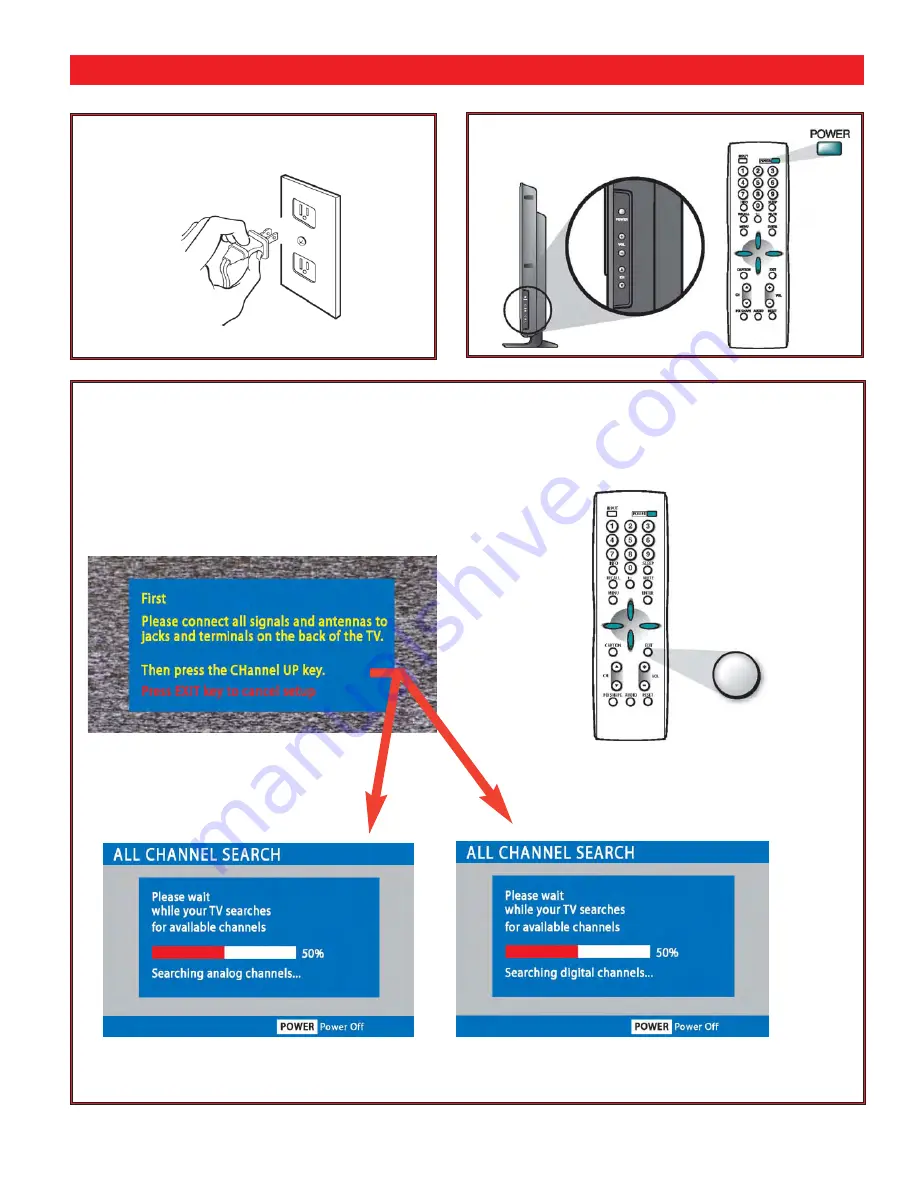
15
3
Plug AC Power Cord (supplied) into an
electrical outlet as shown here.
5
Perform “All Channel Search.” The All Channel
Search will search for off-air digital and analog chan-
nels, and analog cable channels. The DTV can
receive cable or off-air channels, but not at the same
time.
If after two searches the DTV still fails to
detect any channels, the DTV will tune to Video1.
ANALOG CHANNELS
Note: If
EXIT
is pressed, the DTV will skip
Channel Search and tune to
Video1
without storing any channels in the
Channel Map databases.
DIGITAL CHANNELS
To 120 V AC outlet.
GETTING STARTED (REQUIRED INITIAL SETUP)
Continued
INITIAL ON-SCREEN ALL CHANNEL SEARCH
4
Press the
POWER
key.
(Follow on-screen instructions).
EXIT