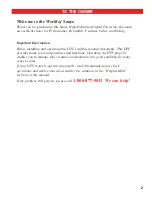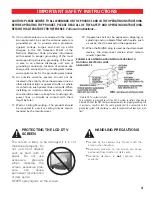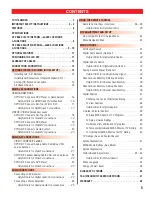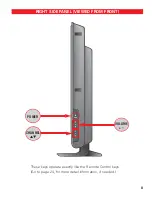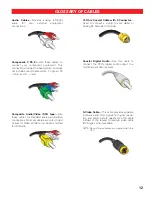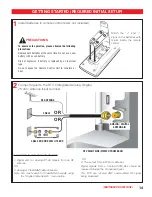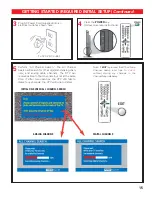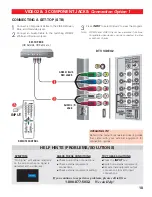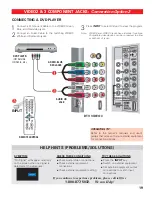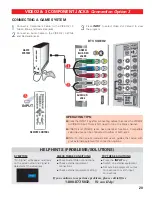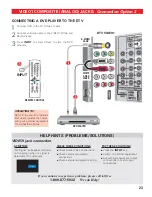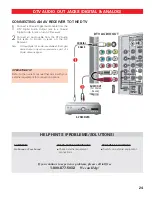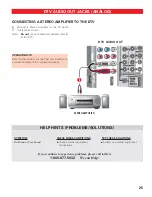10
DTV BACK— RIGHT SIDE (VIEWED FROM BACK)
(Continued)
HDMI INPUT1/2/3 (High-Definition Multi-
media Interface), PAGE 7—
Connect digital
video equipment to this jack. It takes only one
cable (not supplied) to communicate between
audio/video equipment and this DTV. HDMI
(DVI) INPUT1 jack is compatible with DVI
equipped AV devices. (Separate audio connec-
tion and an adapter are required for DVI
device.)
See PAGES 19, 20, and 21 for HDMI
connection.
Audio/Video Input (VIDEO1)—
Connect
analog video equipment here.
See PAGES 19,
20, and 21 for AV VIDEO1 jack connection.
Note: S-Video connection overrides the (Video1) com-
posite video connection.
Digital Audio Output—
Use a Phono-Type
Coaxial Digital Audio Out Cable to connect
Digital Audio Output to an advanced stereo
home theater system equipped with Dolby
®
Digital 5.1.
See PAGE 22 for Digital Audio
Out jack connection.