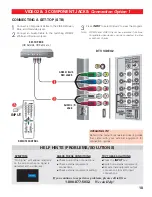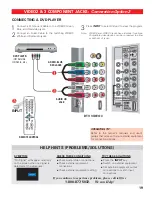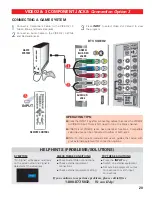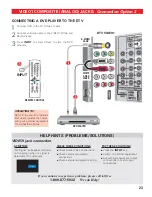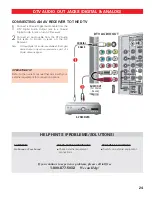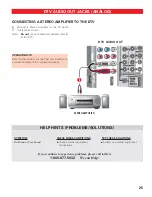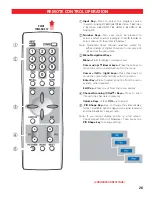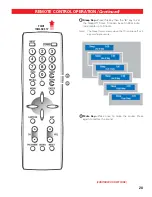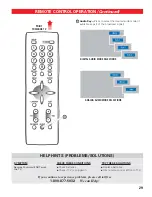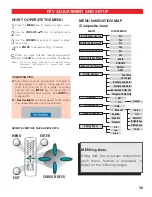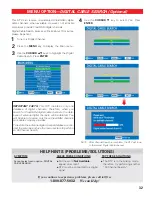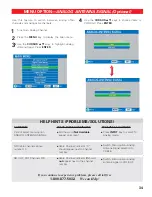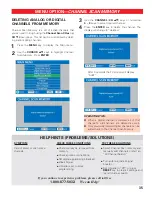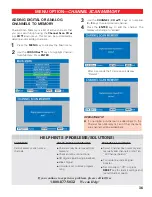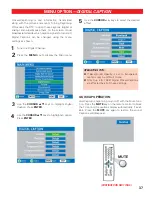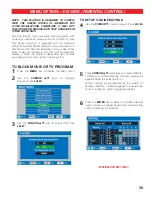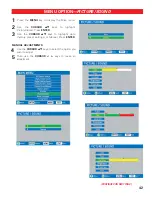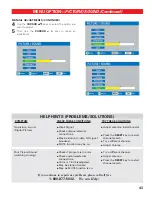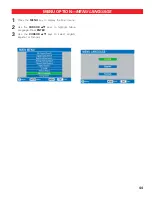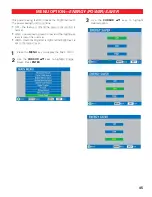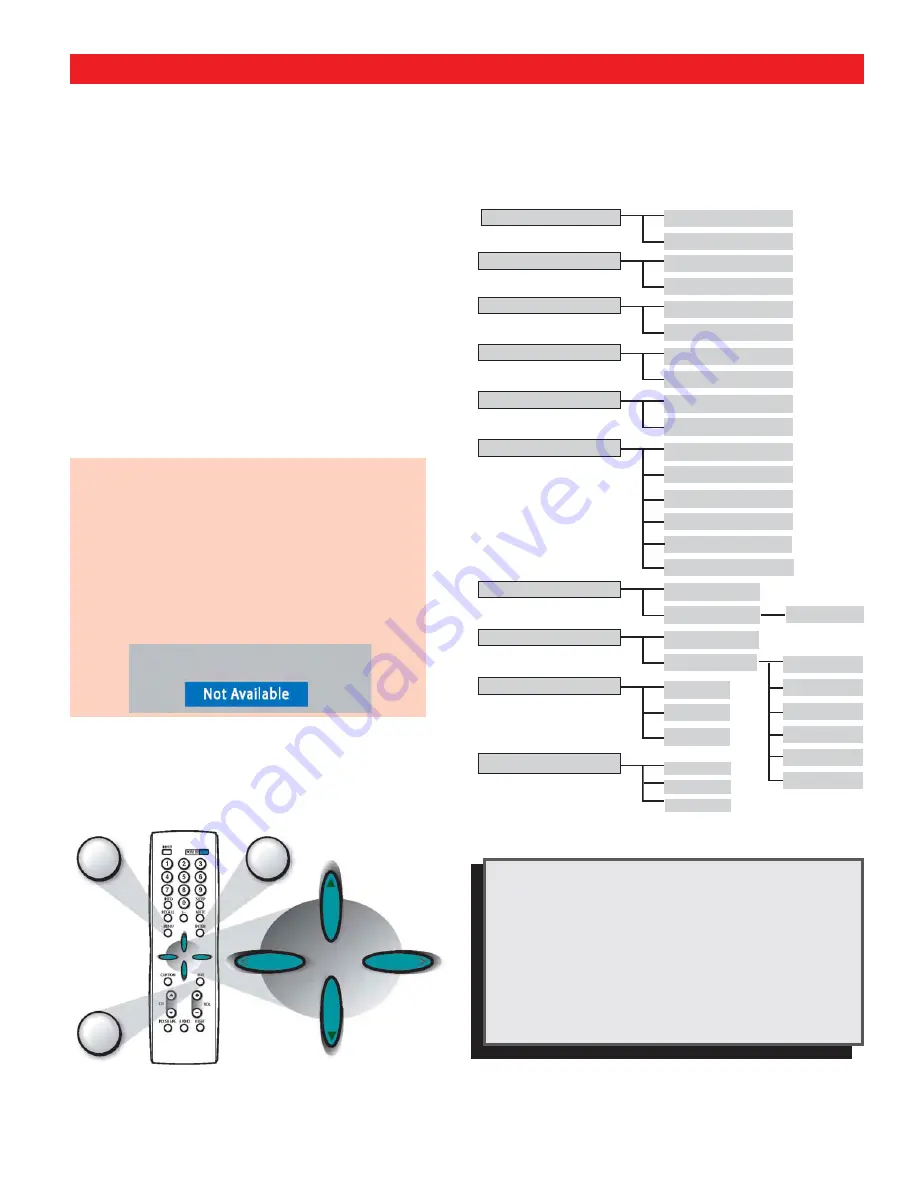
30
DTV ADJUSTMENT AND SETUP
MENU NAVIGATION MAP
(Composite view)
MAIN
SUB MENUS
All Channel Search
Digital Cable Search
Digital Add-on Search
No
Yes
No
Yes
No
Yes
Analog Antenna Signal
Cable
VHF/UHF
Channel Scan Memory
Delete?
Add?
Digital Caption
Font Size
Font Style
Background Color
Foreground Color
Background Opacity
Foreground Opacity
V-Guide
o
Off
•
On
Picture/Sound
o
Auto
•
Manual
Menu Language
English
Español
Français
Color
Tint
Contrast
Brightness
Sharpness
Tone
Adjust
HOW TO OPERATE THE MENU
1
Press the
MENU
key to display the Main menu.
2
U
se the
CURSOR
keys to highlight menu
item.
3
Use the
CURSOR
< >
keys to select or adjust
menu item.
4
Press
ENTER
to activate setting, if needed.
5
When you have finished making adjustments,
press the
EXIT
key to return to normal TV viewing.
Note:
For menu items that have sub menus, follow
on-screen instructions to select and make
adjustments.
REMOTE CONTROL NAVIGATION KEYS
MENU options:
Along with the on-screen instructions,
each menu feature is explained in
detail on the following pages.
Energy Saver
Off
Low
High
MENU
OPERATING TIPS:
Some Menu options are specific to Digital or
Analog signals. To access these options, you
must first tune the TV to a digital or Analog
channel Use the
INPUT
key on the remote to
step through the input options. (See
INPUT
key
on page 24.)
“Not Available”
will be displayed on the screen
if an unavailable menu option is selected.
EXIT
ENTER
CURSOR KEYS