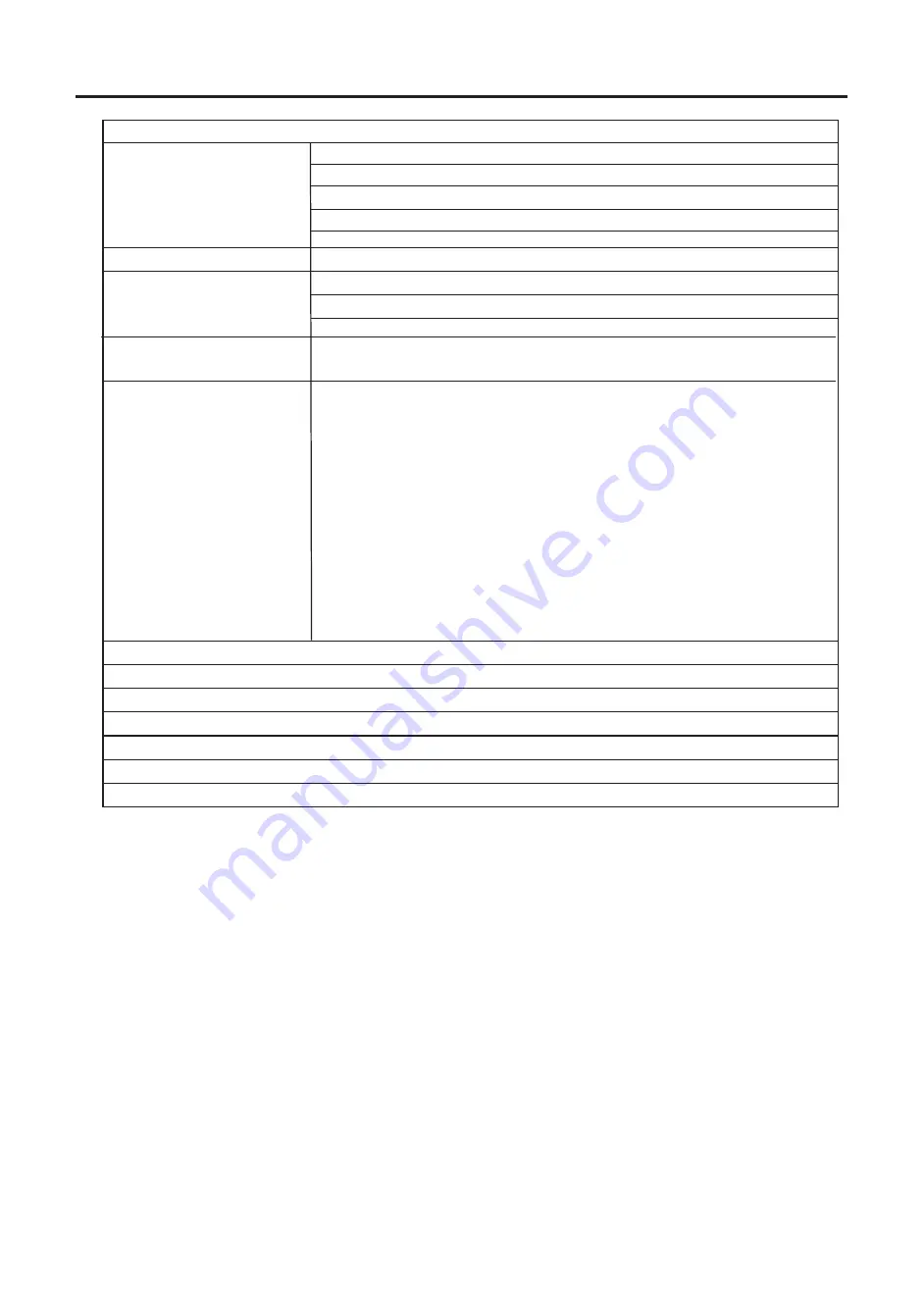
Video In
RF : TV/CATV 75ohms coaxial x 1
AV : RCA 75ohms composite video x 2
S-Video : 4-pin DIN x 1
D-Sub 15 x 1
YPbPr/YCbCr (Support HDTV): RCA for DVD, STB x 2
Video Out
RCA 75 ohms x 1
Audio In
L/R RCA for AV x 2
Stereo mini phone Jack for PC x 1
L/R RCA for YPbPr/YCbCr x 2
Audio Out
L/R RCA for Video Out x 1
Headphone Jack : Stereo mini phone Jack x 1
Accessories
1 User Manual
1 Remote Control
1 Power Cord
2 AAA Batteries
1 Component-Video Cable (YPbPr/YCbCr),
1 Audio/Video Cable
Specification
(continued)
Terminals
Display Format Supported by This Unit
For VGA: 640X480 @ 60Hz,72Hz,75Hz,85Hz;
800X600 @ 60Hz,72Hz,75Hz,85Hz;
1024X768 @ 60Hz,75Hz,85Hz;
1280X960 @ 60Hz;
1280X1024 @ 60Hz.
For YPbPr: 480P @ 60Hz;
480i @ 60Hz;
720P @ 60Hz;
1080i @ 60Hz.
39
Summary of Contents for AVL-278
Page 11: ......


































