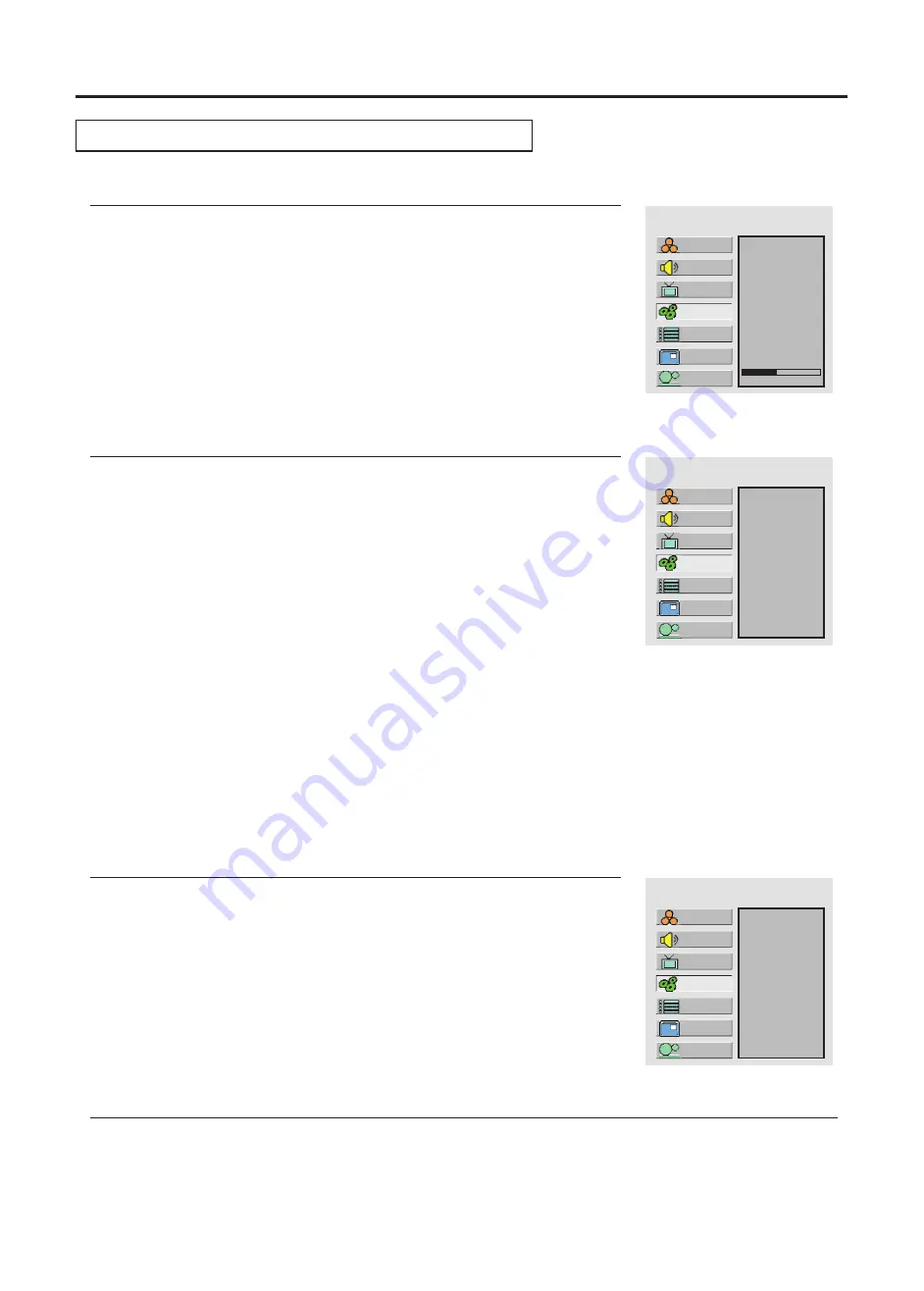
MAIN MENU
Setting System In YPbPr (Component Video) Mode
Setting System
(continued)
Press
Menu
to display the menu main page.
1
Press
CH
repeatedly to select
System
.
+
/
-
2
Press
Enter
to access the submenu.
3
Press
VOL+/-
repeatedly to adjust the value for clearest picture.
4
The
Phase
item will be highlighted automatically.
Adjusting Phase
Press
Menu
to display the menu main page.
1
Press
CH
repeatedly to select
System
.
+
/
-
2
Press
Enter
to access the submenu.
3
5
Press
CH
repeatedly to highlight
Aspect Ratio
.
+
/
-
4
Adjusting Screen Aspect
MAIN MENU
16:9
40
Press
Menu
to display the menu main page.
1
Press
CH
repeatedly to select
System.
+
/
-
2
Reducing Picture Noise
5
Press
Enter
repeatedly to select
Off
,
Auto
,
Strong
,
Middle
or
Weak
.
Press
CH
+
/
-
repeatedly to select
N/R
.
4
Press
Enter
to access the submenu.
3
MAIN MENU
Auto
Loading Default Values
You may quickly load default values by using the
Default
item.
Note:
You may quickly select the screen aspect by using the
Screen
button on the remote
Setup
Picture
Sound
CH
System
OSD
TVPC
Setup
Picture
Sound
CH
System
OSD
TVPC
Setup
Picture
Sound
CH
System
OSD
TVPC
Press
Enter
repeatedly to select a desired aspect ratio.
For 480i or 480P signal format, you can select the image aspect ratio between
4:3
,
16:9,
Panorama
and
Zoom
. Use 16:9 for HDTV and most DVD titles. (Change from the factory pre-selected Panorama
setting.)
For 720P or 1080i signal format, you can select the image aspect ratio between
4:3
and
16:9
.
26
Summary of Contents for AVL-278
Page 11: ......
















































