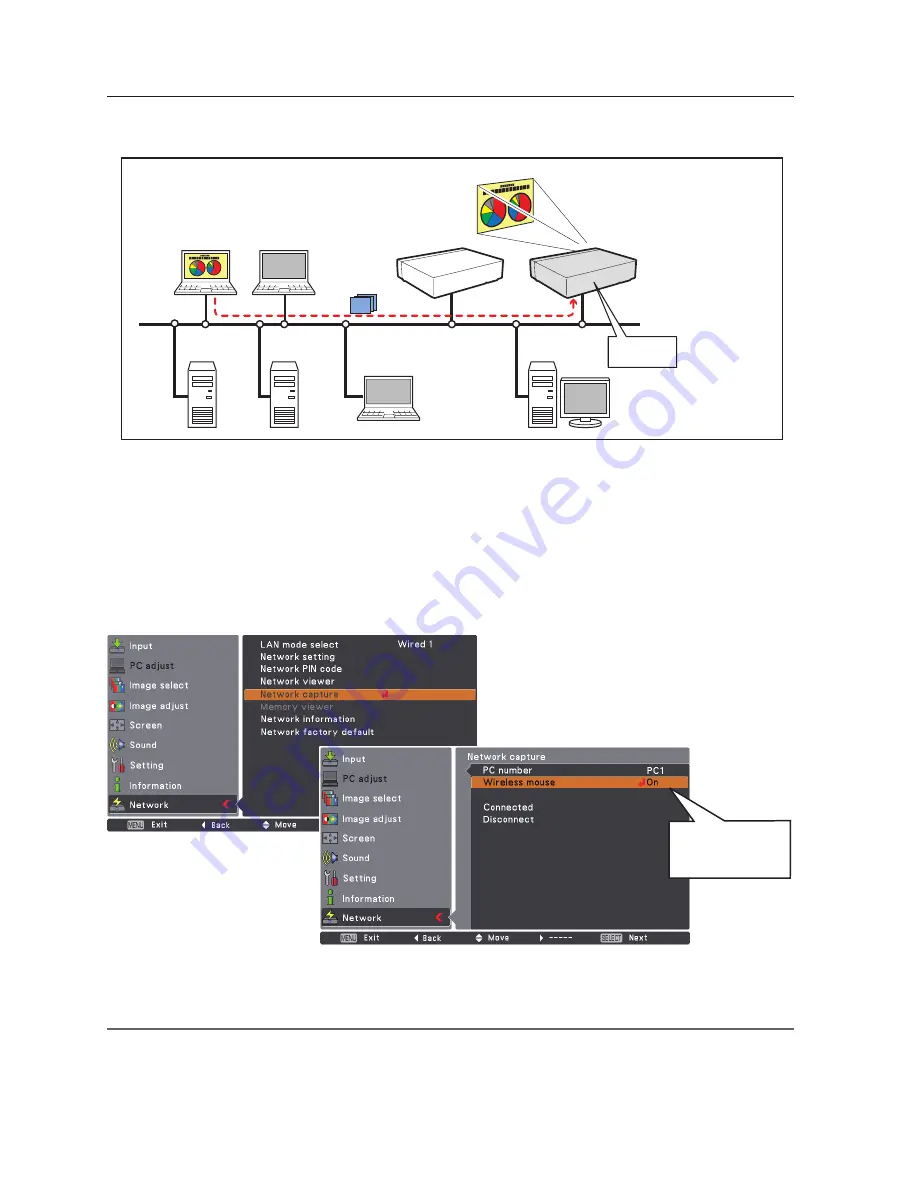
Chapter 8 Network capture functions
PC4
PC3
PC6
Capture
PC5
PC2
PC1
PJ2
PJ1
* PC provides the Network Capture.
Project a screen
image of PC1 with
PJ2.
* Star t capturing of
t h e P C 1 f ro m t h e
projector PJ2.
[3] Control by the projector
Select "Network" in the Input menu previously.
1
Select "Network capture" in the Network menu. Press Point
8
or
SELECT
button.
2
Select "PC number" and press
SELECT
button and using Point
ed
buttons to select the PC number
to connect, and then press
SELECT
button.
3
Select "Connected" and then press
SELECT
button to start capturing. The screen image of the
selected computer will appear on the projected screen in real time.
4
To end capturing, select "Disconnect" and then press
SELECT
button.
✐
The IP address of the connecting PC should be registered previously (
+
p.91).
✐
If the error message appears, check item "Parameter set up" (
+
p.90).
✐
The projector does not provide the function to register the IP address of the computer and to set the parameter of
the capturing. They should be registered by using the web browser previously (
+
p.91).
✐
The remote control which is provided with the projector does not have the mouse operating function.
Set "On" when
using the wireless
mouse function
Summary of Contents for 1AV4U19B25500
Page 16: ...16 Chapter 1 About LAN functions ...
Page 64: ...64 Chapter 6 Basic setting and operation ...
Page 112: ...112 Chapter 8 Network capture functions ...
Page 132: ...132 Chapter 9 Network Viewer functions ...
Page 136: ...136 Chapter 10 Network Projector Windows Vista ...
Page 154: ...SO WIN KY7AC NETWORK OWNER S MANUAL FOR WINDOWS SANYO Electric Co Ltd ...
















































