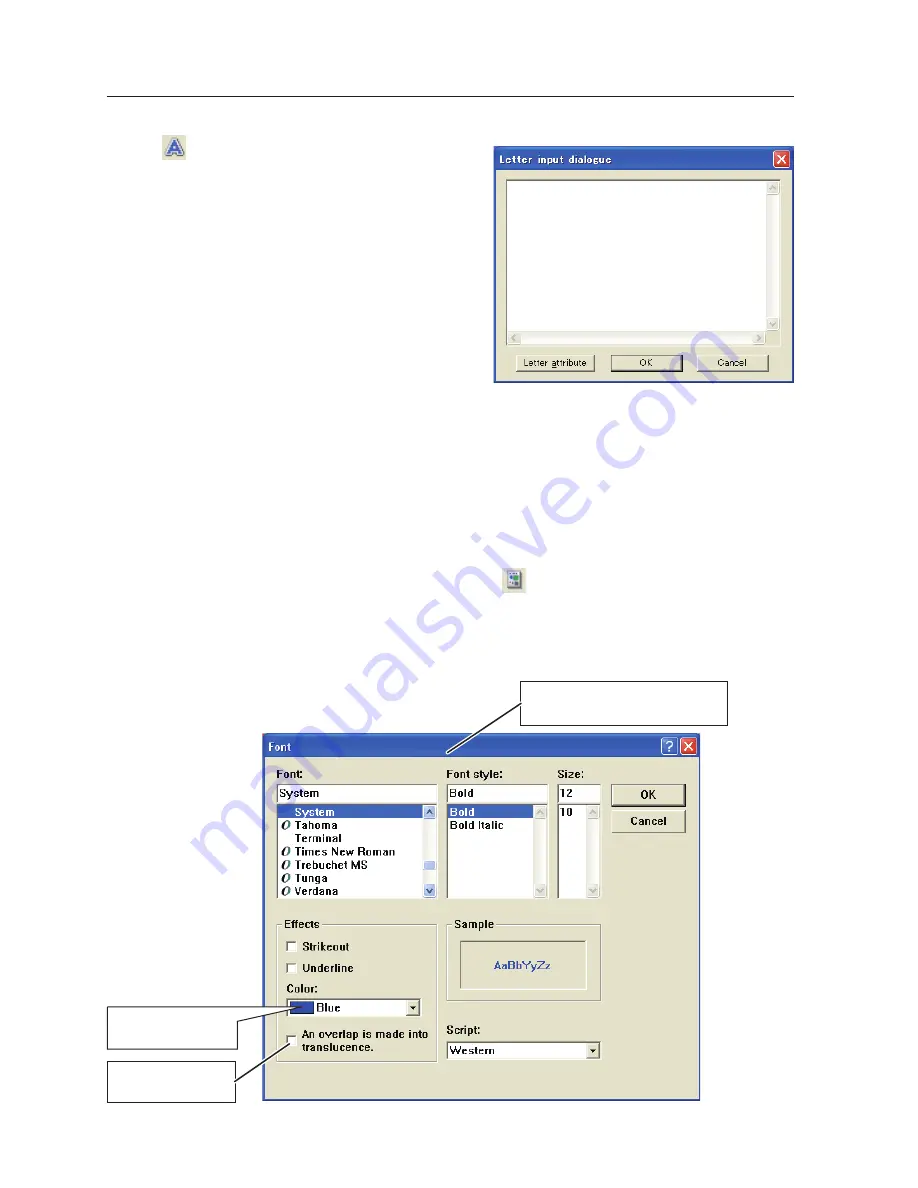
10
Chapter 8 Network capture functions
Letter attribute setting
The font attribute setting window appears when clicking "
:Attribute" button on the standard tool
bar with the letter frame tool selected, or clicking
Letter attribute
button on the letter input dialog
window described the above.
Predefined 16 col-
ors are available.
Set type face, style, size and
effects of the font
Drawing letter
1
Click "
:Letter frame" button on the form tool bar.
2
Select a color of text with color tool bar.
3
Drag a mouse pointer on the screen image to specify
the area of the letter frame. The letter input dialog
window will appear.
4
Enter the letter onto the window.
To change the letter attribute, click
Letter attribute
button. See the item "letter attribute setting" below.
5
Click
OK
button to fix the content. The entered letter
appears on the captured image.
✐
If the entered letter overflows the area of letter frame, the
letter frame is automatically extended downward.
✐
Up to 1000 characters can be used for a letter frame.
Set translucent
color
Summary of Contents for 1AV4U19B25500
Page 16: ...16 Chapter 1 About LAN functions ...
Page 64: ...64 Chapter 6 Basic setting and operation ...
Page 112: ...112 Chapter 8 Network capture functions ...
Page 132: ...132 Chapter 9 Network Viewer functions ...
Page 136: ...136 Chapter 10 Network Projector Windows Vista ...
Page 154: ...SO WIN KY7AC NETWORK OWNER S MANUAL FOR WINDOWS SANYO Electric Co Ltd ...
















































