Reviews:
No comments
Related manuals for PBXact S-Series

Impact
Brand: Pantech Pages: 101

ARROW
Brand: Iget Pages: 54

PS-300
Brand: Pantech Pages: 75

EA630 Plus
Brand: Unitech Pages: 81

SGH T729 SGH-Blast Series
Brand: Samsung Pages: 163

Polycom IP-450
Brand: Barracuda Pages: 4

T102
Brand: Sony Ericsson Pages: 74

Matrix Pro
Brand: Pantech Pages: 261

Swift 2X
Brand: Wileyfox Pages: 58

TALK 5H
Brand: WayteQ Pages: 24
BTAR
Brand: Beacon Pages: 2

940SH
Brand: SoftBank Pages: 9

M4 B3
Brand: M4TEL Pages: 13
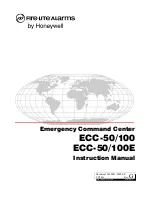
ECC-50/100
Brand: Honeywell Pages: 116

R261
Brand: Zte Pages: 28

CITRUS
Brand: Motorola Pages: 62

ES400
Brand: Motorola Pages: 212

CHARM
Brand: Motorola Pages: 64

















