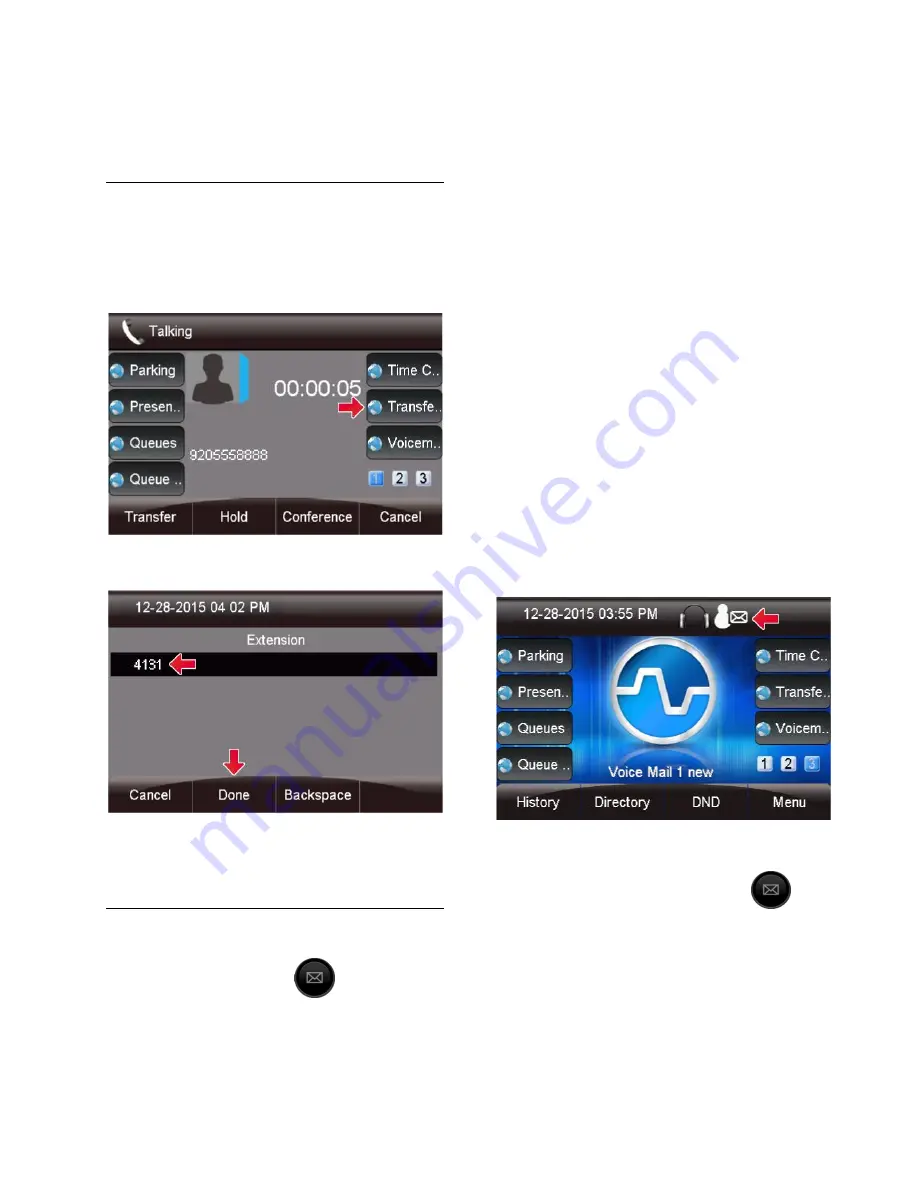
36
the Class of Service-Admin Guide for more
information on using COS.
Transferring Calls to the Voicemail of Another
Extension
While on a call, press the
Transfer to
Voicemail
button to transfer the call to the voicemail
of another extension.
Enter in the Extension number and press
the
Done
button.
The call will now be transferred to the voicemail of the
extension number you defined.
Setting Up Your Voicemail
Press
the
Voicemail
button.
Then
settings
. You are presented with a list of options
and
Password
is automatically selected.
Press
Select
to change your password, then exit when
finished.
T
o Record You’re Name
Arrow down to
Name
then the
Select
key. Use
Play
key to hear, the
Change
key re-record it, and the
Delete
key to delete it. Press the
Done
key to go back
to the previous Menu, or
Exit
to exit Voicemail
settings
To Record You’re Unavailable Greeting
Arrow down to
Unavailable Greeting
then the
Select
key. Use
Play
key to hear, the
Change
key re-record it,
and the
Delete
key to delete it. Press the
Done
key to
go back to the previous Menu, or
Exit
to exit
Voicemail settings.
To Record you’re Busy Greeting
Arrow down to
Busy Greeting
then the
Select
key.
Use
Play
key to hear it, the
Change
key re-record it,
and the
Delete
key to delete it. Press the
Done
key to
go back to the previous Menu, or
Exit
to exit
Voicemail settings.
Viewing Voicemails
This icon at the top of your phone screen will show
you that you have a voicemail(s)
Press the
Voicemail
button.
From here you can quickly see who left
you voicemails and choose which
messages to listen to first.
A
(+)
in front of the message indicates the message is
new.
A
(-)
in front of the message indicates the message is
old.






























