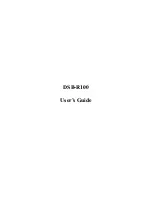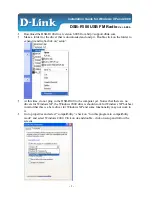GB
Display and Audio
Equaliser function
The sound on your radio can be adjusted to suit your personal taste for the material that you are
listening to. The WFT-2D has a range of equaliser modes. Alternatively you may set the treble
and bass levels to your own preferences which can be accessed from the 'Custom' settings menu
item.
From the home menu press the
Settings
mode button. The main settings menu will be
displayed.
Select
Equaliser settings
. The current setting will appear in yellow.
Scroll through the menu and select the required
Equaliser setting
. The various settings are as
follows:
a - 'Custom'
b - 'Normal'
c - 'Jazz'
d - 'Rock'
e - 'Movie'
f - 'Classic'
g - 'Pop'
h - 'News'
Settings Menu
Time settings
Alarm settings
Equaliser settings
Normal
Network settings
15:05
26 Jun 2010
Settings
Equaliser Settings
Custom
Nomal
Jazz
Rock
15:05
26 Jun 2010
Settings
Summary of Contents for WFT-2D
Page 1: ...GB Version 1 WFT 2D ...