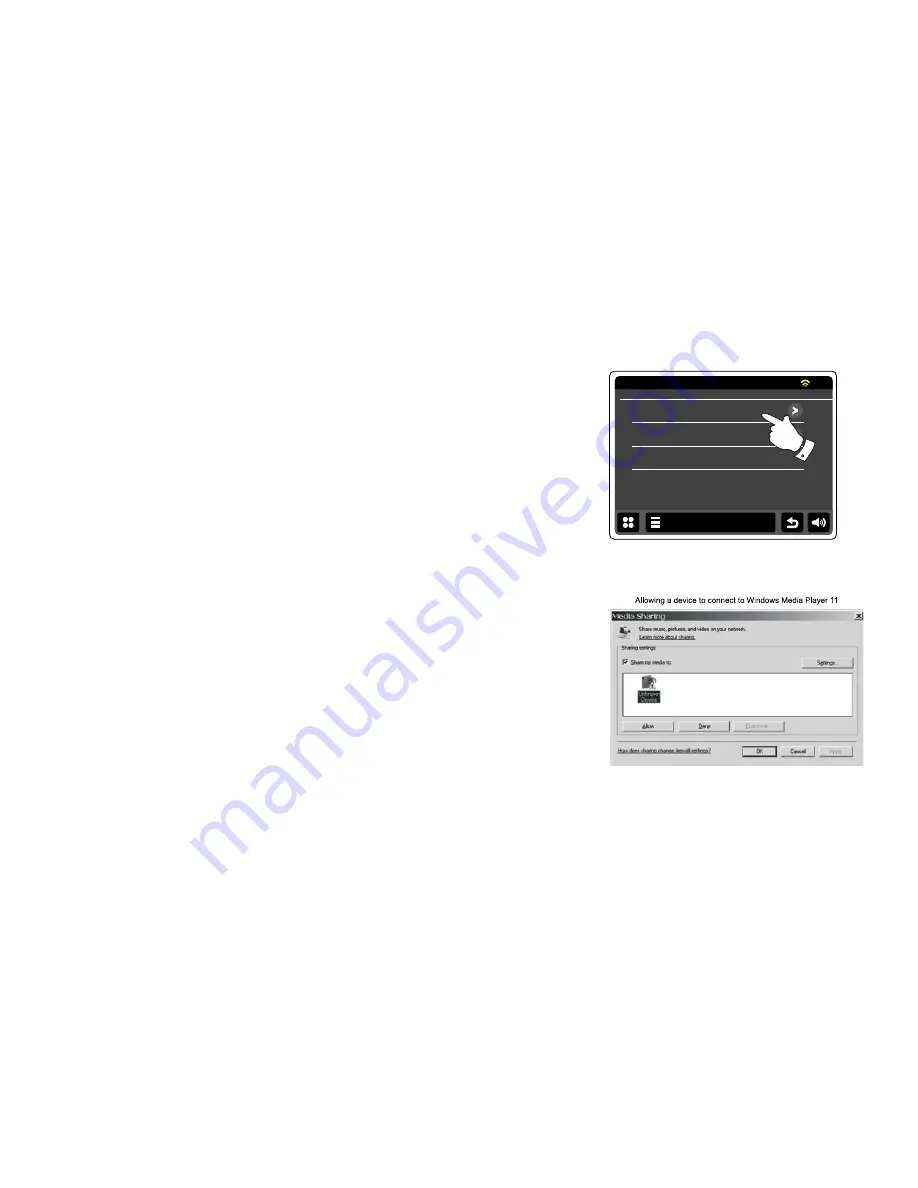
Set up UPnP access on a Windows PC - cont.
Touch
Shared media
. The radio will scan for all available UPnP servers. It may take a few
seconds for the radio to complete its scan. The radio will display 'No UPnP service' if no UPnP
servers are found.
4. After scanning, select your UPnP server. If you are using WMP 11 as the server, your radio will
then normally display 'Unauthorised ' at this stage.
5. Your PC may prompt you that there has been a connection to your UPnP server. Whether prompted
or not, in order that the radio may access the music files, you will need to click the 'Library' tab
in WMP 11 and select the 'Media Sharing…' item to open the 'Media Sharing' window. Make sure
the box 'Share my media to:' is ticked.
6. In the 'Media Sharing' window, the radio will be listed as an unknown device. Click on the unknown
device shown to select it, then click the 'Allow' button and then click 'OK'.
Note:
If you are using Microsoft Windows' firewall software, this should be correctly configured by
WMP 11. If you are using third party firewall software you may need to manually configure it to
allow your unit and WMP 11 to communicate.
7. On the radio, touch the named server again. If WMP 11 is now able to communicate with your
radio you will be presented with some media selection options on the display.
Shared Media
JENNY: Jenny’s music
HOME_PC: Mums music
<Rescan>
15:05
26 Jun 2010
My Music
Summary of Contents for WFT-2D
Page 1: ...GB Version 1 WFT 2D ...



















