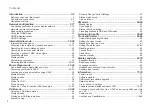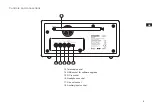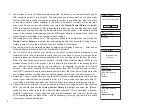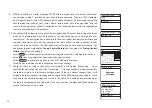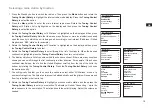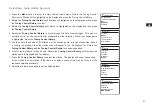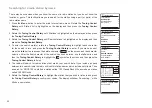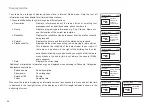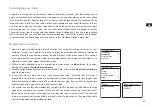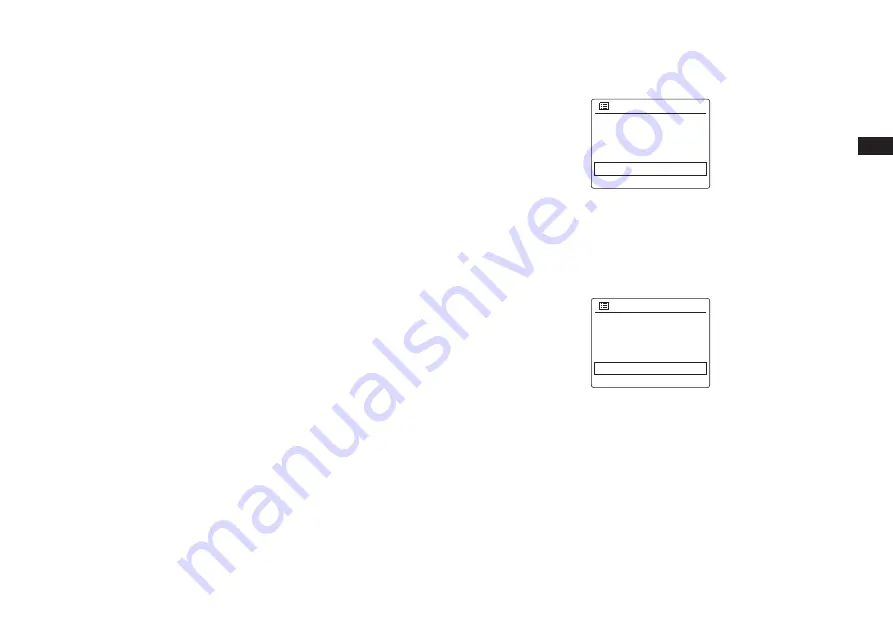
15
GB
Network remote control options
Network Pin setup (Pin number)
Your radio has the option of being controlled by an application installed on an Apple iPhone, iPod
touch, iPad or equivalent Android device. The PIN number facility allows you to ensure that your
radio can only be controlled by your own device rather than someone else’s.
The remote control application is called UNDOK, by Frontier Silicon Limited, and is available
from the Apple App Store and Google Play Store for your device. UNDOK will try to use the
default PIN of ‘1234’ to control your radio.
You may change the PIN if desired using the
‘NetRemote PIN Setup’
option in the
Network
settings
menu. The updated PIN should then be used in the UNDOK app to allow the app to
reconnect to the radio. The app will prompt you for the PIN as needed.
Keep network connected
By default, your radio will shut down its WiFi connection when it is in standby. This minimizes
power consumption but it does mean that you will need to switch that radio on manually in order
to use the remote control software.
To ensure you can use UNDOK app when your radio is in all modes especially in non-internet
modes (i.e. in DAB, FM, or Aux in mode) you need to select “
Yes
” in ‘
Keep Network Connected
’
menu. This also allows you to wake the radio from standby using your UNDOK app.
Note:
If unattended to use radio for long periods of time, e.g. overnight, while on holiday or while
out of the house, select
NO
to save power is recommended.
PBC Wlan setup
View settings
Wlan region
Manual settings
NetRemote PIN Setup
>
Network settings
Manual settings
NetRemote PIN Setup
Network profile
Clear network settings
Keep network connected
>
>
Network settings
Summary of Contents for Fusion WFR-30
Page 1: ...GB WFR 30 Version 1...