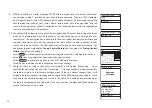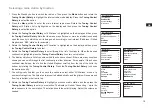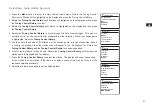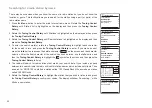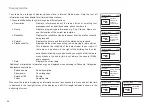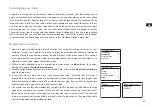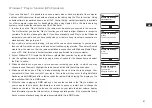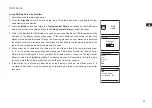28
Configuring My Favorite Stations
1. Using the website at
http://www.wifiradio-frontier.com
it is possible to
search among the many radio stations that are available by location,
genre, or language. You may also choose from new or popular
stations.
2. When the radio stations that you have found are shown on your
computer screen, they are shown with a ‘Play’ icon and an ‘Add to
favourites’ icon (the plus symbol and heart). Clicking on the ‘Play’
icon will allow you to hear the radio station via your computer.
Clicking on the ‘Add to favourites’ icon will cause the radio station to
be added to the list accessible via your radio.
3. To help you organise your favourites, and since you may have a
many after a while, the website will allow you to specify the name
for a category or group under which the radio station will be listed
on your radio. Suitable names might be ‘Rock’, ‘Smooth’, ‘Mum’s
stations’, and so on. Whenever you add another radio station to your
favourites you can either add it to an existing.
4. Once you have Internet radio stations available in your ‘My Favorite
Stations’ list, you may play these stations from your radio. These
stations will be available on your radio from the Internet radio menu
item ‘My Favourites’.
5. To look at, modify or delete your favourite stations lists on the
website, use the link ‘My favourites’ in the ‘My account’ area. To
delete a favourite radio station, click on the icon with a heart and
minus symbol.
Configuring My Added Stations
1. If you wish to listen to a radio which is not a currently held in the
database at
http://www.wifiradio-frontier.com
, it is possible to add the
details yourself. You will need to obtain the internet address (URL)
for the audio system for the station that you wish to add. This may
be information provided by the radio station itself, via its website, or
perhaps passed to you from another listener.
2. Use the ‘My added stations’ link in the ‘My account’ area on the
website. This allows you to add details of new stations or to modify
those already added. You can provide a name for the radio station
which will be shown on your radio. You must also provide the web
address, location and format details.
3. Once you have Internet radio stations available in your ‘My Added
Stations’ list, you may play these stations from your radio. These will
be available on your radio from the Internet radio menu item called ‘My
added Stations.’
4. It is possible to add the web addresses for audio streams which may
not be playable by your radio. If you attempt to play such a stream,
your radio will normally display an error message of some kind. The
Sangean WFR-70 can only play MP3, WMA, AAC and Real Audio
internet radio streams.
5. To look at, modify or delete your added stations list on the website,
use the link ‘My added stations’ in the ‘My account’ area. To delete an
added radio station, click on the icon with a heart and minus symbol.
Summary of Contents for Fusion WFR-30
Page 1: ...GB WFR 30 Version 1...