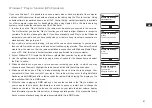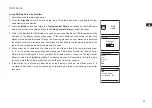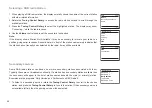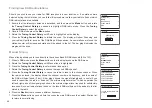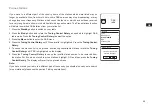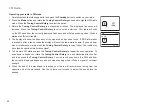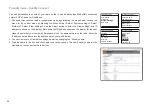47
GB
Dynamic Range Control setting
Dynamic Range Control (also known as DRC) can make quieter sounds easier to hear when
your radio is used in a noisy environment by reducing the dynamic range of the audio signal.
1. Press the
Standby
button to switch on your radio.
2. Press the
Mode
button and rotate the
Tuning Control Rotary
as needed to highlight DAB
radio mode. Press the Tuning Control to select the option.
3. Press the
Menu
button to enter the DAB menu.
4. Rotate the
Tuning Control Rotary
until ‘DRC’ is highlighted on the display.
5. Press the
Tuning Control Rotary
to enter the DRC adjustment mode. The current DRC
setting will be indicated with an asterisk.
6. Rotate the
Tuning Control Rotary
to highlight the required DRC setting (the default is Off).
‘DRC Off’ - DRC is switched off, Broadcast
DRC will be ignored. ‘DRC high’ - DRC is set as sent by broadcaster.
‘DRC low’ - DRC level is set to 1/2 that sent by broadcaster.
7. Press the
Tuning Control Rotary
to confirm the setting.
Note:
Not all DAB broadcasts use the DRC function. If the broadcast does not provide DRC
information, then the DRC setting in the radio will have no effect.
DAB
radio
DAB Radio
DAB
Station list
Scan
Manual tune
Prune invalid
DRC
>
>
>
DRC
DRC high
DRC low
DRC off *
Summary of Contents for Fusion WFR-30
Page 1: ...GB WFR 30 Version 1...