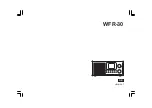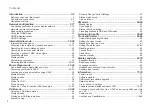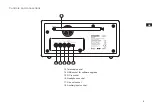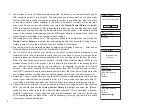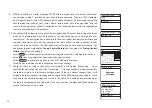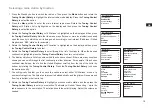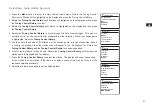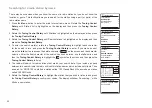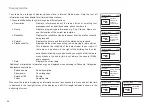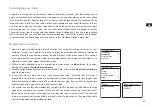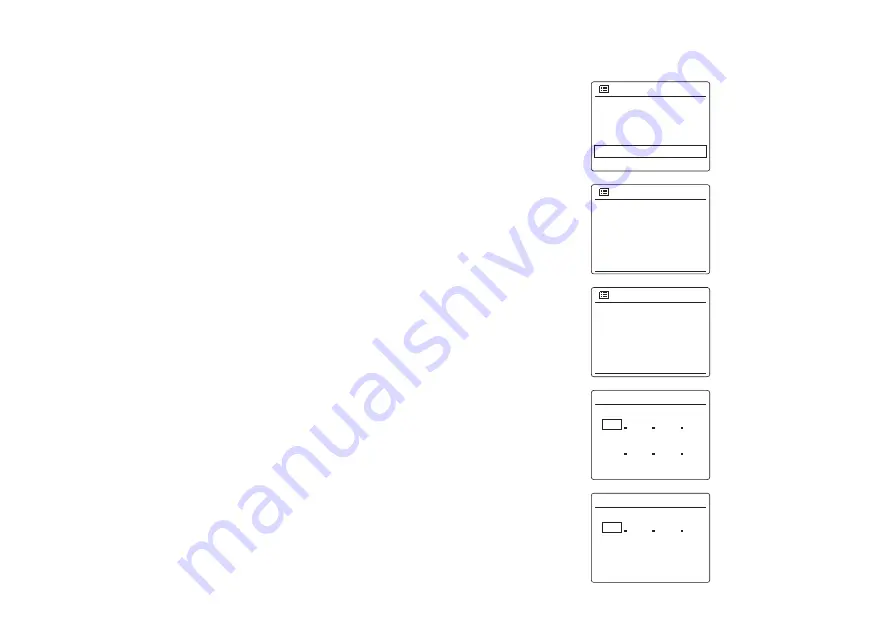
12
Manual network configuration
If you do not wish to use DHCP for automatic configuration, or if your network is configured with
a hidden SSID, then you will need to enter some network settings manually. (Note – a hidden
SSID may prevent casual observers from detecting your network, but is not recommended as a
means of network security.)
1. From the radio Network settings menu, select ‘Manual settings’. You must then choose to
connect
using ‘Wireless’ connections. Entering this option, there are as many as nine settings
screens, shown by the ‘1 of 9’ progress marker in the top right corner of the display.
2. The next menu asks whether you wish to use DHCP to configure your network parameters (IP
address, subnet mask, gateway address, etc). Unless you are familiar with networking and
related terminology, we recommend that you allow the use of DHCP. Choose ‘DHCP enable’
unless you need to specify the network details manually.
If you chose ‘DHCP enable’, please skip to step 6 in order to set up the wireless connection
details.
If you chose ‘DHCP disable’ for either connection method, the next step is to set up the IP
address.
3. The manually specified IP address should be chosen to be compatible with the settings in
your router and must be a unique address on your network. If you are using DHCP for some
devices and static (manually configured) IP addresses for others, the IP address used should
fall outside the range that the router may allocate using DHCP. Typically, the first three groups
of digits will be the same for all devices on your network. To enter the IP address, rotate the
Tuning Control Rotary to set the value for each group of digits and then press the
Tuning
Control Rotary
to enter the value and to move on to the next group. When the IP address has
been entered, the subnet mask should be entered. The subnet mask defines which parts of
the IP address are common across your network. For most small networks the subnet mask
will be 255.255.255.0 and this is entered in the same way.
4. The Gateway address is normally the IP address of the router through which the radio
connects to the internet and is entered in the same way as the previous addresses.
Network wizard
PBC Wlan setup
View settings
Wlan region
Manual settings
Network settings
>
DHCP enable
DHCP disable
DHCP
2/9
Connection type 1/9
Wireless
>
IP address
Subnet mask
192
IP settings
3/9
168
1
25
255
255
255
0
Grteway address
192
Gateway address
4/9
168
1
1
Summary of Contents for Fusion WFR-30
Page 1: ...GB WFR 30 Version 1...