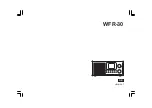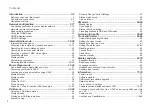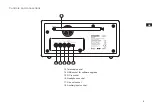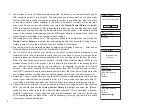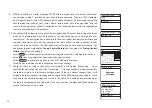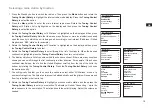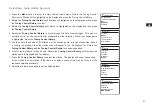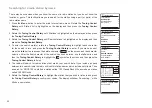9
GB
14. When the SSID for the wireless network you wish to connect to is highlighted on the screen,
press the
Tuning Control Rotary
. If WiFi Pretected Setup (WPS) was indicated, you will see
an additional menu at this point, otherwise proceed to step 14. choose one of the WPS menu
options as required for your router (WPS may be via push button, or using an identification
number).
‘Push Button’ – the display prompts you to press the WPS button on your router and then the
Select button on the radio. The two devices should then connect with the encryption key sent
automatically to the radio.
‘PIN’ – the display shows an identification number which you must enter into your router
using a web browser (refer to your router’s user documentation). You should then press the
Select button on the radio.
‘Skip WPS’ – if you wish to enter the encryption key yourself (or if it was previously Entered).
If you choose Push Button or PIN the screen will then show ‘Connecting…’ and then ‘Setup
wizard completed’. Press the
Tuning Control Rotary
to exit setup wizard.
15. If your network is configured without an encryption key, the screen should say ‘Connecting…’,
and then ‘Setup wizard completed’. Press the
Tuning Control Rotary
to exit the setup
wizard and show the main menu. If this is the case then you have successfully connected
your radio to your network.
16. If the screen displays ‘Key’ , it is because the network is using one of the encryption systems:
Wired Equivalent Privacy (WEP) or WiFi Protected Access (WPA). You will need to enter
the
correct WEP or WPA key into the radio to allow it to communicate with your wireless network.
If you do not have the WEP or WPA key, then you should obtain it from the person who set
up your network. Some wireless routers may come with an encryption key already set up by
the supplier, in which case you should refer to the documentation provided with it. WPA is
used here to also include WPA2. WEP keys are 10 or 26 characters long (using 0 – 9, and A
– F). Some wireless Routers can also use pass-phrases for WEP but these are not support
-
ed. WPA keys are usually set up using a pass-phrase of between 8 and 63 characters. Your
radio accepts pass-phrases for WPA keys.
Push Button
PIN
Skip WPS
>
>
>
WPS Menu
Summary of Contents for Fusion WFR-30
Page 1: ...GB WFR 30 Version 1...