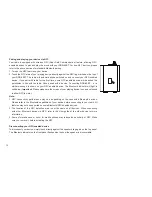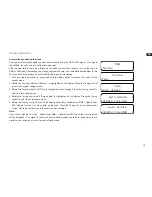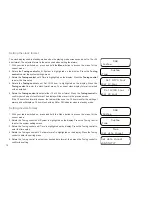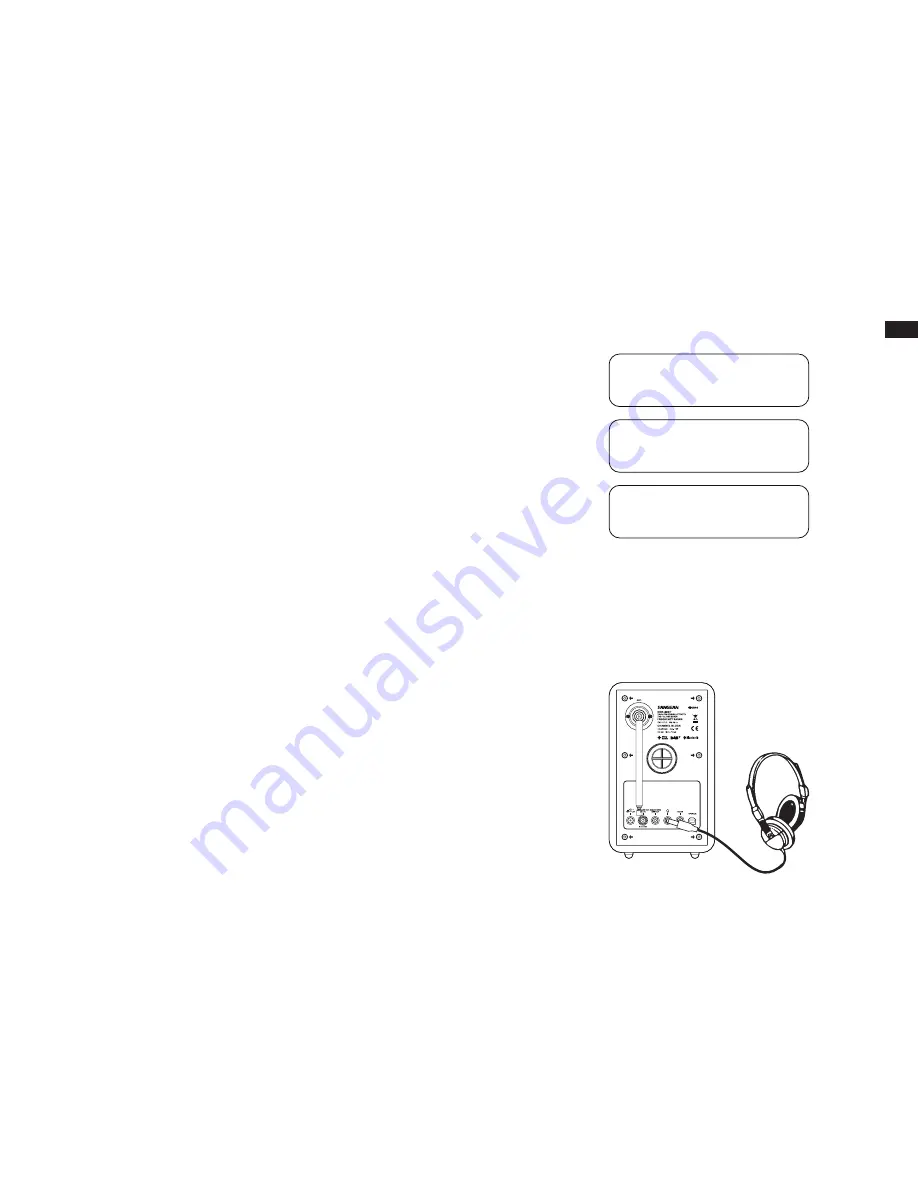
GB
24
System reset
If your radio fails to operate correctly, or some digits on the display are missing or incomplete
carry out the following procedure.
1. Press the Standby button to switch on your radio.
2. Press and hold the Menu button until the Advanced menu of the current mode shows on the
display.
3. Rotate the Tuning control until ‘System ‘ appears on the display. Press and release the Select
button.
4. Rotate the Tuning control until ‘Factory Reset’ appears on the display. Press and release the
Select button.
5. Rotate the Tuning control until ‘Yes’ is highlighted on the display. If you do not wish to carry out
a system reset, highlight ‘No’ and then press the Select button. The display will revert back to
the previous display.
6. With ‘Yes’ highlighted, press and release the Select button. A full reset will be performed. The
station list and presets will be erased. Alarms will be cancelled and sleep timer settings will be
set to their default values. The display will show ‘Welcome to Digital Radio’ and the unit will
behave as when first switched on. In case of malfunction due to electrostatic discharge, reset
the product (reconnection of power source may be required) to resume normal operation.
Headphone socket
A 3.5mm Headphone socket located on the rear of your radio is provided for use with
headphones. Inserting a plug automatically mutes the internal loudspeaker. Please be aware that
the sensitivity of headphones can vary widely. We therefore recommend setting the volume to a
low level before connecting headphones to the radio.
IMPORTANT:
Excessive sound pressure from earphones and headphones can cause hearing loss.
<System >
DAB
<Factory Reset >
System
Factory Reset?
No <Yes>
Summary of Contents for DDR-60BT
Page 1: ...GB DDR 60BT Version 1...