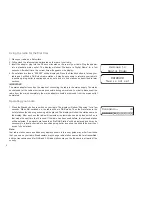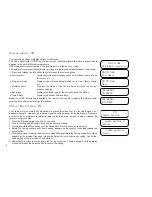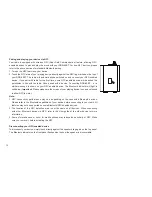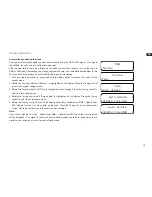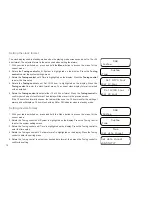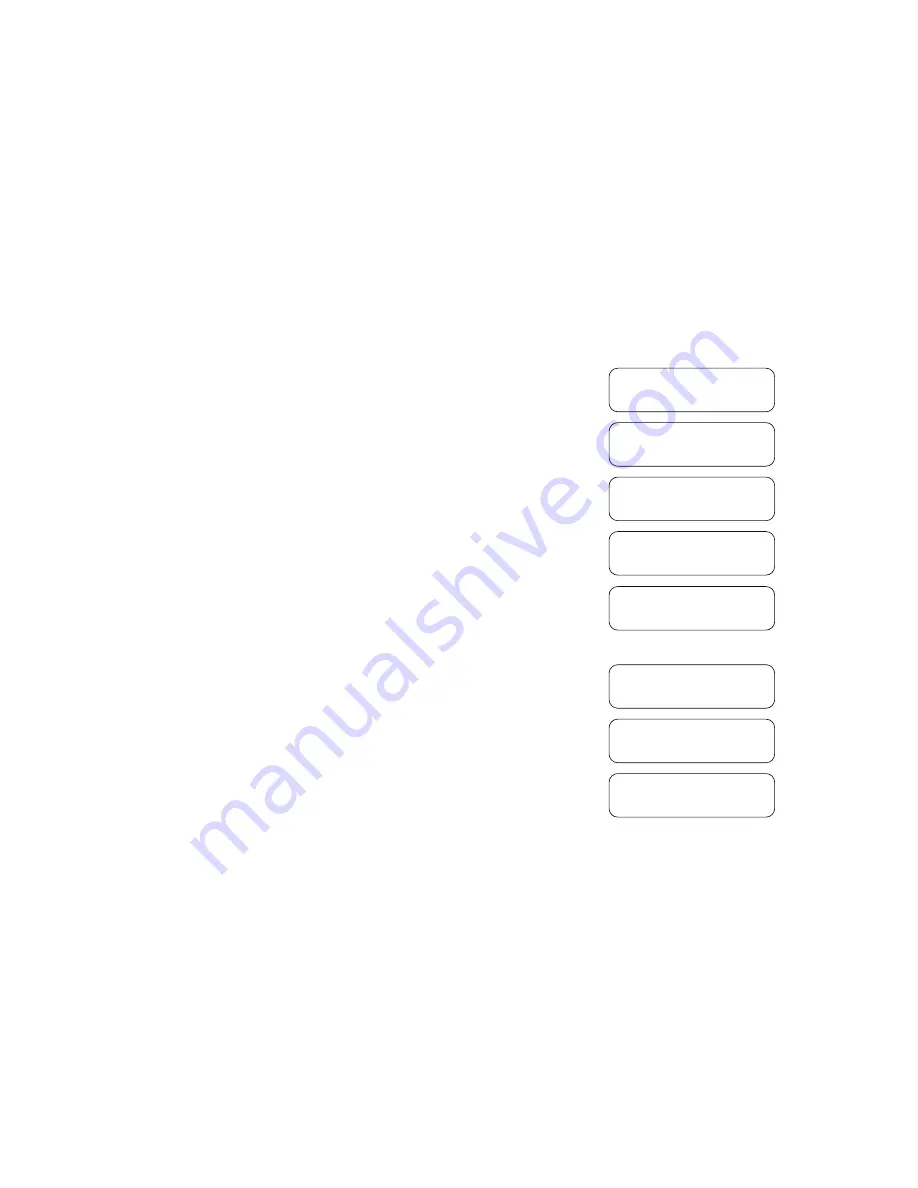
9
Display options - FM
Your radio has a range of display options for FM mode:
The Radio Data System (RDS) is a system in which inaudible digital information is transmitted in
addition to the normal FM radio programme.
RDS offers several useful features. The following are available on your radio.
All display options except the text display will revert to the clock display after about 10 seconds.
1. Press and release the Info button to cycle through the various options.
a. Scrolling text
Displays scrolling text messages such as artist/track name, phone
in number, etc.
b. Programme type
Displays type of station being listened to e.g. Pop, Classic, News,
etc.
c. Multiplex name
Displays the name of the FM multiplex to which the current
stations belongs.
d. Audio type
Displays the audio type for the currently tuned FM station.
e. Time & date
Displays the current time and date.
Note:
If no RDS information is available, the radio will be unable to display the station name,
scrolling text and programme type information.
Stereo / Mono setting - FM
Your radio will play stereo FM broadcasts in stereo provided that the received signal is of
adequate strength. However, as a stereo signal becomes weaker the audio signal will become
poorer. It may be preferable to force the radio to play the station in mono in order to reduce the
level of background hiss.
1. Press the Standby button to switch on your radio.
2. Tune to the required FM radio station as previously described.
3. Press and hold the Menu button until the Advanced FM menu shows on the display.
4. Rotate the Tuning controls until ‘Audio setting’ appears on the display. Press and release the
Select button.
5. To switch to mono to reduce the hiss from a weak FM signal rotate the Tuning control until ‘Mono’
appears on the display. Press and release the Select button to confirm the setting. The current
audio setting will be marked with an asterisk.
6. Alternatively to return to stereo rotate the Tuning control until ‘Stereo’ appears on the display.
Press and release the Select button to confirm the setting.
99.70 MHz
The best variery of
99.70 MHz
Pop Music
99.70 MHz
Mono
104.60MHz
15:09:29
104.60MHz
6-11-2015
FM
<Audio setting >
Audio setting *
<Stereo >
Audio setting
<Mono >
Summary of Contents for DDR-60BT
Page 1: ...GB DDR 60BT Version 1...