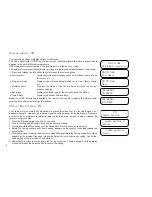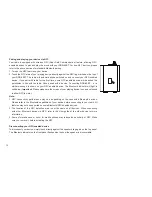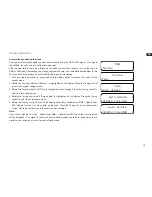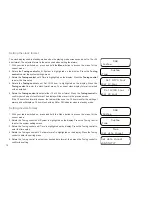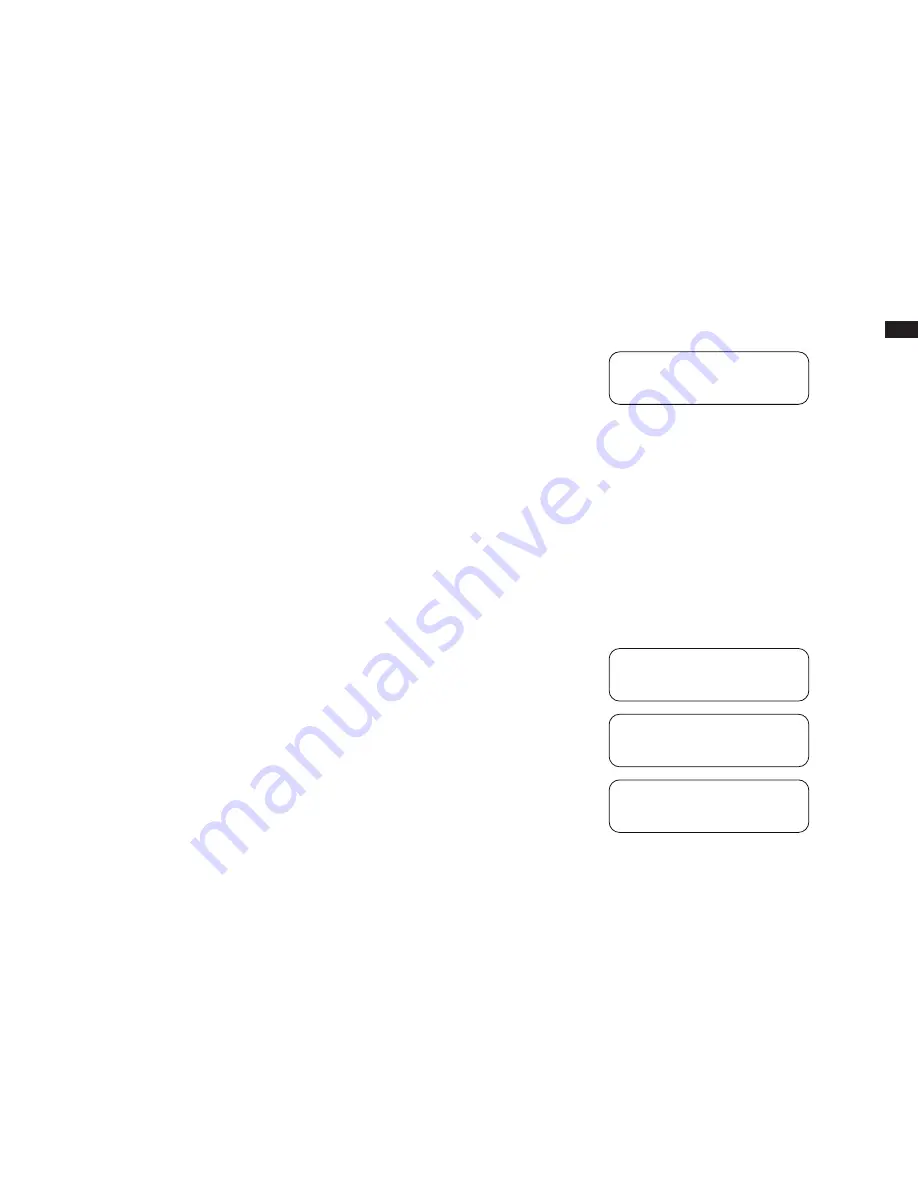
GB
20
EQ function
The sound on radio can be adjusted to suit your personal taste for the material that you are
listening to. Your radio has six preset equalizer modes. Alternatively, you may set the treble and
bass levels to your own preferences.
1. Press the Standby button to switch on the radio.
2. Press and release the Volume control to enter the setup menu. “Equaliser” will appear on the
display.
3. Rotate the Tuning control to cycle through the 6 preset modes below until the desired mode is
displayed. Press and release the Select button.
a. Normal - no tone modification is applied
b. Jazz
c. Rock
d. Classic
e. Pop
f . Speech
g. My EQ (Treble - tone setting may be adjusted/Bass - tone setting may be adjusted)
Set up my EQ profile
If you find the preset equalizer functions not to your liking, you may set up a custom treble and
bass as following:
1. Follow step1-3 in the EQ function section in order to enter EQ menu.
2. Rotate the Tuning control until ‘My EQ’ is highlighted on the display. Press the Select button to
enter the adjustment mode.
3. “Treble” is displayed on the screen. Rotate the Tuning control to adjust the treble level (between
-5 and +5). The sound will change as you adjust the level. Press the Select button to confirm
the setting. The display will then switch to ‘Bass’ adjustment mode.
4. Rotate the Tuning control until the desired level (between -5 and +5) is displayed. The sound
will change as you adjust the level. Press the Select button to confirm the setting.
Note:
To quickly cancel the effect of My EQ profile, rotate the Tuning control until ‘Normal’ is highlighted
on the display and press the Select button. The treble and bass settings will be memorized for
the next time that you wish to use the My EQ.
Equaliser
< Normal >
Equaliser *
< My EQ... >
Treble
< 0 >
Bass
< 0 >
Summary of Contents for DDR-60BT
Page 1: ...GB DDR 60BT Version 1...