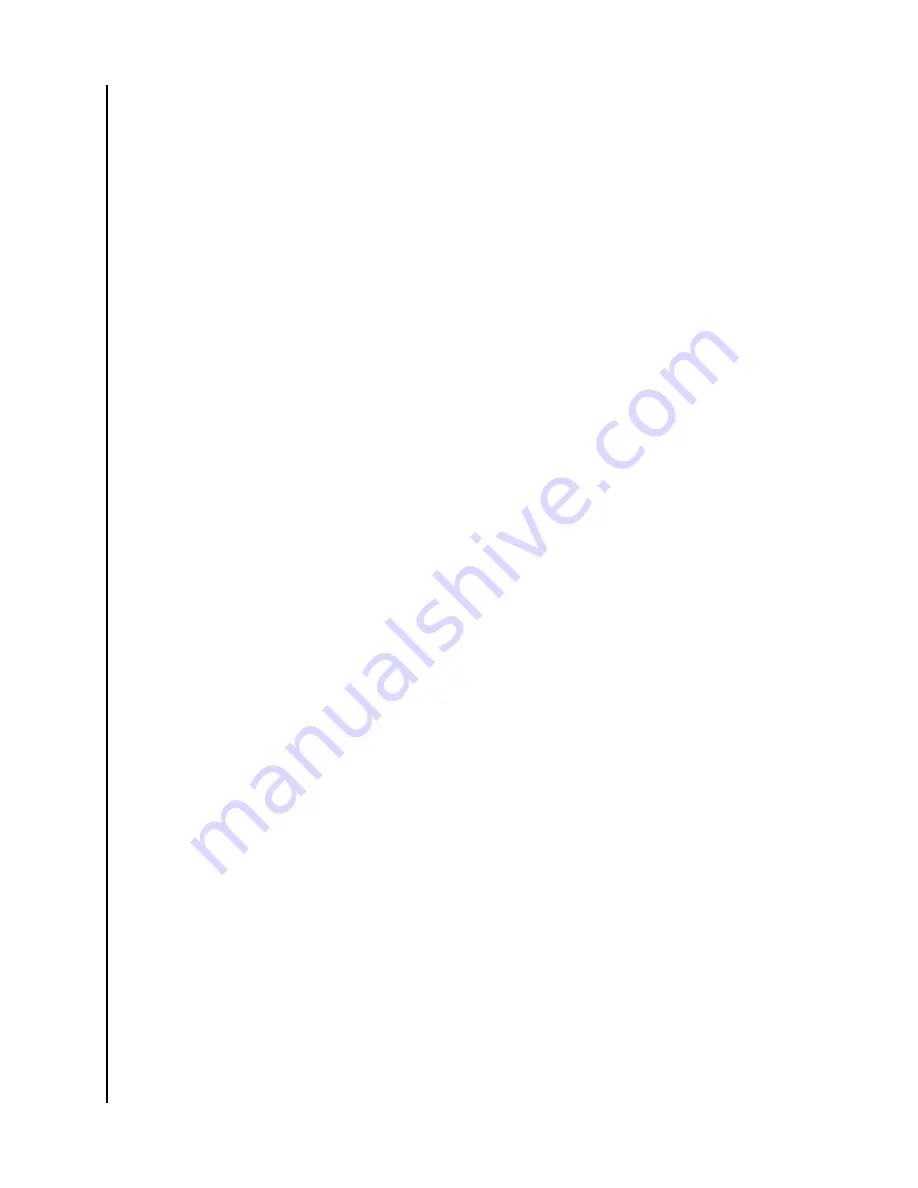
Task 1 – Disk Array Creation
To create your disk array:
1. Accept the defaults or make changes to any of the following:
• Enter an alias in the Alias field, up to a maximum of 32 characters (letters,
numbers andspaces between characters).
•
Media Patrol
– Uncheck to disable on this array.
•
PDM
– Uncheck to disable on this array.
2. In the Select Physical Drives diagram, click the desired drives to add them to
your array. Drive carriers turn blue when you click them. The physical drives' ID
numbers appear in the field below the diagram.
3. Click
Next
.
The Create Logical Drive screen will display.
Task 2 – Logical Drive Creation
To create your logical drive:
1. Enter your information and choose your options.
• Enter a logical drive alias in the field provided.
• Choose a RAID level from the drop-down menu. Note the max capacity value,
then enter acapacity value in the field provided and choose a unit of measure
from the drop-down menu.
• Enter a value for capacity and choose the appropriate size unit of
measurement (MB, GB or TB).
• Choose a Stripe size: 64 KB, 128 KB, 256 KB, 512 KB and 1 MB are available.
• Choose a Sector size: 512 B, 1 KB, 2 KB, and 4 KB are available.
• Choose a Read Cache Policy: The choices are Read Cache, Read Ahead
(cache), and None.
• Choose a Write (cache) Policy: The choices are WriteThru and WriteBack.
WriteBack requires a ReadCache or Read Ahead/Read Cache Policy.
• If you want the Utility to format your logical drives, leave the Format box
checked.
2. Click Add. The new logical drive will appear on the list at the right. If any
capacity remains, you will have the option to create an additional logical drive.
3. Click
Next
.
The Create Spare Drive screen will display.
Task 3 – Spare Drive Creation
To create your spare drive:
1. For each of the following items, accept the default or change the following
settings as required:
• Check the
Revertible
box if you want a revertible spare drive. A revertible
spare drivereturns to its spare drive assignment after you replace the failed
physical drive in the diskarray and run the Transition function.
•
Global
– Allows the spare to be used by any disk array.
•
Dedicated
– Restricts the drive to only working with the disk array you are now
creating.
Managing the Disk Array and Logical Drive
G-RAID Shuttle 4/8/SSD
User Manual
16




























