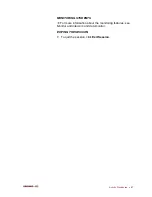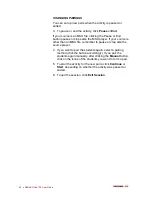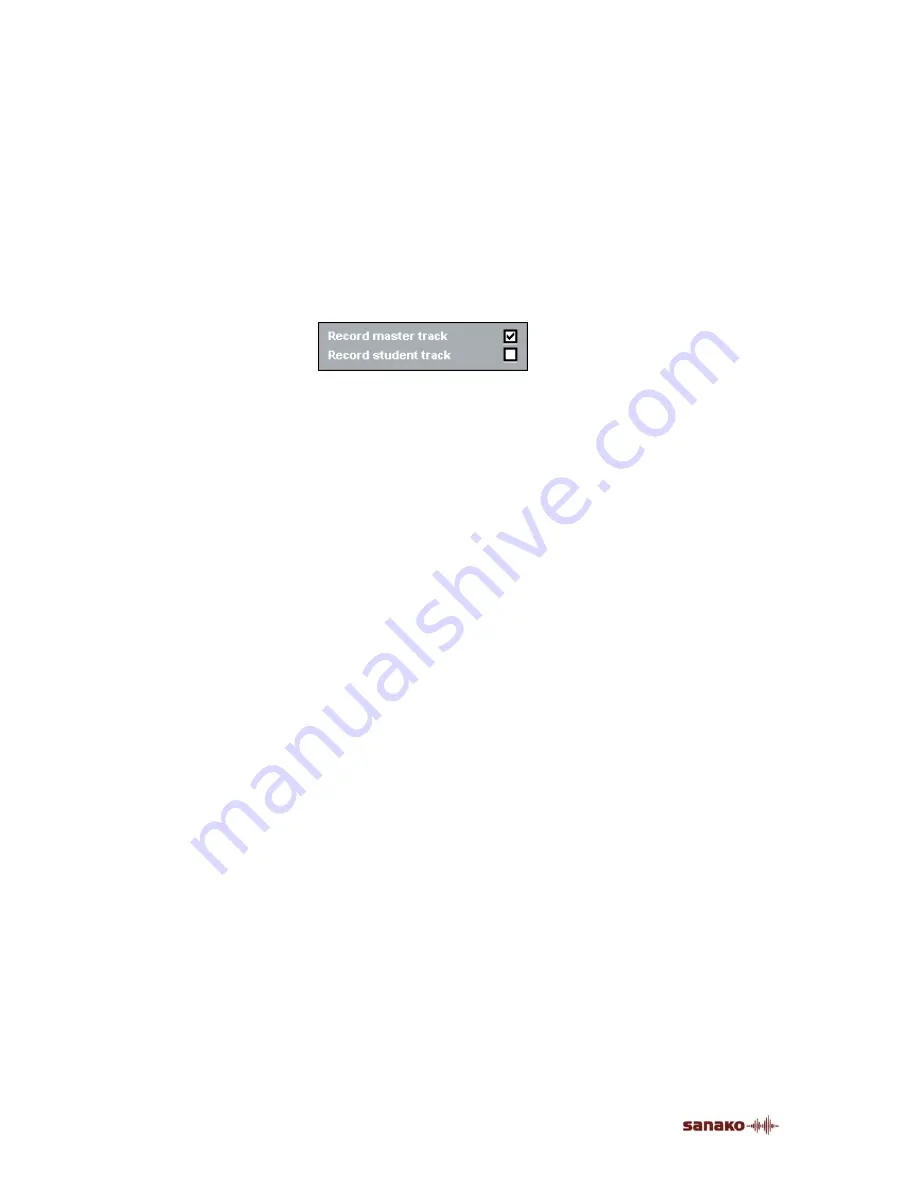
82
•
SANAKO Lab 100 User Guide
LISTENING COMPREHENSION
In the Listening Comprehension, the students listen to a
source, and you can ask questions on the heard material to
check for understanding. After you have listened to the
source together, you can free the students to work with the
source individually. In other words, the students can set
bookmarks to find passages or tracks easily again, and
control the source at own pace.
DEFAULT RECORDING SETTINGS
PROCEEDING WITH LISTENING
COMPREHENSION
1. To give instructions, click
Session Call
. To end the call,
click the button again.
2. To initiate the activity, click
Start
. The source is
connected to the students and the recording start.
If your source is an MSU file, the activity starts when you
click the Start button. If the source is any other than an MSU
file, remember to start also the source player. For example,
to start to play a CD, click play in the CD player.
PAUSING THE SOURCE
If you want to give the students time to answer questions,
pause the audio source.
If your source is an MSU file, click pause in the MSU
controls. All the other source players you will pause by
pressing or clicking pause in the player.
PAUSING THE ACTIVITY
However, if you want to look for a certain passage or track on
the source without the students hearing it or without having
that recorded, pause the activity. Pausing the activity
disconnects the students from the source and stops
recording, and you can rewind and forward wind the source
as much as needed.
3. To pause the activity, click
Pause
. The connection
between the students and the source mutes, and the
recording pauses.
If your source is an MSU file, clicking the Pause button
pauses also the MSU player. If your source is other than an
MSU file, remember to pause the source player also.
Summary of Contents for Lab 100
Page 1: ...SANAKO Lab 100 v 7 0 USER GUIDE ...
Page 6: ......
Page 26: ......
Page 46: ...40 SANAKO Lab 100 User Guide Select one of the options and click OK ...
Page 168: ......