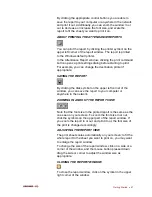60
•
SANAKO Lab 100 User Guide
the audio source is playing. When you mix the source, your
voice is connected to the students and recorded to either the
master or student track. You can select the target track in the
activity options, which are available when you click the
Advanced…
button. By mixing the source you can add
comments and instructions to the students while the program
is being transferred.
To mix the source, click the
Mix
button under the audio
source field. The original audio source will continue playing
while your microphone is connected to the students and your
voice is recorded to either the master or student track.
To end recording your voice, click the button again. Your
microphone is disconnected from the students and your
voice is no longer recorded during the program transfer.
CD AUDIO
Selecting the CD audio source opens a CD player, which is
to be controlled manually during the activity.
To avoid feedback noise, the Line In option is automatically
muted in the Windows mixer, when an Audio CD is used as
the program source.
STUDENT
Selecting a student as the audio source for the activity
means that the selected student’s microphone opens and the
student is the source for all the students in the session. To
select a student as a source, proceed as follows:
1. Select the
Student
from the audio source list.
2. Click the
Select Student
button, and click then the icon
of the selected student.
You can also select a student, a pair, or a group from a
session that is in Pair or Group Discussion as the audio
source for another session the same way. Whether a single
student or the pair/group that the selected student is in will
be used as the audio source in these cases can be defined in
the Lab 100 Properties window under Model group.
TEACHER
You can select yourself as the audio source for the session.
For example, you can read a text aloud and have the
students repeat after it.
Summary of Contents for Lab 100
Page 1: ...SANAKO Lab 100 v 7 0 USER GUIDE ...
Page 6: ......
Page 26: ......
Page 46: ...40 SANAKO Lab 100 User Guide Select one of the options and click OK ...
Page 168: ......