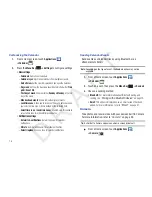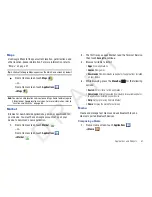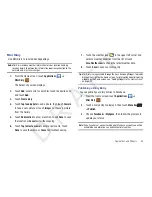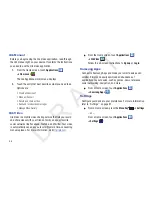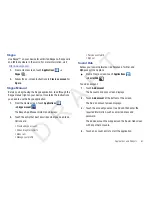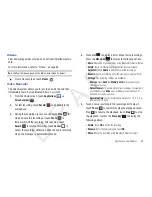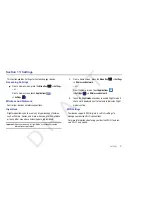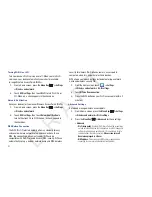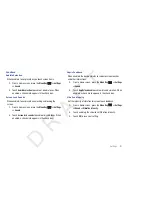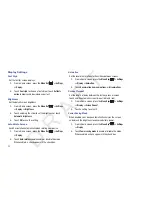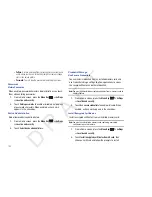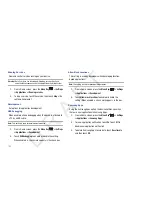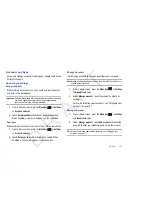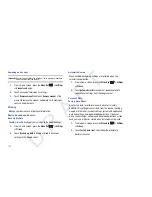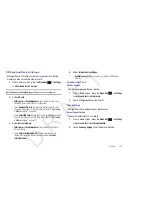92
Turning Wi-Fi On or Off
Turn your device’s Wi-Fi service on or off. When you turn Wi-Fi
service on, your device automatically searches for available,
in-range Wireless Access Points (WAPs).
1.
From a Home screen, press the
Menu Key
➔
Settings
➔
Wireless and network
.
2.
Touch
Wi-Fi settings
, then touch
Wi-Fi
to turn Wi-Fi On or
Off. When on, a check appears in the checkbox.
Network Notification
Have your device alert you to new Wireless Access Points (WAPs).
1.
From a Home screen, press the
Menu Key
➔
Settings
➔
Wireless and network
.
2.
Touch
Wi-Fi settings
, then touch
Network notification
to
turn notifications On or Off. When on, a check appears in
the checkbox.
WPS Button Connection
The WPS (Wi-Fi Protected Setup) button is a standard for easy
and secure wireless network set up and connections. To use
WPS, the connecting device must support WPS and be
compatible with Wi-Fi Protected Access (WPA) security. WPS can
automatically set up a random network name and WPA wireless
security for wireless Wi-Fi phones, routers, access points,
computers, adapters, and other electronic devices.
WPS allows you to push buttons instead of entering a network
name and wireless security PIN.
1.
From the Home screen, touch
➔
Settings
➔
Wireless and network
➔
Wi-Fi settings
.
2.
Touch
WPS button connection
.
3.
Press the WPS button on your Wi-Fi access point within 2
minutes.
Advanced Settings
Set up and manage wireless access points.
1.
From a Home screen, press the
Menu Key
➔
Settings
➔
Wireless and network
➔
Wi-Fi settings
.
2.
Press the
Menu Key
➔
Advanced
for these settings:
• Advanced
:
–
Wi-Fi sleep policy
: By default, Wi-Fi turns off when the screen times
out and data connections switch to mobile data. Use Wi-Fi sleep policy
settings to specify when to switch from Wi-Fi to mobile data for data
communications. Touch to choose from
When screen turns off
,
Never when plugged in
, or
Never
.
–
MAC address
: View your device’s MAC address, required when
connecting to some secured networks (not configurable).
D R A F T