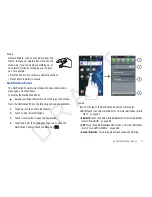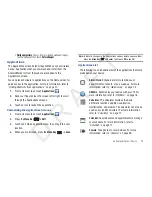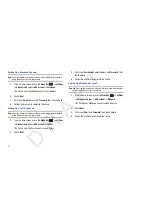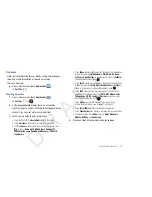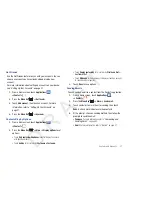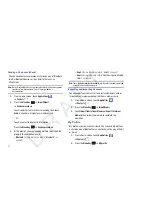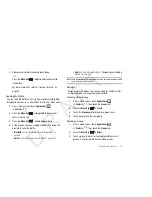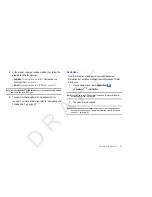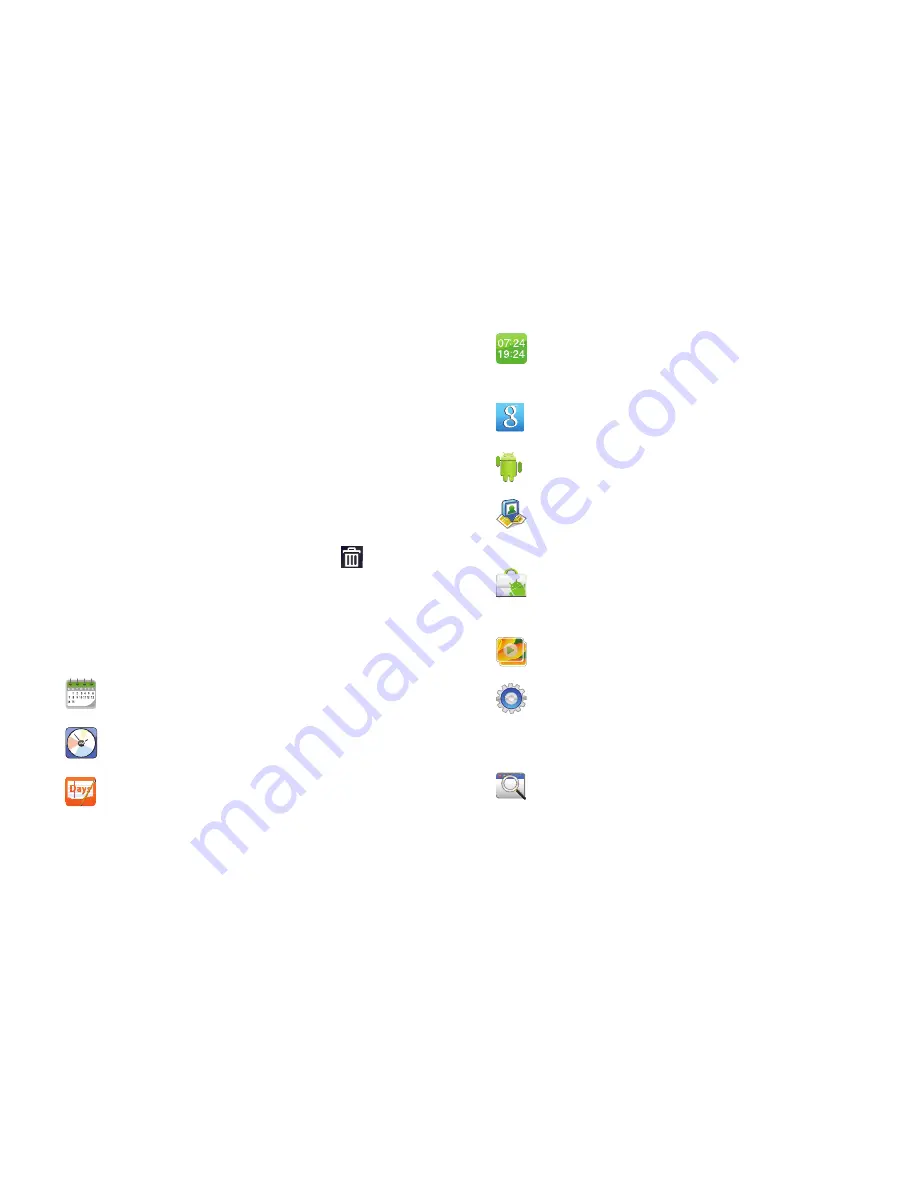
20
Widgets
Widgets are self-contained applications that you can place on the
Home screen to access your favorite features.
Adding Widgets to the Home screen
1.
Navigate to the desired Home screen, then touch and hold
on the screen to display the
Add to Home
screen
menu.
2.
Touch
Widgets
, then touch a widget to add it to the Home
screen.
Removing Widgets
䊳
Touch and hold the Widget until
Remove
appears at
the bottom of the screen, then drag the Widget to the
Remove
icon to remove it.
Widgets
Calendar
: Display a calendar. For more information,
refer to
“Calendar”
on page 77.
Calendar Clock
: Display an analog clock with the
current date.
Days
: Display your daily diary. Touch to launch Mini
Diary. For more information, refer to
“Mini Diary”
on
page 83.
Dual clock
: Display the date and time for two different
locations. For more information, refer to
“Dual Clock”
on page 79.
Google Search
: Display a Google Search bar. For more
information, refer to
“Google Search”
on page 53.
Home screen tips
: Display tips about the Home screen.
Latitude
: Locate your friends on a map, and share or
hide your location. For more information, refer to
“Latitude”
on page 52.
Market
: Download applications from the Android
Market. For more information, refer to
“Market”
on
page 81.
Picture frame
: Display a picture on a Home screen.
Power control
: Control Wi-Fi, Bluetooth, and GPS
connections, and set automatic synchronization and
brightness settings. For more information, refer to
“Power Control”
on page 85.
Program Monitor
: Display the number of active
applications. Touch to launch Task Manager. For more
information, refer to
“Task Manager”
on page 9.
D R A F T