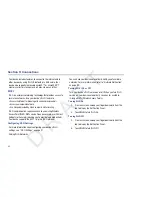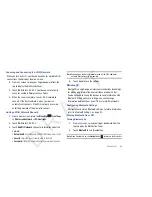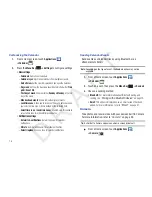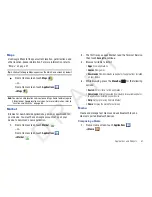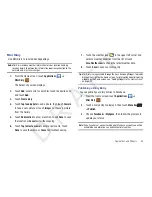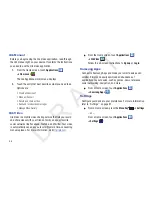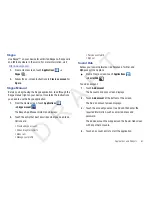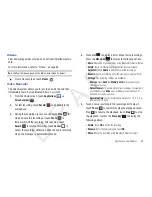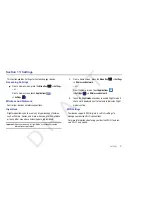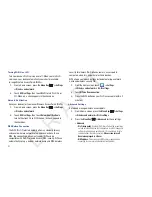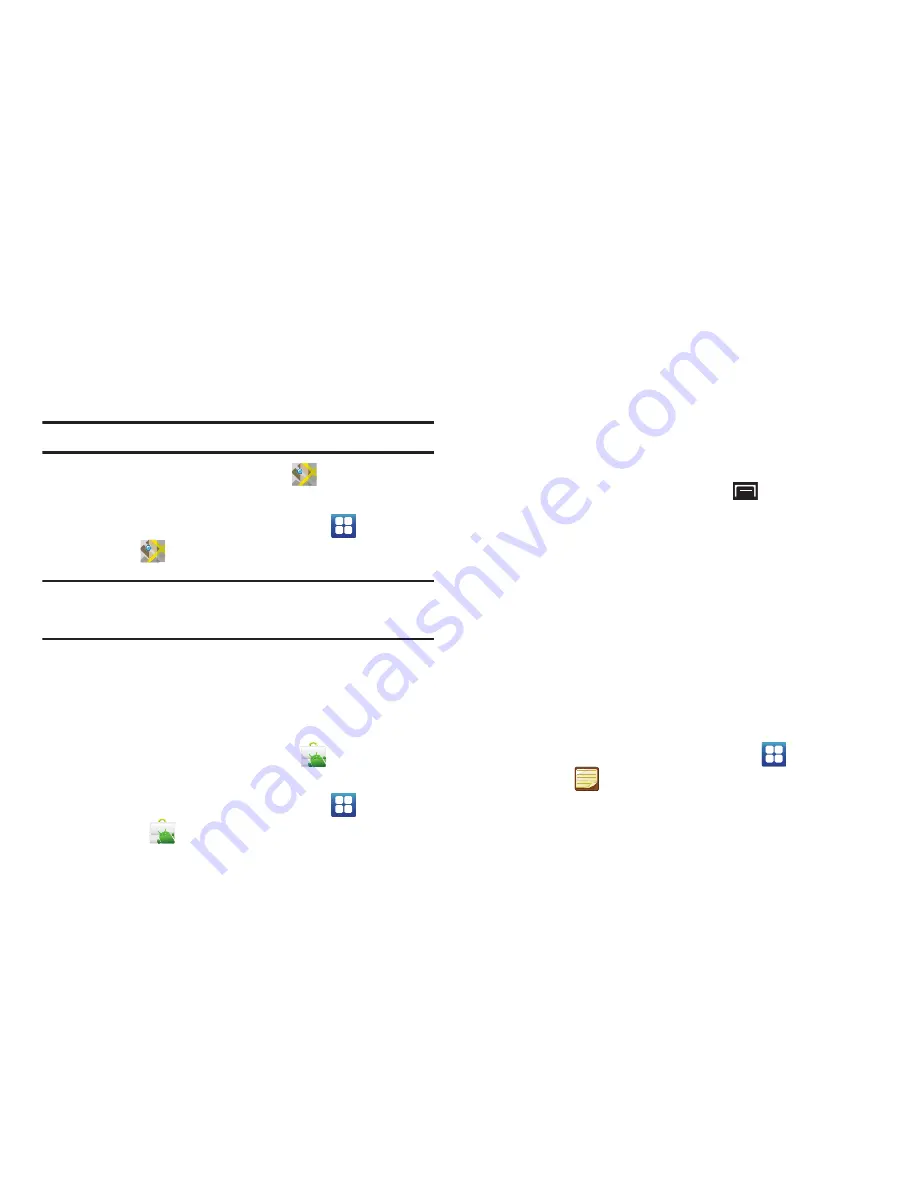
Applications and Widgets 81
Maps
Use Google Maps to find your current location, get directions, and
other location-based information. For more information, refer to
“Maps”
on page 51.
Tip:
A shortcut to Google Maps appears on the Main Home screen by default.
䊳
From a Home screen, touch
Maps
.
– or –
From a Home screen, touch
Applications
➔
Maps
.
Note:
You must enable location services to use Maps. Some features require
Standalone or Google location services. For more information, refer to
“Location and Security”
on page 99.
Market
Browse for new Android applications, games, or downloads for
your device. You must have a Google account set up on your
device to download a new application.
1.
From a Home screen, touch
Market
.
– or –
From a Home screen, touch
Applications
➔
Market
.
2.
The first time you open Market, read the Terms of Service,
then touch
Accept
to continue.
3.
Browse for items to install:
• Apps
: New applications.
• Games
: New games.
• Downloads
: New downloads and updates to applications installed
on your device.
4.
While browsing, press the
Menu Key
for the following
options:
• Search
: Enter criteria to find applications.
• Downloads
: Display requested downloads plus available updates
to applications installed on your device.
• Help
: Get help for using Android Market.
• Home
: Display the main Market screen.
Memo
Create and manage text memos and use Bluetooth to send
memos to paired Bluetooth devices.
Composing a Memo
1.
From a Home screen, touch
Applications
➔
Memo
.
D R A F T