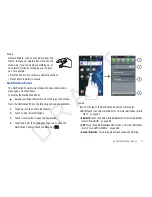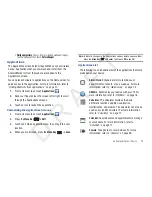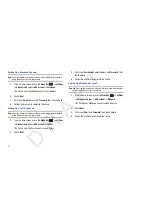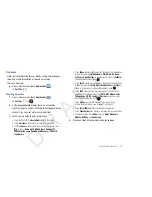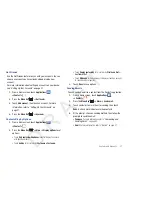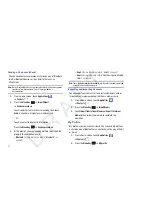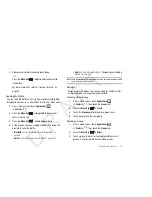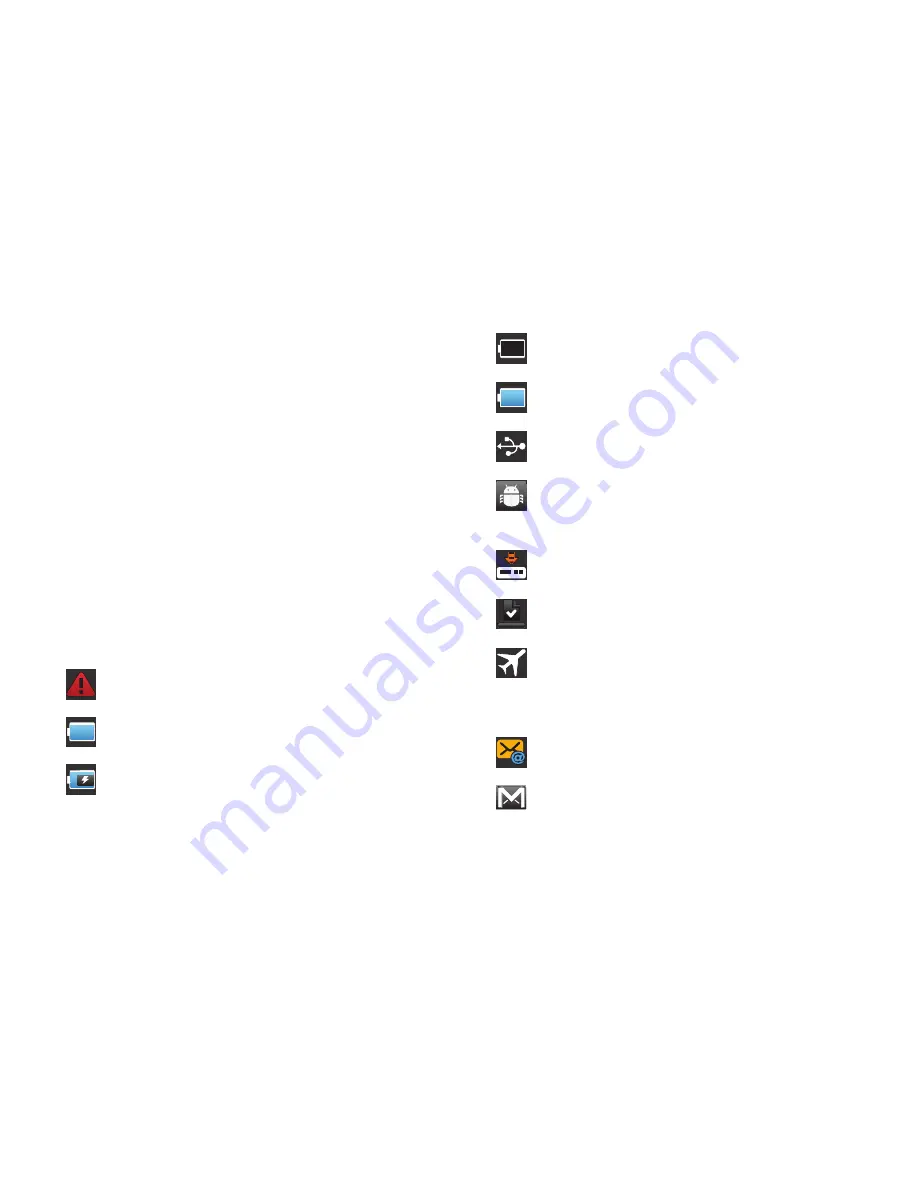
18
•
Auto rotation
: Touch to enable or disable auto rotation. When enabled,
the screen orientation changes when you rotate the device. When
disabled, the screen locks in the current orientation (horizontal or
vertical) and the orientation does not change when you rotate the
device.
Clearing Notifications
1.
Sweep your finger downward from the top of the screen to
display the Notifications Panel.
2.
Touch a notification to clear it.
– or –
Touch
Clear
to clear all notifications.
Status Bar
The Status Bar displays icons to show connection status, battery
power, and other details.
System Alert
: Check Notifications Panel for alerts.
Battery Level
: Shown fully charged.
Charging Indicator
: Battery is charging. Displays when
connected to a standard AC wall outlet or to a
computer by way of a USB cable.
Device Power Critical
: Battery has only three percent
power remaining. Charge immediately.
Battery Full
: Battery is fully charged. Disconnect
device from power source.
USB Connected
: Device is connected to a computer
using a USB cable.
USB Debugging
: Device is connected to a computer in
debugging mode. For more information, refer to
“USB
Debugging”
on page 102.
Download in Progress
: An application is being
downloaded to the device.
Download Successful
: A recent software download
was successfully downloaded.
Flight Mode
: Indicates that the Flight Mode is active,
which allows you to use many of your device’s
features, but it cannot access online information or
applications.
New Email Message
: You have new email.
New Gmail Message
: You have new Gmail.
100%
D R A F T