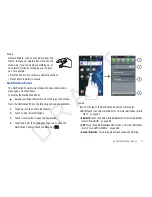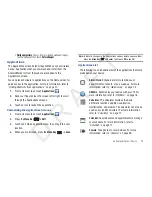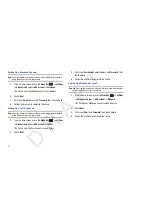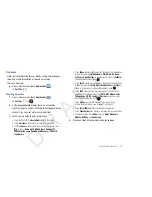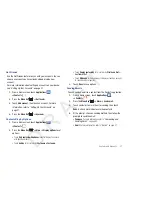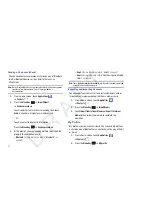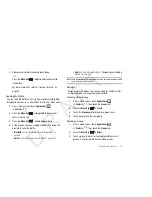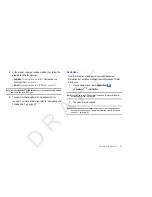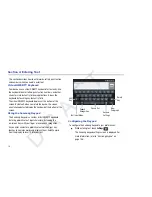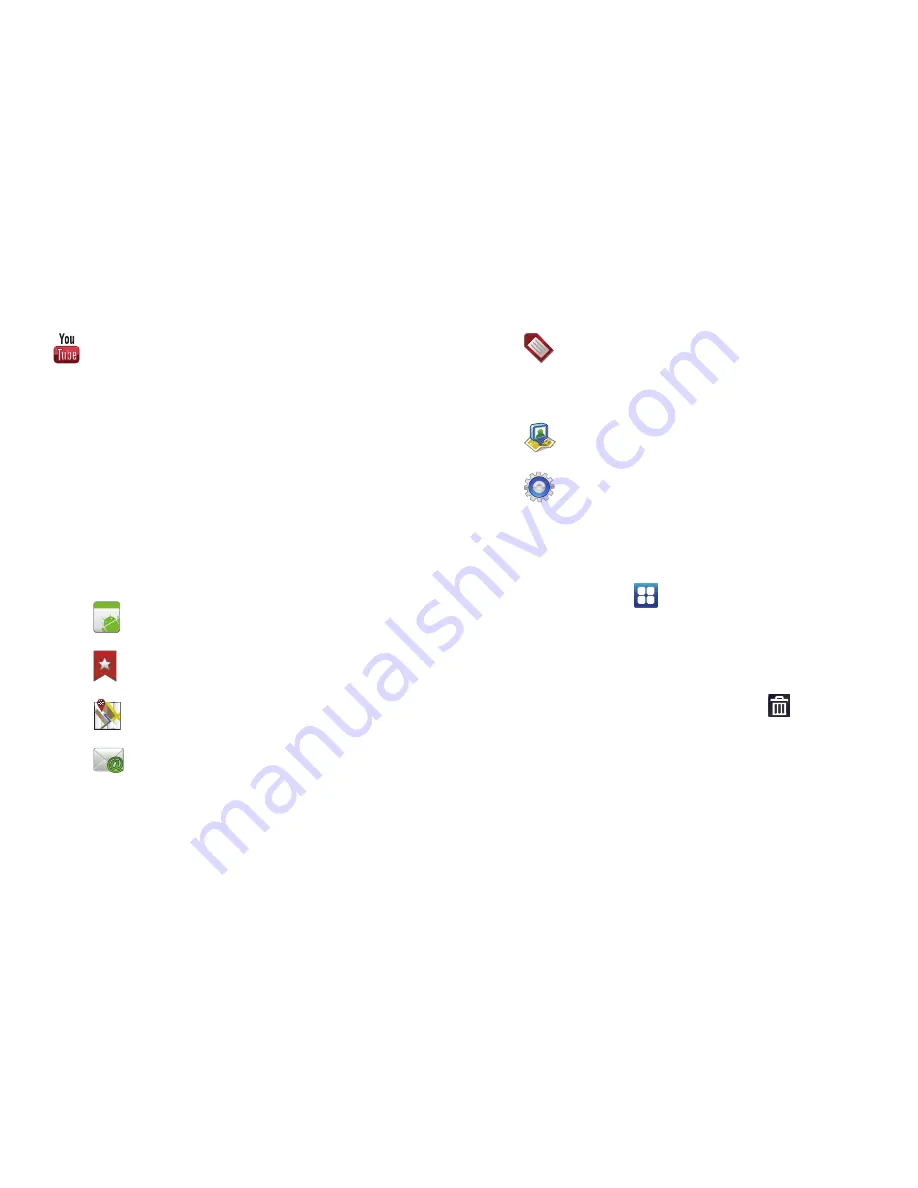
Understanding Your Device 21
Shortcuts
Use Shortcuts for quick access to applications or features, such
as Email or other applications.
Adding Shortcuts from a Home screen
1.
Navigate to a Home screen panel, then touch and hold on
the screen to display the
Add to Home
screen
menu.
2.
Touch
Shortcuts
, then touch a selection, then follow the
prompts to add it to the Home screen.
Adding Shortcuts from Applications
1.
Navigate to a Home screen panel.
2.
Touch
Applications
.
3.
Touch and hold on an application icon. The Shortcut icon is
automatically placed on the selected Home screen.
Removing Shortcuts
䊳
Touch and hold the Shortcut until
Remove
appears,
then drag the Shortcut to the
Remove
icon.
YouTube
: Search YouTube and watch videos. For more
information, refer to
“YouTube”
on page 54.
Applications
: Launch an application. For a list,
see
“Applications List”
on page 23.
Bookmark
: Launch a bookmarked web page
.
Directions & Navigation
: Get directions and
navigation from Google Maps.
: Access an Email account. Appears once an
Email account is set up. For more information,
refer to
“Email”
on page 41.
Android
Gmail label
: Access a Gmail label. Appears once a
Gmail account is set up. For more information,
refer to
“Setting Up Your Gmail Account”
on
page 39.
Latitude
: Locate your friends on a map and share
or hide your location.
Settings
: Go to a specific setting.
D R A F T