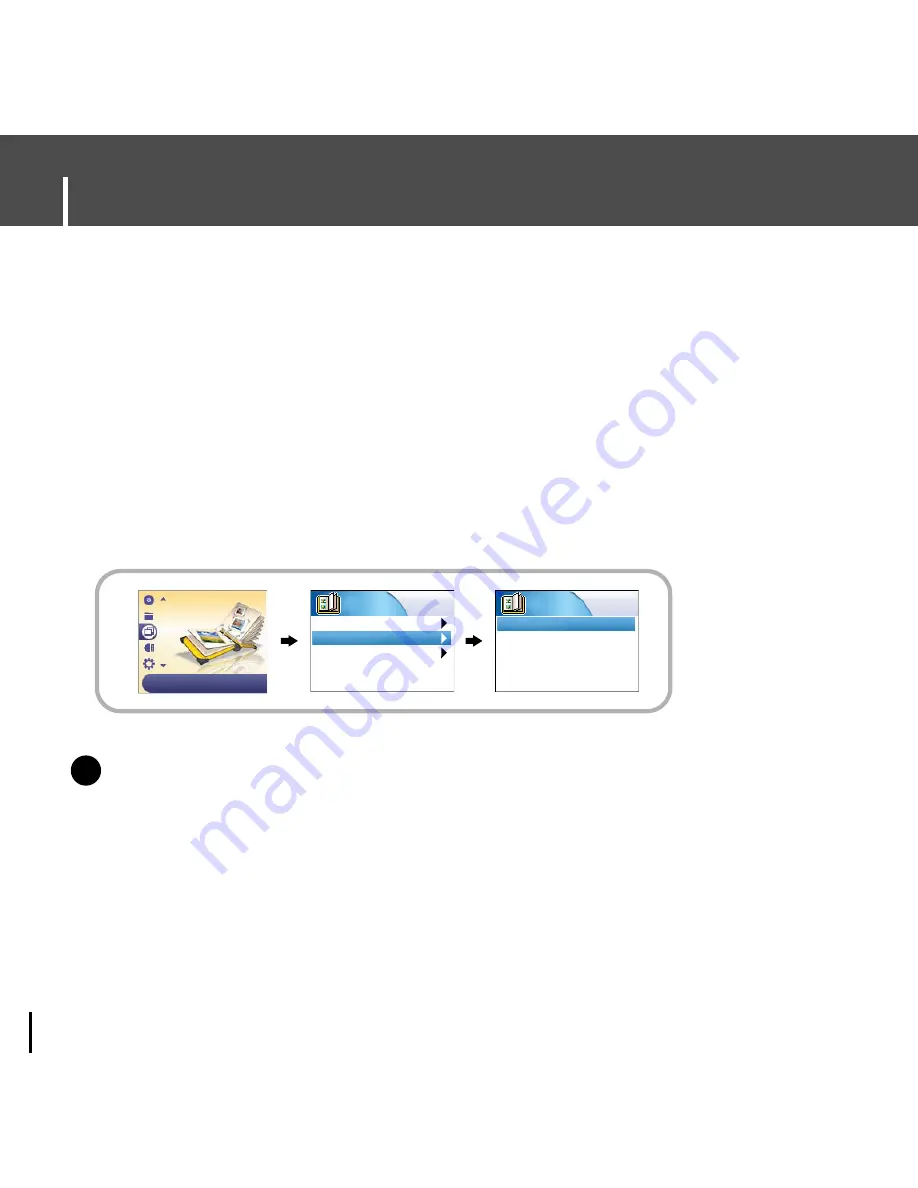
Viewing Slide Show
56
1
Press the MENU button.
In the Menu, select Photo Album and press the SEL button.
2
Use the SCROLL UP/SCROLL DOWN buttons to select Slide Show.
3
Use the SCROLL UP/SCROLL DOWN buttons to move to the desired file and
then press the SEL button.
●
The selected slide show will be displayed.
●
While viewing the slide show, press the SCROLL UP/SCROLL DOWN buttons
to adjust the background music volume.
●
While viewing the slide show, press the MENU button to move to the previous screen.
N
N
o
o
t
t
e
e
- Slide show files can be created and edited in Multimedia Studio.
For details, see “Using Multimedia Studio.”
- Music is played only if music was attached at the time of album editing.
- Select [Menu]
➔
[Photo Album]
➔
[Upload Album] to view image files transferred from external
devices to the unit.
✍
Albums
Photo Album
Slide Show
Upload Album
National Parks.ppl
Slide Show
Patriotic.ppl
Photo Album
















































