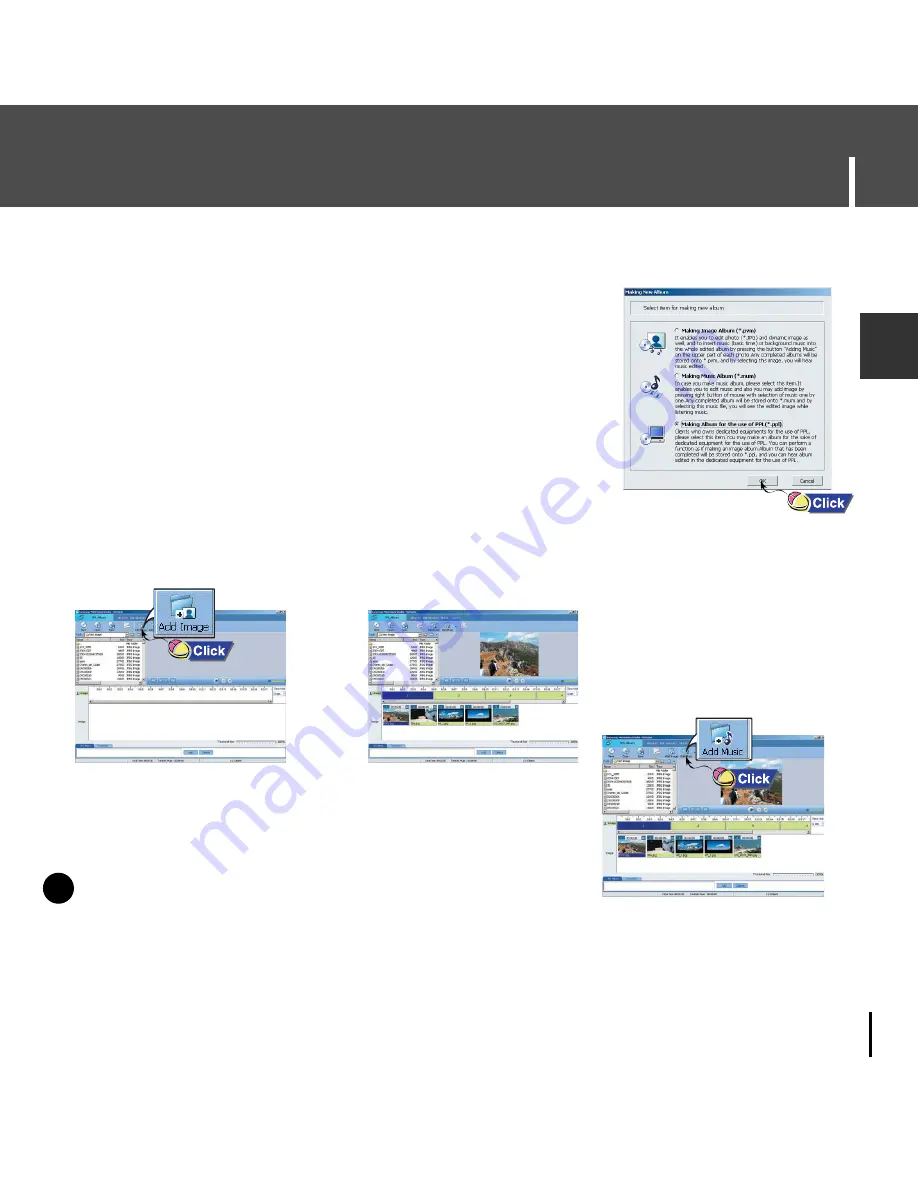
39
Using Multimedia Studio
ENG
I
Making Albums for Slide Shows
2
Press the [Edit Alb] button at the top of Multimedia Studio.
●
The [Making New Album] window will be displayed.
3
Select [Making Album for the use of PPL] and
then press the [OK] button.
●
The [PPL Album] window will be displayed.
4
Press the [Add Image] button at the top of the [PPL Album] window to
select the image to edit.
●
If multiple images are selected, each image will be displayed for 5 seconds.
5
Press the [Add Music] button to add background music.
●
Add BG Music: Images change every 5 seconds while the
selected music is played.
1
Connect the player to PC.
●
Albums created from [Making Album for the use of PPL] can be viewed as slide shows
on the player.
N
N
o
o
t
t
e
e
- To add a copyright protected audio file, which can be played on the player,
select [Add Music]
→
[Add BG Music]
→
[Add from Device] and select the desired file on the
connected player.
- Copyright protected audio files added from the player are marked DEVICE,
and cannot be played in the [PPL Album] window.
✍
N






























