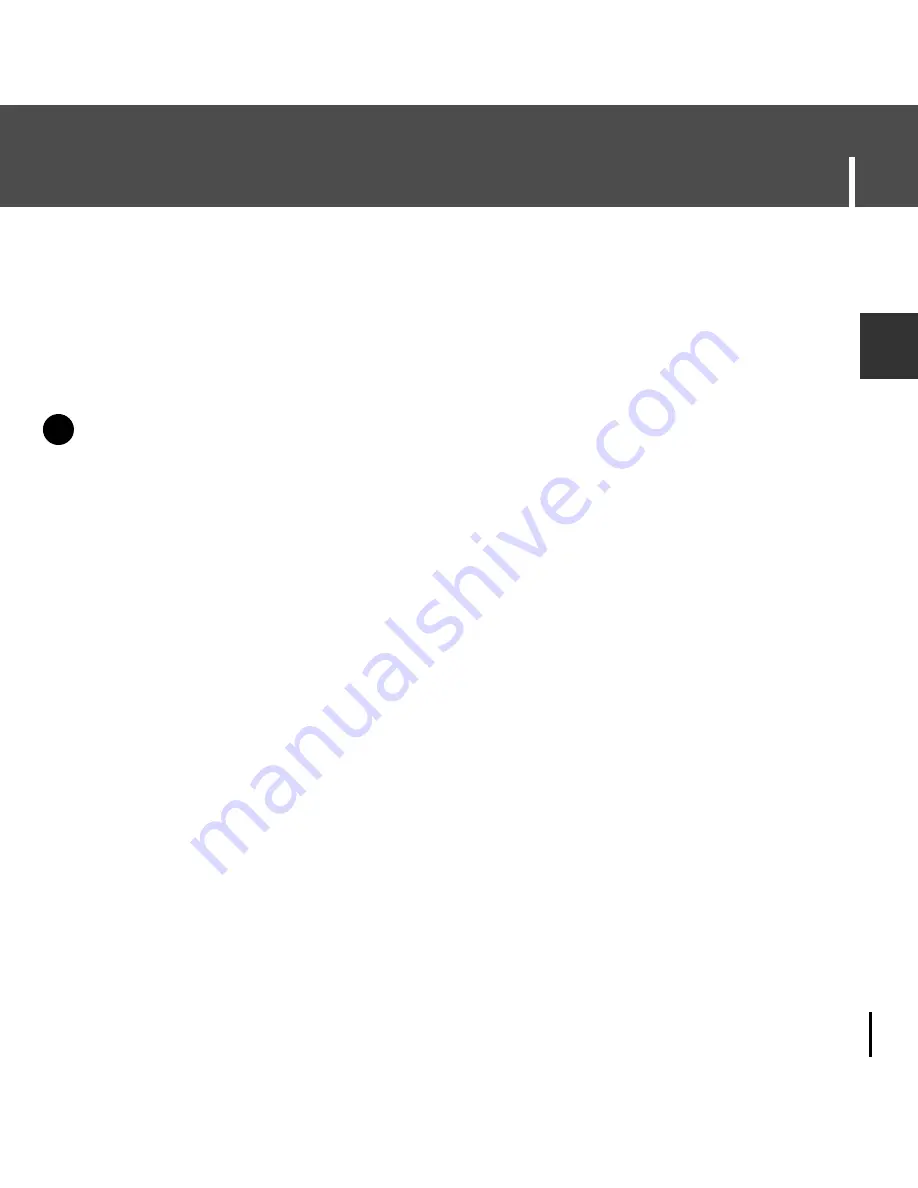
27
Using Napster
ENG
You can use Napster to import existing WMA or MP3 files into your Napster library.
Once these imported tracks are in your Napster Library, you can transfer them to
your player.
N
N
o
o
t
t
e
e
- If you do not have the Napster subscription service and you attempt to import Napster tracks
sent to you by other Napster members, you will be prompted to either purchase the tracks or
sign up for the Napster subscription service. Any other protected WMA files will require that
you have the correct license for those tracks to import them into Napster.
If you purchase the tracks, you can burn them and transfer them to your player.
If you sign up for the Napster subscription service, the imported tracks are treated as regular
Napster downloads.
To import WMAs or MP3s into your Napster Library :
1
Select [Import Track(s) to My Library] from the [File] drop-down
menu on the Napster application.
2
Browse to and select the directory where the tracks are located from
the [Folder] window on the left.
3
Select the particular tracks from the [Files] window on the right.
To select multiple tracks, hold down the [Ctrl] or [Shift] keys while selecting,
or click [select all].
I
Importing Your Existing Music
✍






























