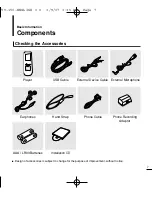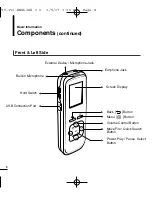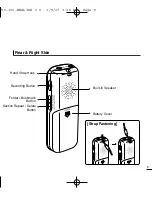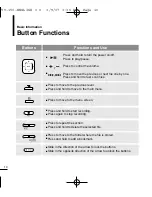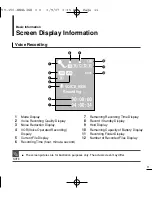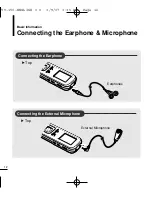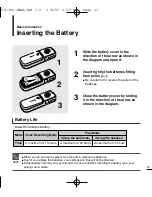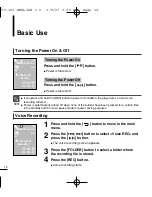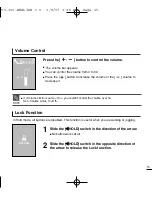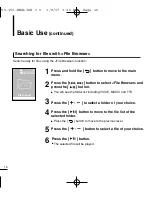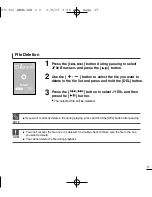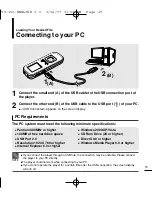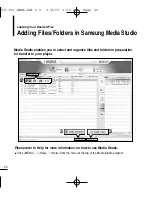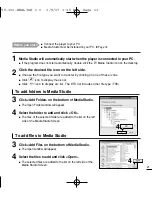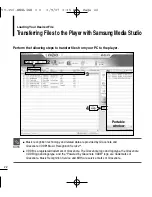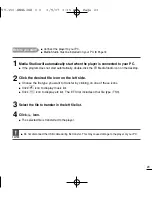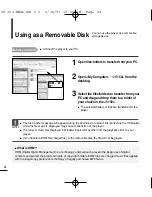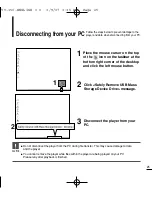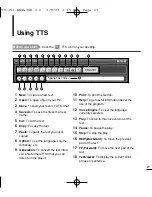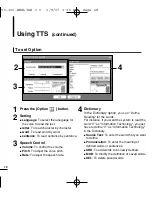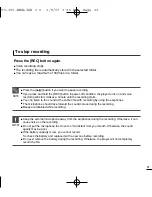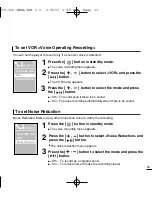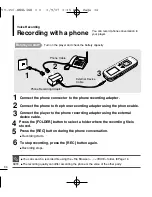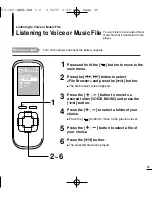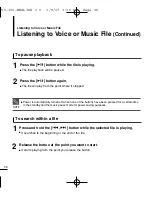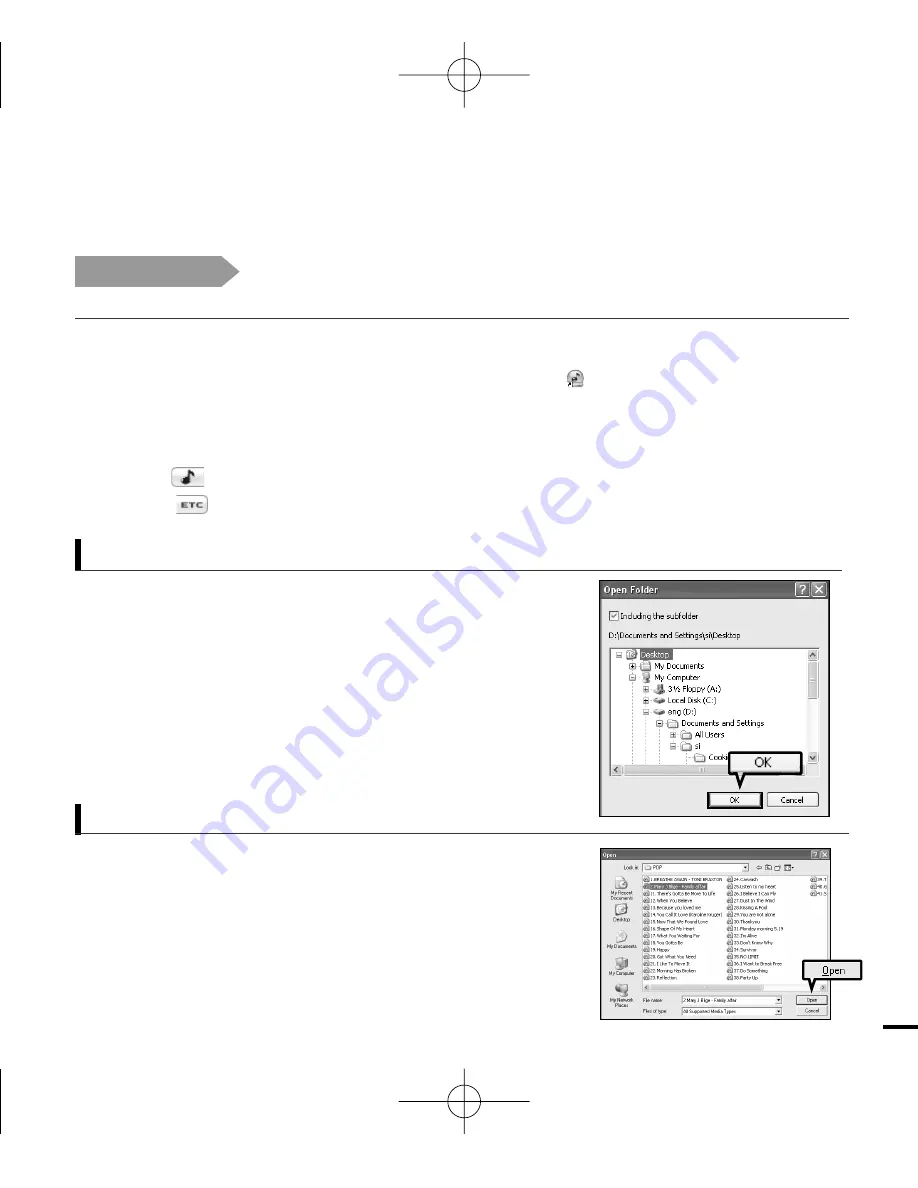
21
3
Click <Add Folder> on the bottom of Media Studio.
■
The Open Folder window will appear.
To add folders to Media Studio
3
Click <Add File> on the bottom of Media Studio.
■
The Open window will appear.
4
Select the files to add and click <Open>.
■
The selected files are added to the list on the left side of the
Media Studio Screen.
To add files to Media Studio
4
4
4
Select the folder to add and click <OK>.
■
The files of the selected folder are added to the list on the left
side of the Media Studio Screen.
1
Media Studio will automatically start when the player is connected to your PC.
■
If the program does not start automatically, double-click the
Media Studio icon on the desktop.
2
Click the desired file icon on the left side.
■
Choose the file type you want to transfer by clicking on one of these icons.
■
Click
icon to display music list.
■
Click
icon to display etc list. The ETC list includes other file type (TS3).
Before you start!
■
Connect the player to your PC.
■
Media Studio must be installed on your PC.
√
Page 18
YV-150-ENGLISH 0.0 3/9/07 3:35 PM Page 21