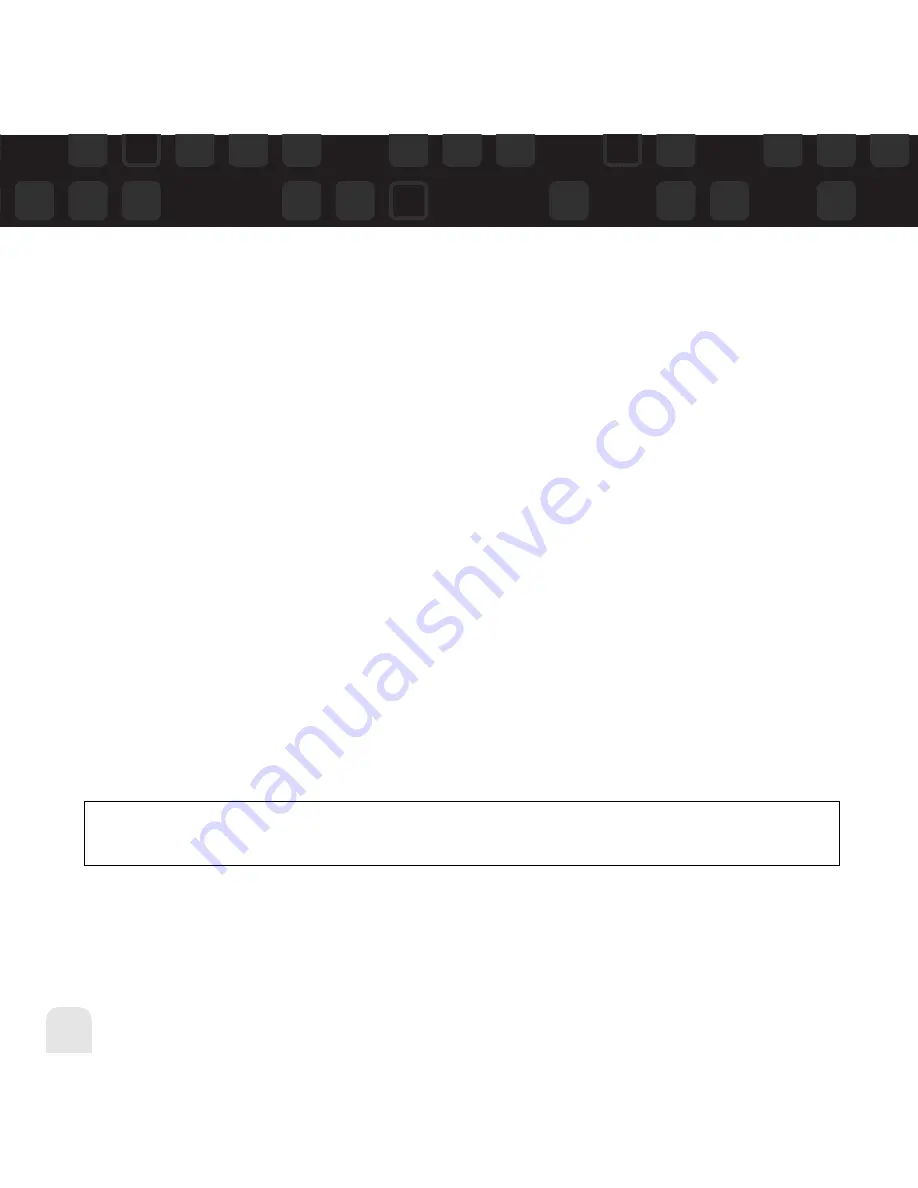
Using Your Helix Alone
44
Using Your Helix Alone
Playlists – Other Options
Normally, the songs in a playlist appear in the order that they were added.
To rearrange the songs in a playlist:
1. Select
XM
Playlists
(playlist name)
Edit Playlist
Arrange Songs
.
2. Use the up and down arrow buttons to highlight a song.
3. “Pick up” that song by pressing the
XM
button. The song title changes to green.
4. Move the song using the up and down arrow buttons.
5. “Put down” the song by pressing the
XM
button. The song title changes back to yellow.
6. Repeat steps 2-5 for any song you want to move. When you’re finished, press the left
arrow button repeatedly until you return to normal operation.
To rename a playlist:
1. Select
XM
Playlists
(playlist name)
Edit Playlist
Rename Playlist
.
2. Use the virtual keyboard to change the name of the playlist.
3. Select “Enter” when you’re finished, or “Exit” if you don’t want to save your changes.
NOTE:
You can also manage the playlists on your Helix by using the XM+Napster application
on your PC.
Summary of Contents for XM2go
Page 1: ...userguide Satellite Radio with MP3...
Page 19: ...Subscribing to XM 19 ENG...
Page 79: ...Settings 79 ENG...
Page 91: ...Customer Support Customer Support 91 ENG...
Page 93: ......
Page 94: ......
Page 95: ......
Page 96: ......
Page 97: ......
Page 98: ......
Page 99: ......
Page 100: ......
















































