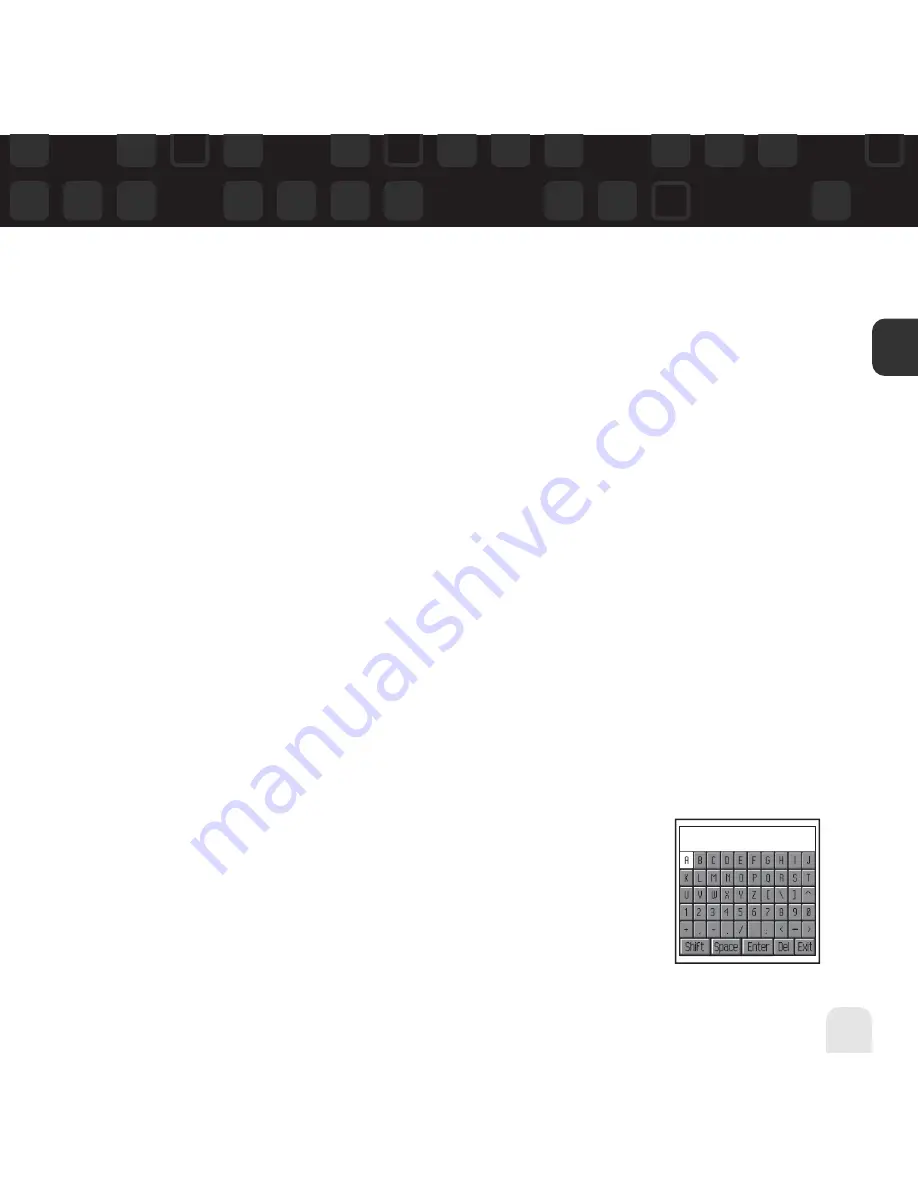
Using Your Helix Alone
Using Your Helix Alone
31
ENG
Info Extras
XM Satellite Radio broadcasts information such as sports scores, stocks, and other features
from time to time.
To choose sports or teams:
1. Select
XM
Settings
Preferences
Info Extras
Sports
.
2. Use the arrow buttons to highlight (in yellow) a sport or team.
3. Press the
XM
button to select that sport or team. The name of the sport or team will turn
green.
4. You may select more than one sport or team to display. Your chosen selections are shown
in blue. To remove a selection, go to that entry and press the
XM
button; the entry will
change color from blue to gray.
5. When you’re finished, press the left arrow button repeatedly until you return to the normal
display. Or just wait several seconds for Helix to return to its home screen automatically.
To select stocks*:
1. Select
XM
Settings
Preferences
Info Extras
Stock Ticker
Add
Stocks
.
2. You will see a virtual keyboard that will allow you to enter a stock
symbol.
3. Use the arrow buttons to highlight the first letter in the stock sym-
bol. Choose that letter by pressing the
XM
button.
*Quotes are provided by ComStock, Inc. and cover most stocks listed on the NYSE,
AMEX, or NASDAQ. Market information is delayed by approximately 25 minutes.
Summary of Contents for XM2go
Page 1: ...userguide Satellite Radio with MP3...
Page 19: ...Subscribing to XM 19 ENG...
Page 79: ...Settings 79 ENG...
Page 91: ...Customer Support Customer Support 91 ENG...
Page 93: ......
Page 94: ......
Page 95: ......
Page 96: ......
Page 97: ......
Page 98: ......
Page 99: ......
Page 100: ......
















































