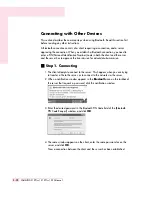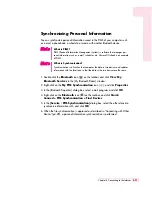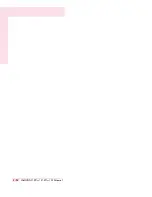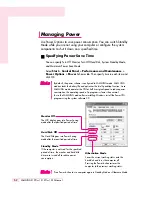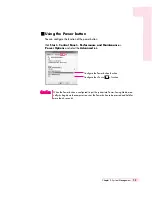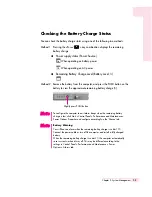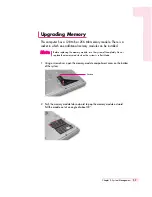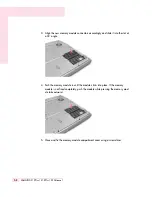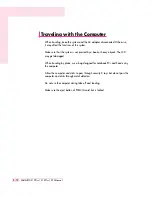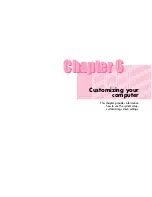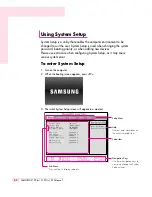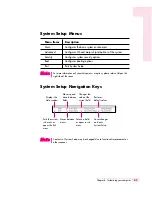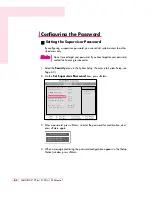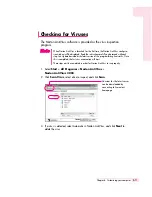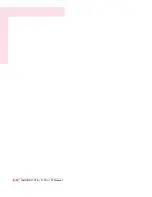5-8
SAMSUNG X10 Plus / X15 Plus / X30 Manual
3. Align the new memory module connectors accordingly and slide it into the slot at
a 30˚ angle.
4. Push the memory module in until the module clicks into place. If the memory
module is not fixed completely, push the module while pressing the memory mod-
ule tabs outward.
5. Close and fix the memory-module compartment cover using a screwdriver.