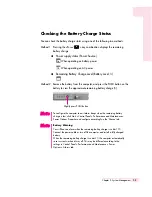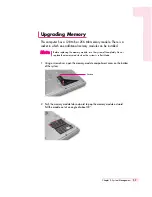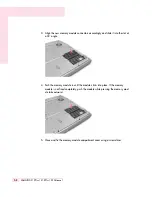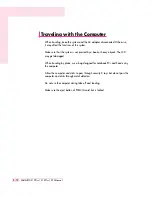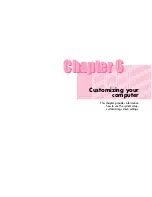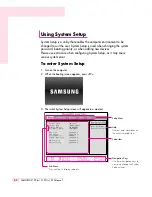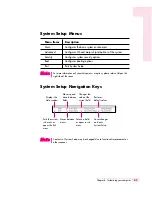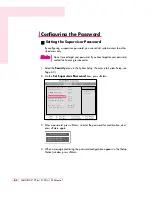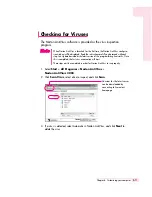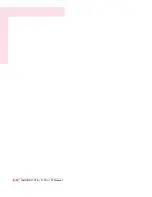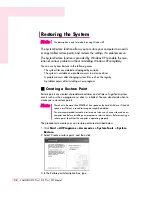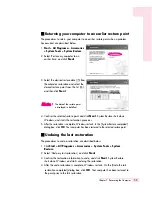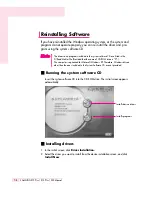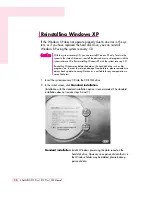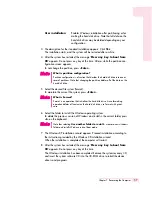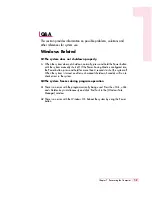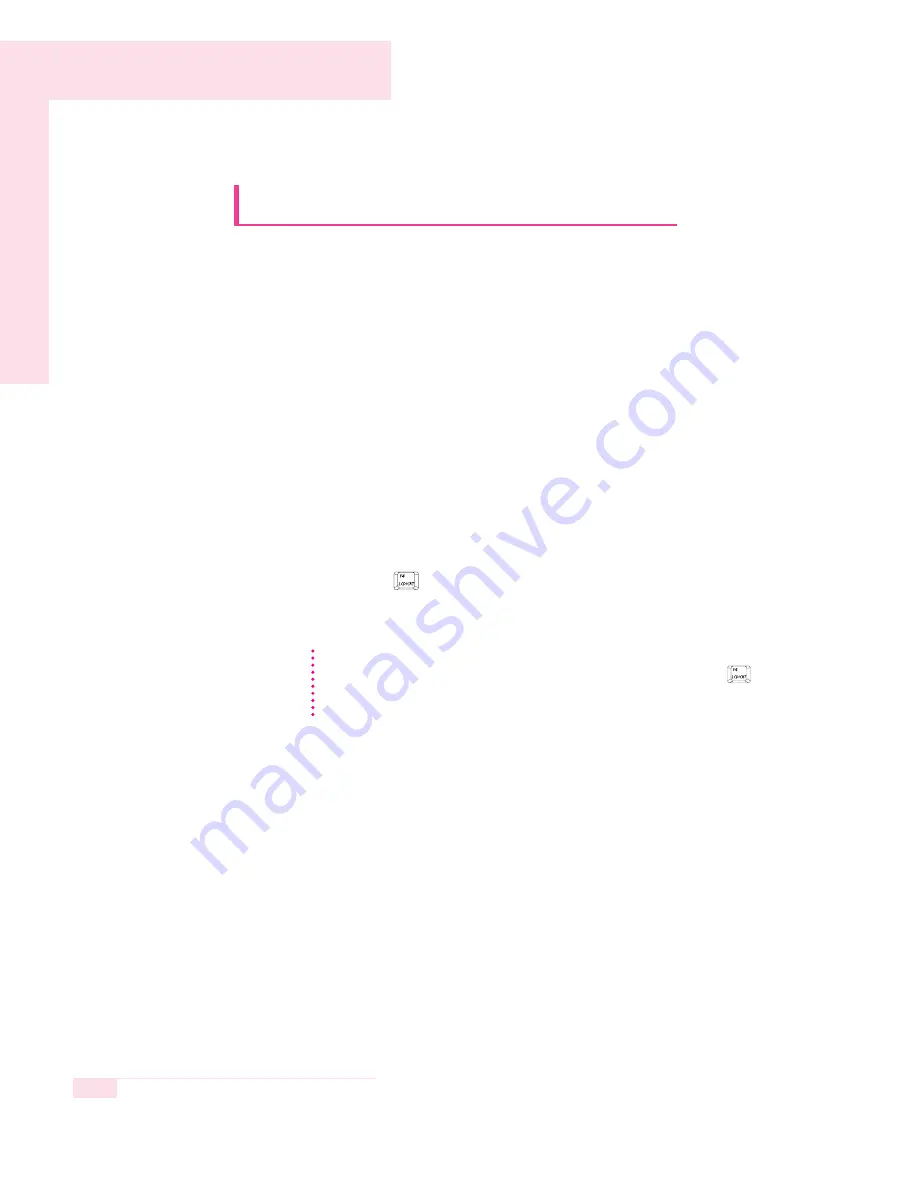
6-8
SAMSUNG X10 Plus / X15 Plus / X30 Manual
Using External Display Devices
Using external display devices such as a monitor, projector, TV, etc
allows you to view screen images alternatively or simultaneously on each
device. Additionally, you can extend the screen onto two display devices
to use a larger workspace.Using external display devices is especially
useful when you are giving a presentation or watching a movie through
your TV.
O
Switching Display Devices Using the Shortcut Key
You can watch the screen through either the LCD or an external display device,
or you can even watch the screen through both the LCD and an external display
device simultaneously.
1. Connect the external display device (e.g. a monitor or a projector) to the corre-
sponding port of the system.
To connect a TV, connect the TV to the TV output port of the system.
2. Press the <
Fn
> + <
> key. Provided that an external display device is con-
nected, the display option changes in LCD > CRT > LCD+CRT order whenever the
key is pressed.
O
Using Dual View to View an Extended Screen
You can expand the screen into two display devices and work conveniently in
separate workspaces.
In Dual View mode, you can select the screen resolution and color quality for
each display device, as if there were two separate graphics cards.
1. Connect the external display device (e.g. a monitor or a projector) to the corre-
sponding port of the system.
To connect a TV, connect the TV to the TV output port of the system.
2. Press touchpad right button on the desktop, click
Properties
, and then click the
Settings
tab.
Provided that multiple external display devices are connected, the display order is
LCD > CRT > LCD+CRT > TV > LCD+TV > CRT+TV whenever the <Fn>+<
>
keys are pressed. You cannot view the screen via the LCD, CRT, and TV
simultaneously.
N
N
N
N
o
o
o
o
tt
tt
e
e
e
e