El archivo o la carpeta pueden copiarse en la memoria interna o externa.
1. Baje el [Selector POWER/MODE] (ENC./MODO)
para encender la CAM.
◆
Aparece la pantalla Video Record (Grab. vídeo).
2. Baje de nuevo el [Selector POWER/MODE]
(ENC./MODO) para seleccionar el modo
File
Browser
(Expl. archivos) y pulse el botón [OK].
◆
El sistema cambia automáticamente al modo
seleccionado en dos segundos incluso
aunque no se pulse el botón [OK].
◆
Aparece la pantalla File Browser (Expl. archivos).
3. Mueva el botón [W/T] para seleccionar el
archivo o la carpeta que desea copiar.
Pulse el botón [OK].
◆
Pulse el botón [MENU] (MENÚ) para copiar la
carpeta seleccionada.
◆
Realice estos pasos de forma repetida hasta
que aparezca el archivo que desea copiar.
4. Pulse el botón [MENU] (MENÚ).
Mueva el interruptor [W/T] hasta seleccionar
<Copy To> (Copiar en) y pulse el botón [OK].
◆
Si ha seleccionado el tipo de almacenamiento
‘External’ (Externa), el archivo se copia en
‘internal’ (interna) y viceversa.
5. Mueva el botón [W/T] para seleccionar los
siguientes. Pulse el botón [OK].
◆
Selected (Seleccionado)
: se copia el archivo
seleccionado.
◆
All (Todos)
: copia todos los archivos.
◆
Cancel
: cancela la copia de archivos.
87
87
ENGLISH
ESPAÑOL
Using File Browser
Copying Files or Folders
You can copy a file or folder to the internal or external memory.
1. Move [POWER/MODE Selector] down to turn on the CAM.
◆
The Video Record screen appears.
2. Move [POWER/MODE Selector] down again to
select
File Browser
mode and press the [OK]
button.
◆
The system is automatically converted into the
selected mode in two seconds even when the
[OK] button is not pressed.
◆
The File Browser screen appears.
3. Move the [W/T] button to select the file or the
folder you want to copy. Press the [OK] button.
◆
Press the [MENU] button if you want to copy
the selected folder.
◆
Perform these steps repeatedly until the file you
want to copy appears.
4. Press the [MENU] button.
Move the [W/T] button to select <Copy To> and
press the [OK] button.
◆
If you selected the Storage type ‘External’, the
file is copied to ‘Internal’ and vice versa.
5. Move the [W/T] button to select the followings.
Press the [OK] button.
◆
Selected
: Copy the selected file.
◆
All
: Copy all files.
◆
Cancel
: Cancel copying files.
Notes
✤
If you select [
œ
] button in the menu, the previous
menu appears.
✤
When copying, make sure to check the Storage Type.
(Refer to page 32)
✤
If the Memory Card is not inserted, you cannot select
<Copy To>.
3
4
5
/... / 100SSWAV
SWAV0004.WAV
SWAV0001.WAV
Up One Level
SWAV0002.WAV
SWAV0003.WAV
Up One Level
/... / 100SSWAV
SWAV0004.WAV
SWAV0001.WAV
SWAV0002.WAV
SWAV0003.WAV
Copy To
Lock
Delete
/... / 100SSWAV
SWAV0004.WAV
SWAV0002.WAV
SWAV0003.WAV
Selected
All
Cancel
Choose the file(s) to copy
to external memory?
2
00:00:00 / 00:43:41
F / 720i
STBY
File Browser
Utilización de File Browser (Expl. archivos)
Copia de archivos o carpetas
Notas
✤
Si selecciona el botón [
œ
] en el menú, aparece el
menú anterior.
✤
Al copiar, asegúrese de comprobar el tipo de
almacenamiento. (Consulte la página 32)
✤
Si no se inserta la tarjeta de memoria, no puede
seleccionar <Copy To> (Copiar en).
00906J M2100 UK+ESP~089 9/8/05 1:26 PM Page 87
Summary of Contents for VP-M2050B
Page 1: ......
Page 2: ......
Page 3: ......
Page 4: ......
Page 5: ......
Page 6: ......
Page 7: ......
Page 8: ......
Page 9: ......
Page 10: ......
Page 11: ......
Page 12: ......
Page 13: ......
Page 14: ......
Page 15: ......
Page 16: ......
Page 17: ......
Page 18: ......
Page 19: ......
Page 20: ......
Page 21: ......
Page 22: ......
Page 23: ......
Page 24: ......
Page 25: ......
Page 26: ......
Page 27: ......
Page 28: ......
Page 29: ......
Page 30: ......
Page 31: ......
Page 32: ......
Page 33: ......
Page 34: ......
Page 35: ......
Page 36: ......
Page 37: ......
Page 38: ......
Page 39: ......
Page 40: ......
Page 41: ......
Page 42: ......
Page 43: ......
Page 44: ......
Page 45: ......
Page 46: ......
Page 47: ......
Page 48: ......
Page 49: ......
Page 50: ......
Page 51: ......
Page 52: ......
Page 53: ......
Page 54: ......
Page 55: ......
Page 56: ......
Page 57: ......
Page 58: ......
Page 59: ......
Page 60: ......
Page 61: ......
Page 62: ......
Page 63: ......
Page 64: ......
Page 65: ......
Page 66: ......
Page 67: ......
Page 68: ......
Page 69: ......
Page 70: ......
Page 71: ......
Page 72: ......
Page 73: ......
Page 74: ......
Page 75: ......
Page 76: ......
Page 77: ......
Page 78: ......
Page 79: ......
Page 80: ......
Page 81: ......
Page 82: ......
Page 83: ......
Page 84: ......
Page 85: ......
Page 86: ......
Page 87: ......
Page 88: ......
Page 89: ......
Page 90: ......
Page 91: ......
Page 92: ......
Page 93: ......
Page 94: ......
Page 95: ......
Page 96: ......
Page 97: ......
Page 98: ......
Page 99: ......
Page 100: ......
Page 101: ......
Page 102: ......
Page 103: ......
Page 104: ......
Page 105: ......
Page 106: ......
Page 107: ......
Page 108: ......
Page 109: ......
Page 110: ......
Page 111: ......
Page 112: ......
Page 113: ......
Page 114: ......
Page 115: ......
Page 116: ......
Page 117: ......
Page 118: ......
Page 119: ......
Page 120: ......
Page 121: ......
Page 122: ......
Page 123: ......
Page 124: ......
Page 125: ......
Page 126: ......
Page 127: ......
Page 128: ......
Page 129: ......
Page 130: ......
Page 131: ......
Page 132: ......
Page 133: ......
Page 134: ......