118
118
ENGLISH
ESPAÑOL
Miscellaneous Information :
Connecting the CAM with other Devices
After completing the data transfer, you must disconnect the cable in
the following way.
1. Select the removable disk icon and click the right mouse button to
select ‘Safely Remove Hardware’.
2. Select ‘Stop’ and disconnect the USB cable when the pop-up
screen disappears.
Disconnecting USB Connection
Notes
✤
If you disconnect the USB cable from the PC or the CAM during
the data transfer,
the data transfer will stop and the data may be damaged.
✤
If you connect the USB cable to a PC using a USB HUB or with
other device at the same time,
it might cause conflict and may not work properly. If this occurs,
remove all other devices and try the connection again.
✤
The CAM may operates abnormally in the recommended system
environment depending on the assembling of PC.
For example, the video file is played abnormally.
✤
Once you select Mass Storage, PC-Cam or PictBridge, you cannot
change the mode.
Disconnect the USB cable or turn on the CAM again to change the
mode.
✤
If you disconnect the USB cable, the message ‘Now refresh file list’
appears for 1 second.
✤
All operation mentioned on page 107 may not guaranteed in the
system environment.
Información diversa:
Conexión de la CAM con otros dispositivos
Tras completar la transferencia de datos, debe desconectar el cable
de la forma siguiente:
1. Seleccione el icono del disco extraíble y haga clic en el botón
derecho del ratón para seleccionar ‘Safely Remove Hardware’
(Quitar hardware con seguridad).
2. Seleccione ‘Stop’ (Detener) y desconecte el cable USB cuando
desaparezca la pantalla emergente.
Desconexión de la conexión USB
Notas
✤
Si desconecta el cable USB del PC o de la CAM durante la
transferencia de datos, la transferencia de datos se detendrá y
puede que los datos resulten dañados.
✤
Si conecta el cable USB a un PC utilizando el HUB USB o con
otro dispositivo al mismo tiempo, puede causar conflictos y puede
que no funcione correctamente. Si esto ocurre, retire el resto de
dispositivos e intente la conexión de nuevo.
✤
Es posible que la CAM no funcione de forma normal en el entorno
de sistema recomendado dependiendo del montaje del PC.
Por ejemplo, el archivo de vídeo se reproduce de forma anormal.
✤
Una vez que seleccione MassStorage, PC-Cam o PictBridge, no
podrá cambiar el modo.
Desconecte el cable USB o encienda la CAM de nuevo para
cambiar el modo.
✤
Si desconecta el cable USB, aparece durante un segundo el
mensaje ‘Ahora actualice la lista’.
✤
No se garantiza el funcionamiento de todas las operaciones en el
entorno del sistema mencionado en la página 107.
00906J M2100 UK+ESP~133 9/8/05 1:33 PM Page 118
Summary of Contents for VP-M2050B
Page 1: ......
Page 2: ......
Page 3: ......
Page 4: ......
Page 5: ......
Page 6: ......
Page 7: ......
Page 8: ......
Page 9: ......
Page 10: ......
Page 11: ......
Page 12: ......
Page 13: ......
Page 14: ......
Page 15: ......
Page 16: ......
Page 17: ......
Page 18: ......
Page 19: ......
Page 20: ......
Page 21: ......
Page 22: ......
Page 23: ......
Page 24: ......
Page 25: ......
Page 26: ......
Page 27: ......
Page 28: ......
Page 29: ......
Page 30: ......
Page 31: ......
Page 32: ......
Page 33: ......
Page 34: ......
Page 35: ......
Page 36: ......
Page 37: ......
Page 38: ......
Page 39: ......
Page 40: ......
Page 41: ......
Page 42: ......
Page 43: ......
Page 44: ......
Page 45: ......
Page 46: ......
Page 47: ......
Page 48: ......
Page 49: ......
Page 50: ......
Page 51: ......
Page 52: ......
Page 53: ......
Page 54: ......
Page 55: ......
Page 56: ......
Page 57: ......
Page 58: ......
Page 59: ......
Page 60: ......
Page 61: ......
Page 62: ......
Page 63: ......
Page 64: ......
Page 65: ......
Page 66: ......
Page 67: ......
Page 68: ......
Page 69: ......
Page 70: ......
Page 71: ......
Page 72: ......
Page 73: ......
Page 74: ......
Page 75: ......
Page 76: ......
Page 77: ......
Page 78: ......
Page 79: ......
Page 80: ......
Page 81: ......
Page 82: ......
Page 83: ......
Page 84: ......
Page 85: ......
Page 86: ......
Page 87: ......
Page 88: ......
Page 89: ......
Page 90: ......
Page 91: ......
Page 92: ......
Page 93: ......
Page 94: ......
Page 95: ......
Page 96: ......
Page 97: ......
Page 98: ......
Page 99: ......
Page 100: ......
Page 101: ......
Page 102: ......
Page 103: ......
Page 104: ......
Page 105: ......
Page 106: ......
Page 107: ......
Page 108: ......
Page 109: ......
Page 110: ......
Page 111: ......
Page 112: ......
Page 113: ......
Page 114: ......
Page 115: ......
Page 116: ......
Page 117: ......
Page 118: ......
Page 119: ......
Page 120: ......
Page 121: ......
Page 122: ......
Page 123: ......
Page 124: ......
Page 125: ......
Page 126: ......
Page 127: ......
Page 128: ......
Page 129: ......
Page 130: ......
Page 131: ......
Page 132: ......
Page 133: ......
Page 134: ......