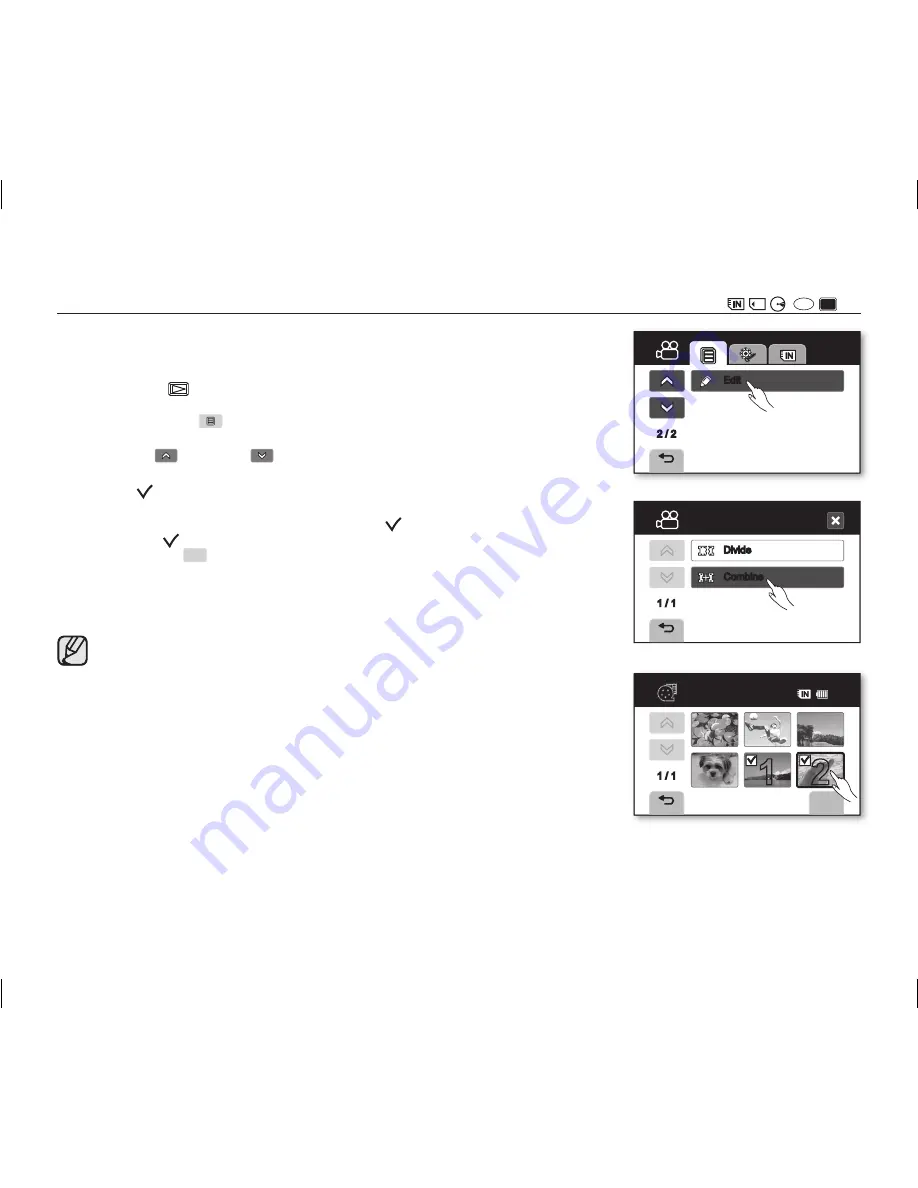
COMBINING TWO MOVIE IMAGES
(
(
VR
-RW
))
• This function works only in the Play mode.
page 21
• You can combine two different movie images.
1.
Slide the
POWER
switch downwards to turn on the power and press the
Play mode
(
) button to set the Play mode.
• Select the appropriate storage media.
page 31
2.
Touch the Menu (
) tab
“
Edit
”
“
Combine
.”
• If the movie image thumbnail you want to edit is not on the screen, touch
the up (
) or down (
) tab to scroll to the next group of options.
3.
Touch the movie images to be combined.
• The ( ) indicator is displayed on the selected movie images.
• Touching the movie thumbnail image toggles between the movie thumbnail
image being selected for combining (the ( ) indicator appears on image) or
not (the ( ) indicator is removed from image).
4.
Touch the
OK
(
OK
) tab.
• The message “
Combine selected two files?
” will appear.
5.
Touch “
Yes
.”
• The thumbnail of the first movie image will appear in the combined movie
image.
• It is impossible to combine movie images with different quality.
For example, you cannot combine a movie image recorded in Fine
quality with a movie image recorded in Super Fine quality.
• You can not combine the protected images. You must first release the
protect function to paste it.
page 75
• The two movie images are combined in the selected order and restored
as a movie image.
• If the first of two movie images to combine is in the playlist, the movie
image appears with combined.
• The original movie images will not be preserved.
• Photo images cannot be combined.
• You can also access it by using the
Q.MENU
button.
Press
Q.MENU
button.
Touch “
Edit
.”
Touch “
Combine
.”
• Up to 2 movie images can be combined at a time.
• Files above 4 GB cannot be combined.
English _
79
2 / 2
Edit
Edit
Divide
Combine
1 / 1
OK
Combine
1 / 1
1 2
60
M i n
AD68-01309G_UK.indb 79
2007-11-29 ¿ÀÈÄ 3:36:31






























