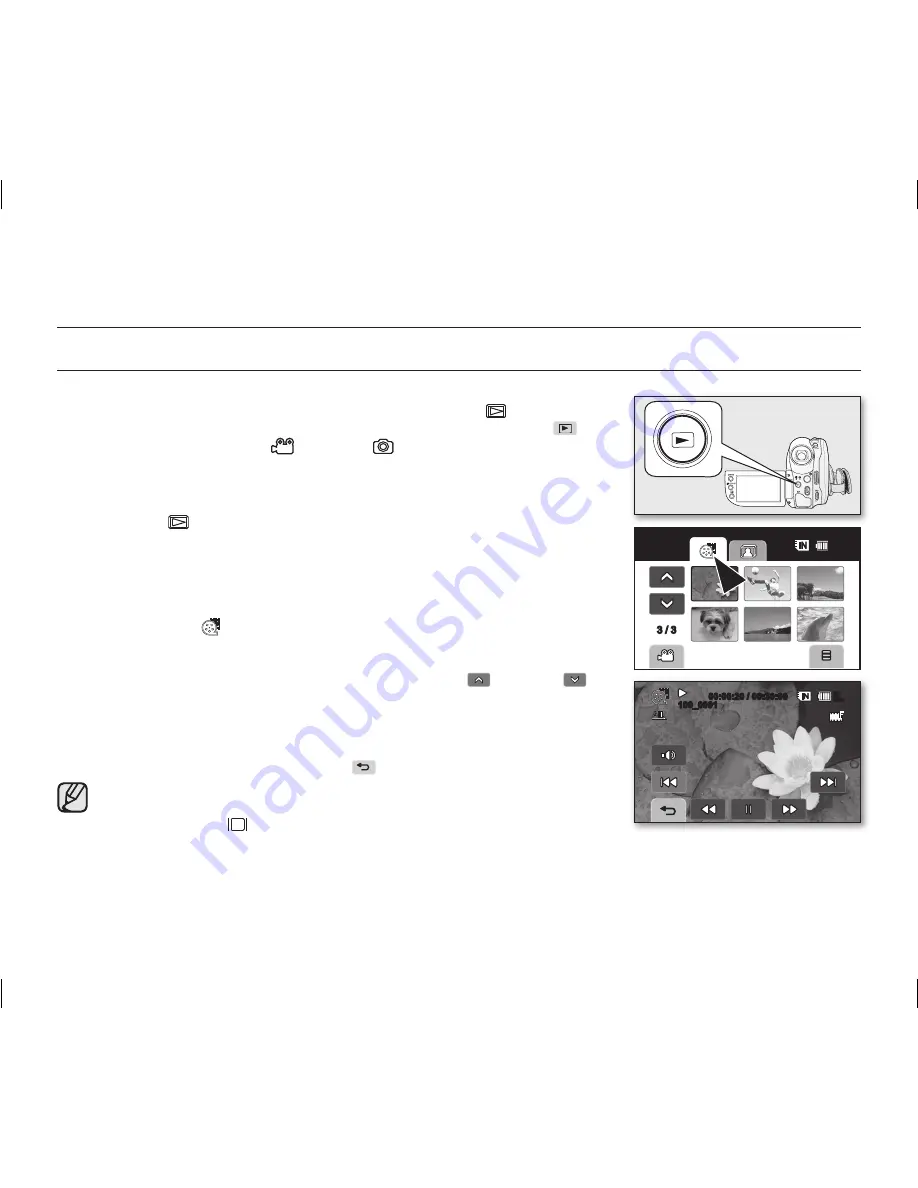
46
_ English
PLAYING MOVIE IMAGES
• This function works only in the Play mode.
page 21
• You can switch to the Play mode by using the
Play mode
(
) button.
Alternatively, you can switch to the Play mode by touching Playback (
) tab
on the screen in the Movie (
) or Photo (
) mode.
• You can find a desired movie image quickly using thumbnail index views.
• Use the playback-related buttons on the remote control.
page 13
1.
Slide the
POWER
switch downwards to turn on the power and press the
Play mode
(
)
button to set the Play mode.
2.
Open the LCD screen.
• Adjust brightness or colour of the LCD screen.
page 70
• Set the appropriate storage media.
page 31
(If you want to play from a memory card or disc, insert a memory card or
disc.)
3.
Touch the Movie (
) tab.
• The thumbnail index view appears. The thumbnail highlight is on the
latest created or played file.
• To change the current thumbnail page, touch the up (
) or down (
) tab.
4.
Touch a desired movie image.
• The selected file fills the screen and is played automatically.
• The selected movie image is played according to play option setting.
page 69
• To stop playback, touch the Return (
) tab.
• The play related tabs disappear on the screen a few seconds after play
starts. They reappear when you touch any point on the LCD screen.
• Press
Display
(
) /
i
CHECK
to toggle the OSD (On Screen Display)
function on and off.
• Depending on the amount of data to be played back, it may take some time for the playback images to
appear.
• Movies edited on a PC may not be displayed on this DVD camcorder.
• Movies recorded on another camcorder may not be played on this DVD camcorder.
playback
60
Min
100_0001
00:00:20 / 00:30:00
3 / 3
60
Min
�����
����
����������
�����
���
AD68-01309G_UK.indb 46
2007-11-29 ¿ÀÈÄ 3:34:19






























