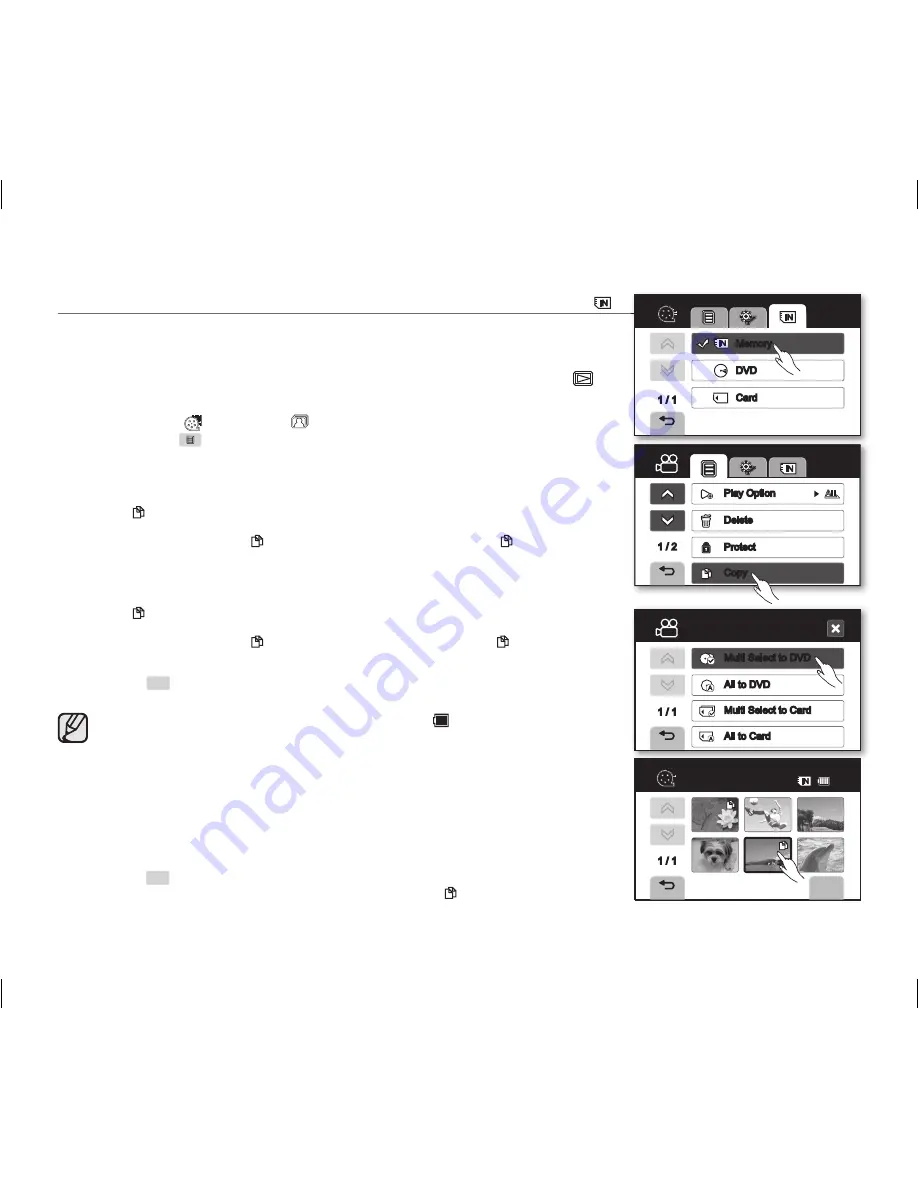
English _
77
COPYING IMAGES FROM THE BUILT-IN MEMORY
( )
•
You can copy images from the built-in memory onto a DVD disc or memory card.
• This function works only in the Play mode.
page 21
• Make sure that a memory card or DVD disc has been inserted.
1.
Slide the
POWER
switch downwards to turn on the power and press the
Play mode
(
)
button to set the Play mode.
• Select the storage media to built-in memory.
page 76
2.
Touch the Movie (
) tab or Photo (
) tab.
3.
Touch the Menu (
) tab
“
Copy.
”
4.
Touch the desired option tab on the screen.
(“
Multi Select to DVD
,” “
All to DVD
,” “
Multi Select to Card
,” or “
All to Card
”)
• “
Multi Select to DVD
”: Copy individual movie images to a DVD disc.
- Touch images you want to copy.
The ( ) indicator is displayed on the selected movie images.
Touching the movie thumbnail image toggles between the movie thumbnail image being
selected for copying (the ( ) indicator appears on image) or not (the ( ) indicator is
removed from image).
• “
All to DVD
”: Copy all movie images to DVD.
• “
Multi Select to Card
”: Copy individual movie/photo images to a card.
- Touch images you want to copy.
The ( ) indicator is displayed on the selected movie images.
Touching the movie thumbnail image toggles between the movie thumbnail image being
selected for copying (the ( ) indicator appears on image) or not (the( ) indicator is
removed from image).
• “
All to Card
”: Copy all movie/photo images to card.
5.
Touch
OK
(
OK
) tab.
The message according to the selected option will appear. Touch
“Yes.”
• This function is not available at the battery level under (
).
• This function operates identically in the full image display mode (single image displayed
on the screen). (Photo images only)
• If free space available on the storage is insufficient, copying may not be possible.
Delete unnecessary images.
page 76
• If the disc or memory card is error, copying may not be possible.
• Do not remove the power (battery pack or AC power adaptor) during copying. Storage
media may be damaged. Use AC power adaptor when using copy function.
• You can access this function by pressing
COPY/FINALIZE
button.
• You can also access this function by using the
Q.MENU
button.
Press
Q.MENU
button
Touch “
Copy
”
Touch the storage media to copy
Touch
OK
(
OK
) tab. In the quick menu, all the movie thumbnail images are selected. Touch
the movie thumbnail image you don’t want to copy. The ( ) indicator disappears from
the image. Also, if there is not enough space in the destination storage to copy, files are
selected in the order from the first and will copy as long as the space allows.
1 / 2
Play Option
Delete
Protect
Copy
Multi Select to DVD
All to DVD
1 / 1
All to Card
Multi Select to Card
Copy
Memory
DVD
1 / 1
Card
OK
1 / 1
Copy
Remain: 671MB
60
Min
AD68-01309G_UK.indb 77
2007-11-29 ¿ÀÈÄ 3:36:23






























