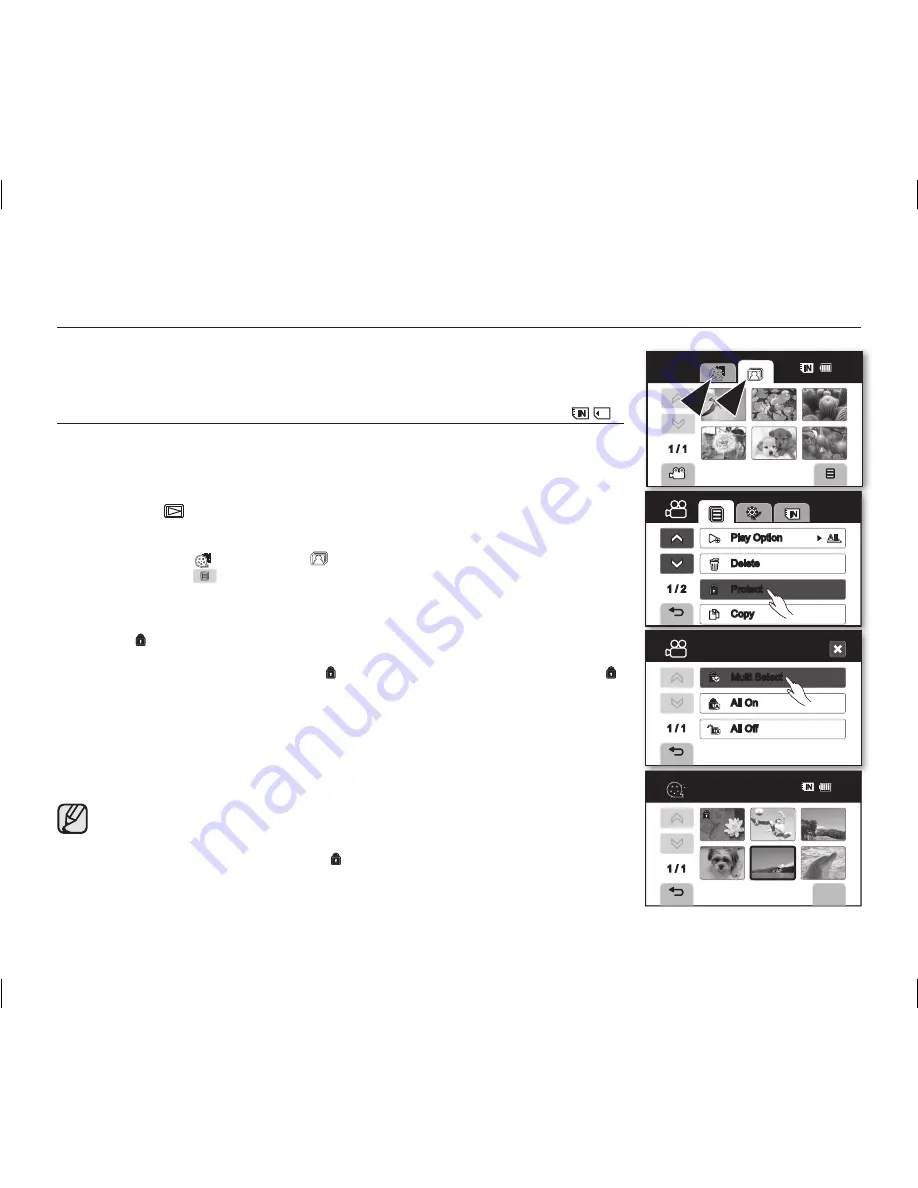
English _
75
image management
This chapter describes information about movie or photo file management tools such
as protection, deletion and copy. They are not performed at low battery for storage
protection.
PROTECTION FROM ACCIDENTAL ERASURE
(
)
• This function works only in the Play mode.
page 21
• You can protect important images from accidental erasure.
• If you execute formatting, all files including protected files will be erased.
1.
Slide the
POWER
switch downwards to turn on the power and press the
Play mode
(
) button to set the Play
mode.
• Select the appropriate storage media.
page 31
• The thumbnail index view appears.
2.
Touch the Movie ( ) tab or Photo (
) tab.
3.
Touch the Menu (
) tab, then touch the
“Protect
.”
4.
Touch the desired option tab on the screen (
“Multi Select,”
“All On”
or
“All Off”
).
• “
Multi Select
”: Protects individual images.
- To protect individual images, touch image to select images to be protected.
The ( ) indicator is displayed on the selected movie images.
Touching the movie thumbnail image toggles between the movie thumbnail image
being selected for protection (the ( ) indicator appears on image) or not (the ( )
indicator is removed from image).
• “
All On
”: Protects all images.
- To protect all images, simply touch “
All On.
”
•
“
All Off
”: Releases the protected images all at once.
- Touch “
All Off.
”
5.
The message according to the selected option will appear. Touch
“Yes.”
• After completing, the selected images will be protected.
• Protection function is not available in DVD disc mode.
• This function operates identically in the full image display mode (single image
displayed on the screen). (Photo images only)
• Protected images will show the ( ) indicator when they are displayed.
• If the write-protection tab on the memory card is set to lock, you cannot set
image protection.
page 32
OK
1 / 1
Protect
1 / 2
Play Option
Delete
Protect
Copy
1 / 1
Protect
Multi Select
All On
All Off
60
Min
1 / 1
60
Min
AD68-01309G_UK.indb 75
2007-11-29 ¿ÀÈÄ 3:35:58






























