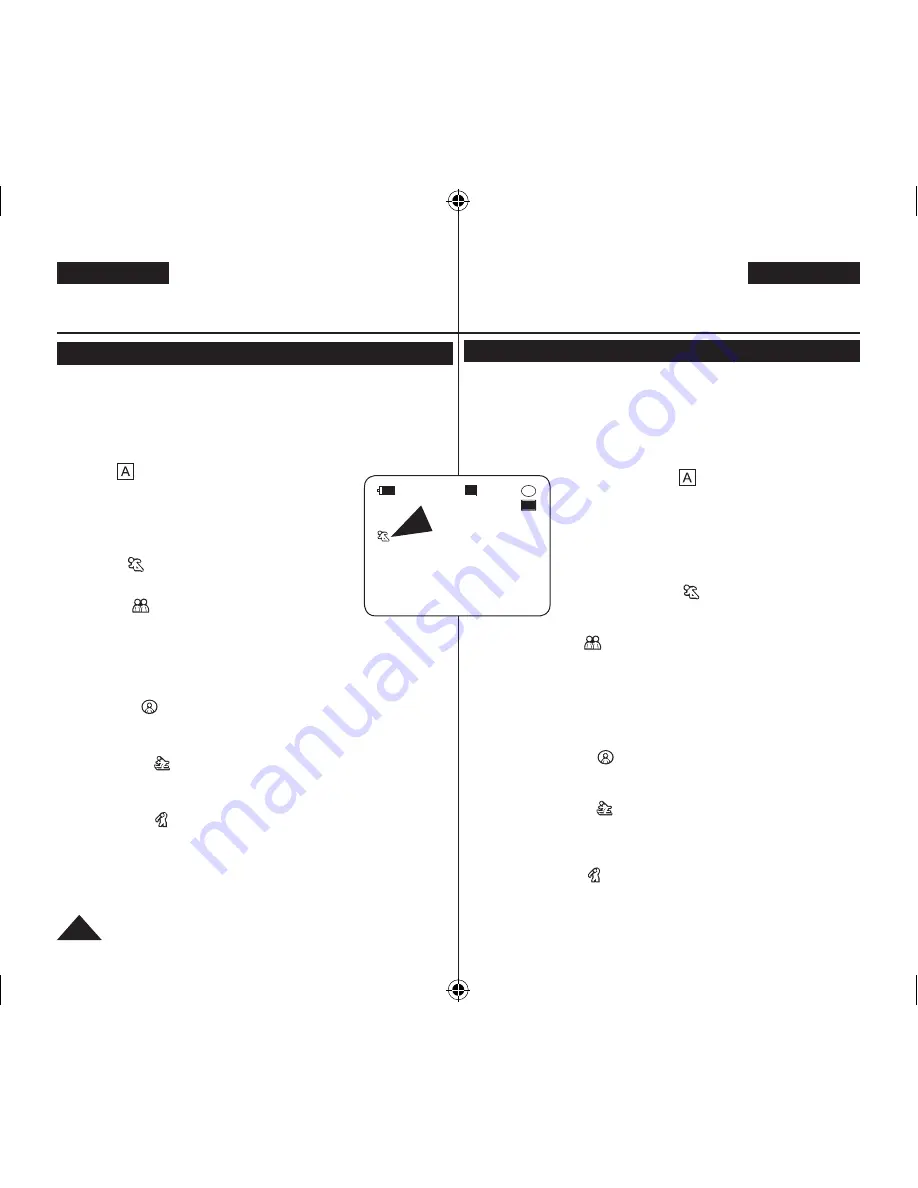
DEUTSCH
ENGLISH
54
Belichtungsprogramme verwenden (Belicht.prog.)
Die Funktion
Belicht.prog.
ist nur im
Cam-Modus
verfügbar.
Seite 26
Die verschiedenen Belichtungsprogramme bieten eine
automatische Anpassung von Belichtungszeit und Blendenöffnung
an die jeweiligen Aufnahmebedingungen.
Dabei geht es vor allem um die Regelung der Tiefenschärfe.
Modus <Auto (
)>
-
Für automatischen Abgleich von Motiv und
Hintergrund.
-
Für normale Aufnahmebedingungen.
-
Die Belichtungszeit wird je nach Motiv
automatisch auf einen Wert zwischen 1/50
und 1/250 eingestellt.
Modus <Sport (
)>
Für Aufnahmen von Personen oder Objekten in
schneller Bewegung.
Modus <Porträt (
)>
-
Das Motiv im Vordergrund wird scharf abgebildet, der
Hintergrund ist unscharf.
-
Die besten Ergebnisse in diesem Modus erzielen Sie bei
Außenaufnahmen.
-
Die Belichtungszeit wird automatisch auf einen Wert zwischen
1/50 und 1/1000 eingestellt.
Modus <Spotlight (
)>
Für Aufnahmen, bei denen nur das Objekt beleuchtet ist und der
Rest des Bildes im Dunkeln liegt.
Modus <Sand/Eis (
)>
Für Aufnahmen, bei denen Personen oder Objekte aufgrund von
Lichtreflektionen durch Sand oder Schnee dunkler sind als der
Hintergrund.
Modus <Schnell (
)>
Für Aufnahmen von Personen oder Objekten in sehr schneller
Bewegung (z. B. Golf oder Tennis).
DVD-Camcorder: Weiterführende Aufnahmefunktionen
Programmed Automatic Exposure Modes (Program AE)
The
Program AE
function works only in
Camera
Mode
.
page 26
The
Program AE
mode allows you to adjust shutter speeds and
apertures to suit different recording conditions.
They give you creative control over the depth of field.
<Auto (
)> mode
- Auto balance between the subject and the
background.
- To be used in normal conditions.
- The shutter speed automatically varies from 1/60
to 1/250 per second, depending on the scene.
<Sports (
)> mode
For recording people or objects moving quickly.
<Portrait (
)> mode
- For focusing on the background of the subject,
when the background is out of focus.
- The Portrait mode is most effective when used outdoors.
- The shutter speed automatically varies from 1/60 to 1/1000 per
second.
<Spotlight (
)> mode
For recording correctly when there is only light on the subject and not the
rest of the picture.
<Sand/Snow (
)> mode
For recording when people or objects are darker than the background
because of reflected light from sand or snow.
<High Speed (
)> (High Shutter Speed) mode
For recording fast-moving subjects such as players in golf or tennis
games.
DVD Camcorder: Advanced Recording
STBY
SP
30 min
-RW
VR
0:00:00
16:9 Wide
AD68-01230V_uk_de_R2.indb 54
2007-05-03 ソタネト 7:56:51






























