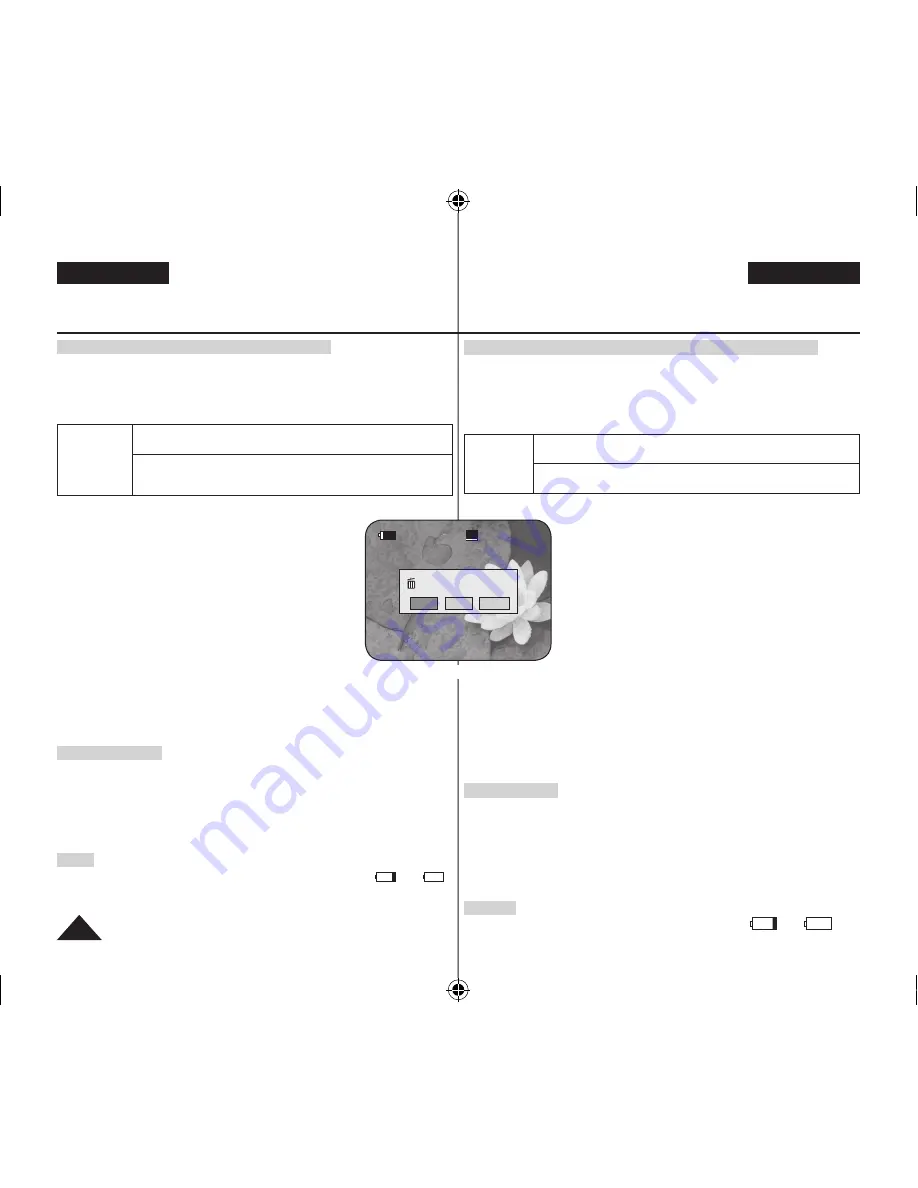
DEUTSCH
ENGLISH
42
DVD-Camcorder: Vor der Aufnahme
Bei Verwendung einer neuen Disk: Neue Disk formatieren
Beim Einlegen einer neuen Disk muss diese möglicherweise formatiert werden.
Die Diskerkennung beginnt.
Bei einer DVD-R/+R DL:
Die Formatierung beginnt automatisch.
Bei einer DVD-RW:
Die Meldung
<Disc is not formatted. Format?> (Disk ist nicht
formatiert. Formatieren?)
wird angezeigt.
Unterschiede
zwischen
Video- und
VR-Modus
Video (Videomodus):
Wenn die Disk fi xiert wurde, können Sie sie auf
nahezu allen DVD-Playern/-Rekordern abspielen.
VR (VR-Modus):
Sie können eine Disk im DVD-Camcorder bearbeiten. Die
Wiedergabe ist jedoch nur mit einem DVD-Rekorder mit VR-Modus möglich.
Bewegen Sie den
[Joystick]
nach links oder nach rechts, um
<Video>
oder
<VR>
auszuwählen. Drücken Sie anschließend den
[Joystick]
.
Informationen zu Disktypen und Modi fi nden Sie auf Seite 123.
Wenn die Formatierung abgeschlossen ist, wird die Meldung
<Complete!> (Vollständig!)
angezeigt.
Wenn Sie
<Cancel> (Abbr.)
wählen, wird die Meldung
<Not
formatted!> (Nicht formatiert!)
angezeigt. Damit eine neue
Disk beschrieben werden kann, muss sie formatiert werden. Um
die Formatierung zu einem späteren Zeitpunkt auszuführen,
verwenden Sie das Menü
<Disc Manager> (Diskverwaltung)
.
Seite 79
Bei einer DVD+RW
: Die Meldung
<Disc format? All fi les will be
deleted!> (Diskformat? Alle Dat. werd. gelöscht!)
wird angezeigt.
Bewegen Sie den
[Joystick]
nach links oder rechts und wählen Sie
<Yes> (Ja)
. Drücken Sie
anschließend den
[Joystick]
.
Wenn die Formatierung abgeschlossen ist, wird die Meldung
<Complete!> (Vollständig!)
angezeigt.
Wenn Sie
<No> (Nein)
wählen, wird die Warnmeldung
<Not formatted!> (Nicht
formatiert!)
angezeigt. Damit eine neue Disk beschrieben werden kann, muss sie
formatiert werden. Um die Formatierung zu einem späteren Zeitpunkt auszuführen,
verwenden Sie das Menü
<Disc Manager> (Diskverwaltung)
.
Seite 79
Disk entnehmen
1. Schieben Sie den Schalter
[OPEN]
in Pfeilrichtung.
Die Klappe des Diskfachs öffnet sich teilweise.
2. Öffnen Sie vorsichtig die Klappe vollständig von Hand.
3. Entnehmen Sie die Disk.
Ergreifen Sie die Disk am Rand, und drücken Sie gleichzeitig auf den Diskhalter in
der Mitte.
4. Drücken Sie vorsichtig auf die mit
[PUSH CLOSE]
gekennzeichnete Stelle auf der
Klappe des Diskfachs, um die Klappe zu schließen.
Hinweis
Die Funktionen Formatieren und Fixieren sind beim Akkuladestand
oder
nicht
verfügbar.
Siehe S. 11 zu Kompatibilitätshinweisen für fi xierte Disks.
DVD Camcorder: Before Recording
When using a New Disc: Formatting a new Disc
Formatting may be required if a new disc is inserted.
Recognition of the disc will start.
For a DVD-R/+R DL disc:
Formatting will automatically begin.
For a DVD-RW disc:
You are prompted with the
<Disc is not formatted.
Format?>
message.
Differences
between
Video and VR
mode
Video (Video Mode) :If the disc has been fi nalised, you will be
able to play the disc on most DVD Players/Recorders.
VR (VR Mode) : You can edit the disc on a DVD Camcorder, but
playback is only possible on a DVD Recorder that supports VR
mode.
Move the
[Joystick]
left or right to select
<Video>
or
<VR>
, then press
[Joystick]
.
Please refer to page 123 for disc type descriptions
and usage.
Upon completion, the
<Complete!>
message will
appear.
If you select
<Cancel>
, the
<Not formatted!>
warning message will appear. Formatting a new disc
is required to record on it. To format later, use the
<Disc Manager>
menu.
page 79
For a DVD+RW disc:
You are prompted with the
<Disc
format? All fi les will be deleted!>
message.
Move the [Joystick] left or right to select <Yes>, then
press [Joystick].
Upon completion the
<Complete!>
message will appear.
If you select
<No>
, the
<Not formatted!>
warning message will appear.
Formatting a new disc is required to record on it. To format later, use the
<Disc Manager>
menu.
page 79
Removing a Disc
1. Push the
[OPEN]
switch in the direction of the arrow.
The disc cover will partially open.
2. Gently open the cover the rest of the way by hand.
3. Remove the disc.
While pushing down the centre portion of the disc spindle, pick up the
disc by the edges to remove.
4. Gently push the section marked
[PUSH CLOSE]
on the disc cover to close it.
Note
The Finalise/Format functions are not available at battery level
and
.
Refer to page 11 for Finalised disc compatibility.
SP
Disc is not formatted.
Format?
Video
VR
Cancel
<When a DVD-RW disc is formatted.>
AD68-01230V_uk_de_R2.indb 42
2007-05-03 ソタネト 7:56:24






























