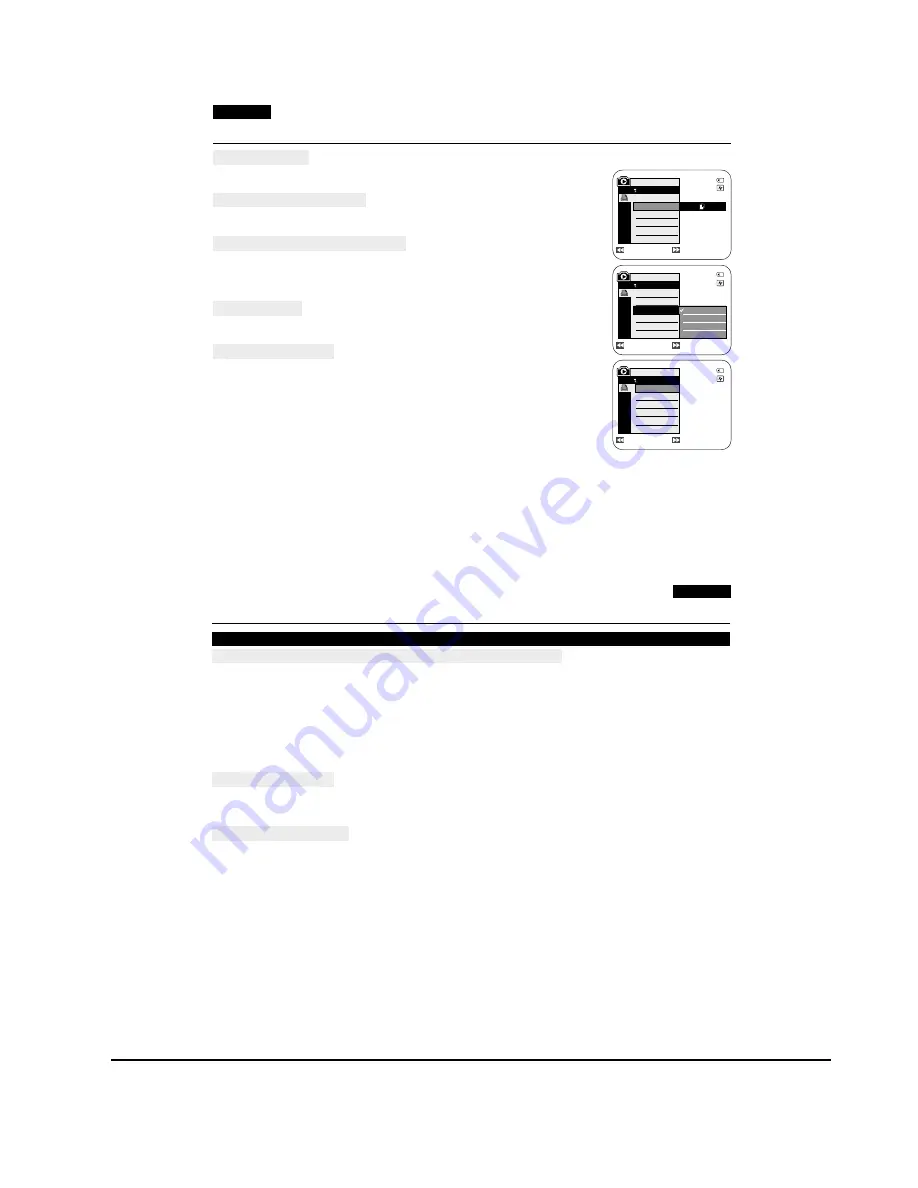
Operating Instructions
11-13
Samsung Electronics
ENGLISH
86
86
PictBridge
TM
(VP-D363(i)/D364W(i)/D365W(i) only)
Selecting Images
1. In the
<PictBridge>
settings menu, press the
[
œœ
/
√√
(REV/FWD)]
buttons to select
an image to print.
Setting the Number of Prints
2. Move the
[Zoom]
lever up or down to select
<Copies>
, then press the
[OK]
button.
3. Move the
[Zoom]
lever up or down to set the number of prints, then press the
[OK]
button.
Setting the Date/Time Imprint Option
4. Move the
[Zoom]
lever up or down to select
<Date/Time>
, then press the
[OK]
button.
5. Move the
[Zoom]
lever up or down to select the Date/Time display type, then press the
[OK]
button.
■
Date/Time display type:
<Off>
,
<Date>
,
<Time>
,
<Date&Time>
Printing Images
Move the
[Zoom]
lever up or down to select
<Print>
, then press the
[OK]
button, and selected
image files will be printed.
Canceling the Printing
To cancel the image printing, press [OK] button again.
The message “Cancel” appears and the image printing will be canceled.
[ Notes ]
■
The Date/Time Imprint Option may not supported by all printers. Check with your printer
manufacturer. The
<Date/Time>
menu cannot be setup if the printer does not support this option.
■
The PictBridge
TM
is a registered trademark of CIPA (Camera & Imaging Products Association), an
image transfer standard developed by Canon, Fuji, HP, Olympus, Seiko Epson, and Sony.
■
PictBridge supporting printers are commercially available.
■
Use the USB cable provided with the Camcorder.
■
Use the AC power adapter for your Camcorder during PictBridge Direct Printing.
Turning your Camcorder off during the printing might damage data on the Memory Card.
■
Printing photo images is supported. Moving images are not available for printing.
■
You can set various printing options depending on the printer.
■
Please refer to the user’s manual of the printer for details.
Previous
Next
Previous
Next
M.Player Mode
Back
Copies
Date/Time
Off
Date
Time
Date&Time
Previous
Next
M.Player Mode
Back
Copies
Date/Time
Num. 02
2/46
2/46
2/46
M.Player Mode
Back
Print
Copies
Date/Time
100-0002
100-0002
100-0002
ENGLISH
87
87
IEEE 1394 Data Transfer
Connecting to a DV Device (DVD Recorder, Camcorder, etc.)
■
Connecting to other DV standard products.
- A standard DV connection is quite simple.
- If a product has a DV jack, you can transfer data by connecting to the DV jack using the correct cable. (not supplied)
!!! Please be careful as there are two types of DV jacks (4pin, 6pin). This Camcorder has a 4pin jack.
■
With a digital connection, video and audio signals are transmitted in digital format, allowing high quality images
to be transferred.
Connecting to a PC
■
If you want to transmit data to a PC, you must install an IEEE 1394 add-on card into the PC. (not supplied)
■
The frame rate for moving image is dependent on the capacity of the PC.
System Requirements
■
CPU : faster Intel
®
Pentium III™ 450MHz compatible.
■
Operating system : Windows
®
98SE, ME, XP, Mac OS (9.1~10.4)
■
Main memory : more than 64 MB RAM
■
IEEE1394 add-on card or built in IEEE1394 card
[ Note ]
■
Operation is not guaranteed for all the recommended computer environments mentioned above.
Transferring IEEE1394 (i.LINK)-DV Standard Data Connections (VP-D361i/D361Wi/D362i/D363i/D364Wi/D365Wi only)
Summary of Contents for VP-D361
Page 46: ...4 18 Disassembly and Reassembly Samsung Electronics MEMO ...
Page 82: ...Exploded View and Parts List 5 36 Samsung Electronics MEMO ...
Page 129: ...Samsung Electronics 8 1 8 Wiring Diagram ...
Page 130: ...Wiring Diagram 8 2 Samsung Electronics MEMO ...
Page 140: ...PCB Diagrams 9 10 Samsung Electronics MEMO ...
Page 178: ...Operating Instructions 11 18 Samsung Electronics MEMO ...
Page 190: ...Troubleshooting 12 12 Samsung Electronics MEMO ...
Page 210: ...Circuit Operating Description 13 20 Samsung Electronics MEMO ...






























