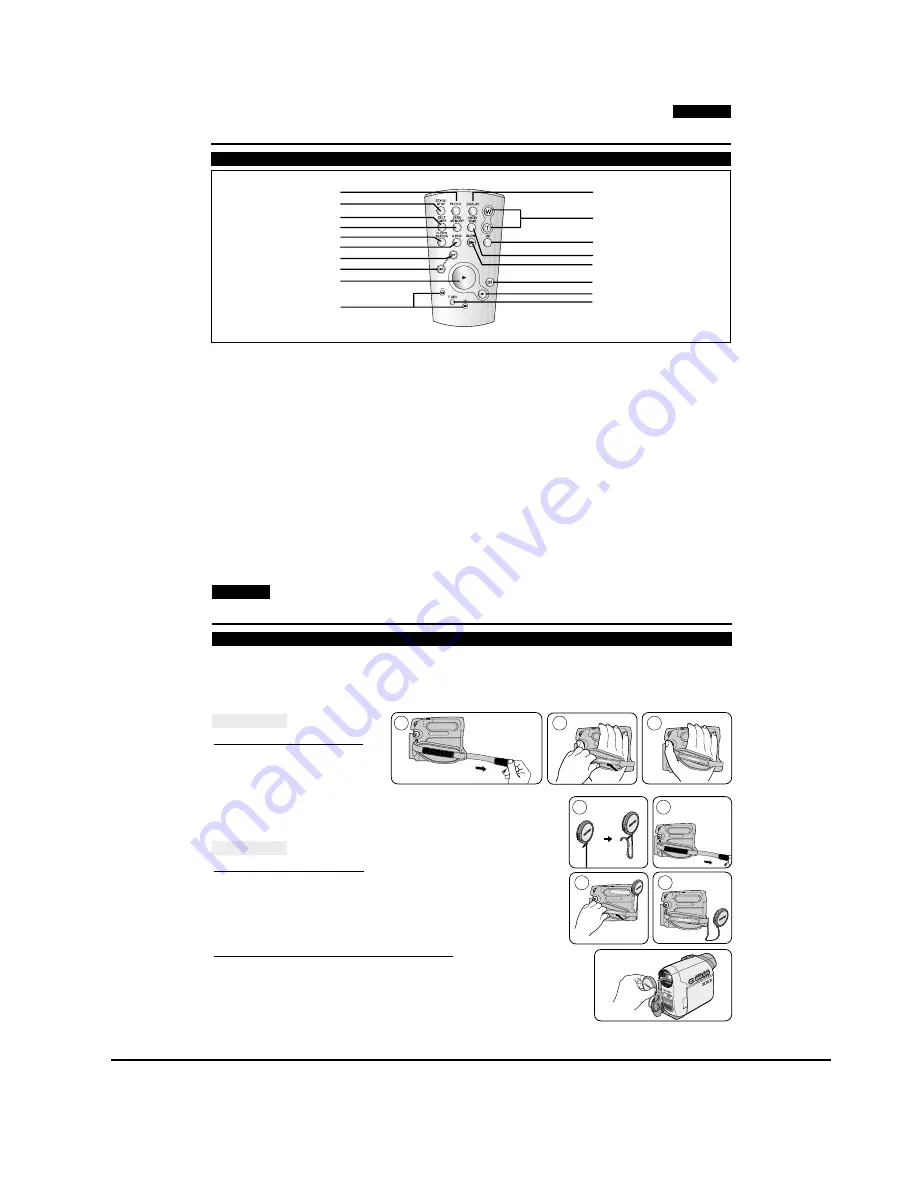
Operating Instructions
11-3
Samsung Electronics
ENGLISH
13
13
Getting to Know Your Camcorder
Remote Control (VP-D363(i)/D364W(i)/D365W(i) only)
1. PHOTO Button
➥
page 57
2. START/STOP Button
3. SELF TIMER Button
➥
page 38
4. ZERO MEMORY Button
➥
page 37
5. PHOTO SEARCH Button
6. A.DUB Button
➥
page 62
7.
√√
(FF) Button
8.
œœ
(REW) Button
9.
√
(PLAY) Button
10.
œ
❙❙
/
❙❙
√
(Direction) Button
➥
page 59
11. F. ADV Button
➥
page 60
12.
■
(STOP) Button
13.
❙❙
(STILL) Button
14. SLOW (
❙
√
) Button
15. DATE/TIME Button
16. X2 Button
➥
page 60
17. W/T (Zoom) Button
18. DISPLAY Button
1. PHOTO
2. START/STOP
3. SELF TIMER
4. ZERO MEMORY
5. PHOTO SEARCH
6. A.DUB
7.
√√
(FF)
9.
√
(PLAY)
10.
œ
❙❙
/
❙❙
√
(Direction)
18. DISPLAY
17. W/T (Zoom)
16. X2
15. DATE/TIME
14. SLOW(
❙
√
)
13.
❙❙
(STILL)
11. F. ADV
12.
■
(STOP)
8.
œœ
(REW)
ENGLISH
14
14
Preparation
Using the Hand Strap & Lens Cover
It is very important to ensure that the Hand Strap has been correctly adjusted before you begin your recording.
The Hand Strap enables you to:
- Hold the Camcorder in a stable, comfortable position.
- Press the [Zoom] and [Start/Stop] button without having to change the position of your hand.
Hand Strap
Adjusting the Hand Strap
1. Insert the Hand Strap into the Hand
Strap Hook on the front side of
the Camcorder and pull its end
through the hook.
2. Insert your hand into the Hand Strap and adjust its length for your convenience.
3. Close the Hand Strap.
Lens Cover
Attaching the Lens Cover
1. Hook up the Lens Cover with the Lens Cover Strap as illustrated.
2. Hook up the Lens Cover Strap to the Hand Strap, and adjust it following
the steps as described for the Hand Strap.
3. Close the Hand Strap.
Installing the Lens Cover after Operation
Press buttons on both sides of the Lens Cover, then insert it to the Camcorder Lens.
1
2
3
1
2
2
3
Summary of Contents for VP-D361
Page 46: ...4 18 Disassembly and Reassembly Samsung Electronics MEMO ...
Page 82: ...Exploded View and Parts List 5 36 Samsung Electronics MEMO ...
Page 129: ...Samsung Electronics 8 1 8 Wiring Diagram ...
Page 130: ...Wiring Diagram 8 2 Samsung Electronics MEMO ...
Page 140: ...PCB Diagrams 9 10 Samsung Electronics MEMO ...
Page 178: ...Operating Instructions 11 18 Samsung Electronics MEMO ...
Page 190: ...Troubleshooting 12 12 Samsung Electronics MEMO ...
Page 210: ...Circuit Operating Description 13 20 Samsung Electronics MEMO ...
















































