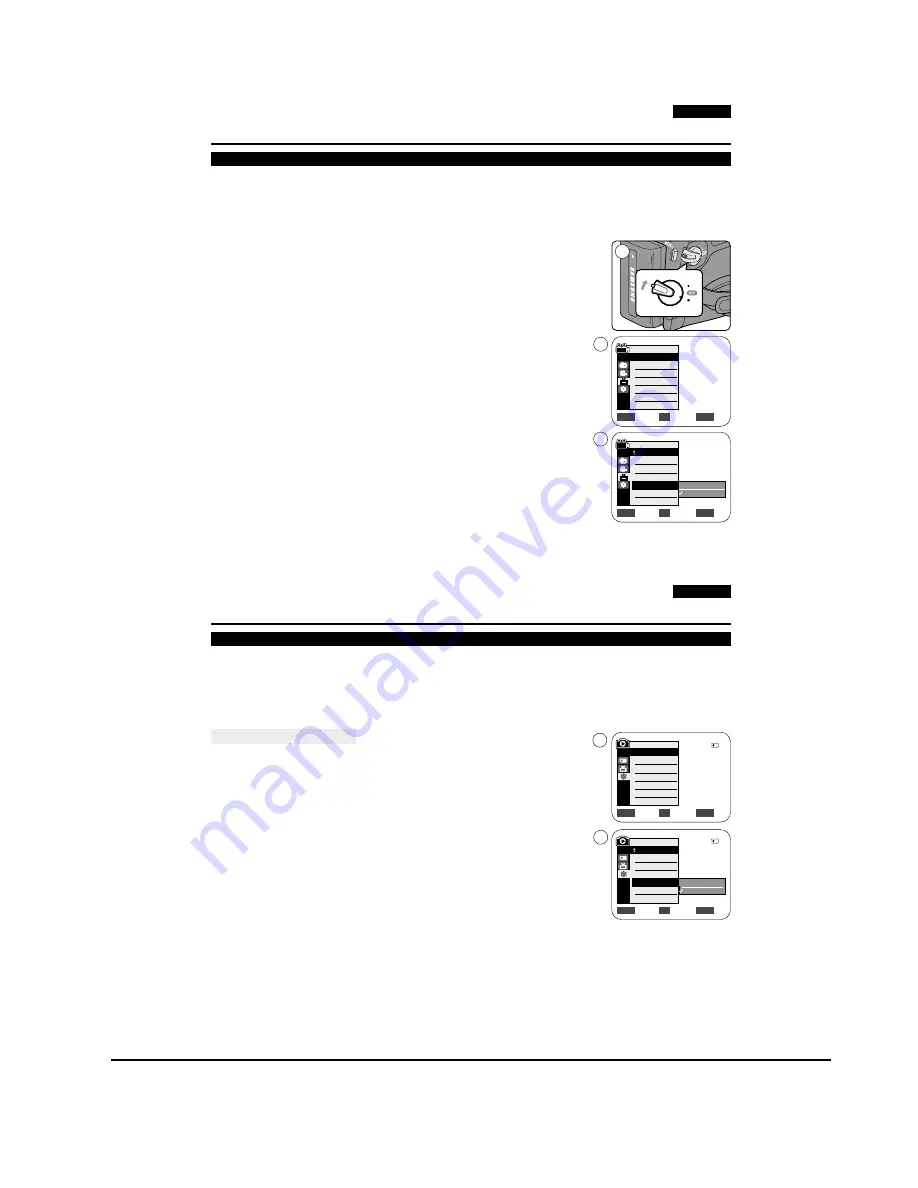
Operating Instructions
11-12
Samsung Electronics
ENGLISH
31
31
Initial Setting : Display Menu Setting
Setting the TV Display (TV Display)
✤
The TV Display function works in
<Camera>
/
<Player>
/
<M.Cam>
/
<M.Player>
modes.
➥
page 19
✤
You can select the output path of the OSD (On Screen Display).
-
<Off>
: The OSD appears in the LCD Screen and Viewfinder only.
-
<On>
: The OSD appears in the LCD Screen, Viewfinder and TV. (Connecting to a TV
➥
page 64, 65)
- Use the
[DISPLAY]
button to turn the OSD on/off on the LCD Screen/Viewfinder/TV.
1. Set the
[Power]
switch to
[CAMERA]
or
[PLAYER]
.
2. Set the
[Mode]
switch to
[TAPE]
or
[MEMORY]
. (VP-D363(i)/D364W(i)/D365W(i) only)
3. Press the
[MENU]
button.
■
The menu list will appear.
4. Move the
[Zoom]
lever up or down to select
<Display>
, then press the
[OK]
button.
5. Move the
[Zoom]
lever up or down to select
<TV Display>
, then press the
[OK]
button.
6. To activate TV Display function, move the
[Zoom]
lever up or down to select
<On>
or
<Off>
, then press the
[OK]
button.
7. To exit, press the
[MENU]
button.
Camera Mode
√
Display
LCD Bright
LCD Colour
Date/Time
TV Display
Move
Select
Exit
MENU
OK
ZOOM
√
Off
√
On
PLAYE
R
CA
M
ER
A
CA M
ER
A
PLAY
ER
1
4
Move
Select
Exit
MENU
OK
ZOOM
Off
On
6
Camera Mode
Back
LCD Bright
LCD Colour
Date/Time
TV Display
ENGLISH
85
85
✤
PictBridge
TM
function works only in
<M.Player>
mode.
➥
page 19
✤
By connecting the Camcorder to printers with PictBridge support (sold separately), you can send images from the
Memory Card directly to the printer with a few simple operations.
✤
With the PictBridge Support, you can control the printer directly through your Camcorder in order to print out stored
pictures. For direct printing of your stored pictures using the PictBridge function, you must connect your Camcorder to a
PictBridge printer using a USB cable.
Connecting To a Printer
1. Turn your printer power off.
■
Turn your Camcorder on by setting the
[Power]
switch to
[PLAYER]
.
2. Set the
[Mode]
switch to
[MEMORY]
.
3. Press the
[MENU]
button.
■
The menu list will appear.
4. Move the
[Zoom]
lever up or down to select
<System>
, then press the
[OK]
button.
5. Move the
[Zoom]
lever up or down to select
<USB Connect>
, then press the
[OK]
button.
6. Move the
[Zoom]
lever up or down to select
<Printer>
, then press the
[OK]
button.
■
<Computer>
: Connect to a computer.
■
<Printer>
: Connect to a printer. (To use the PictBridge function, connect to a printer.)
7. Connect your Camcorder to the printer using the provided USB cable.
8. Turn your printer power on.
■
The PictBridge menu screen appears automatically after a short period.
■
The cursor highlights
<Print>
.
PictBridge
TM
(VP-D363(i)/D364W(i)/D365W(i) only)
Printing Your Pictures – Using the PictBridge
TM
Move
Select
Exit
MENU
OK
ZOOM
Computer
Printer
6
4
M.Player Mode
√
System
Clock Set
Remote
Beep Sound
USB Connect
Language
√
On
√
On
√
Computer
√
English
Move
Select
Exit
MENU
OK
ZOOM
2/46
2/46
M.Player Mode
Back
Clock Set
Remote
Beep Sound
USB Connect
Language
Summary of Contents for VP-D361
Page 46: ...4 18 Disassembly and Reassembly Samsung Electronics MEMO ...
Page 82: ...Exploded View and Parts List 5 36 Samsung Electronics MEMO ...
Page 129: ...Samsung Electronics 8 1 8 Wiring Diagram ...
Page 130: ...Wiring Diagram 8 2 Samsung Electronics MEMO ...
Page 140: ...PCB Diagrams 9 10 Samsung Electronics MEMO ...
Page 178: ...Operating Instructions 11 18 Samsung Electronics MEMO ...
Page 190: ...Troubleshooting 12 12 Samsung Electronics MEMO ...
Page 210: ...Circuit Operating Description 13 20 Samsung Electronics MEMO ...






























