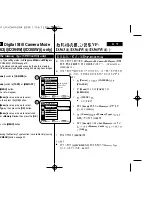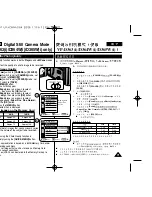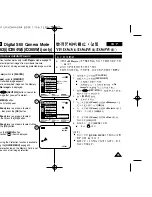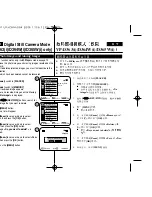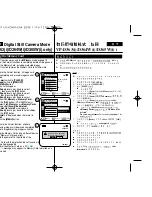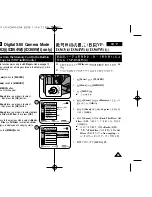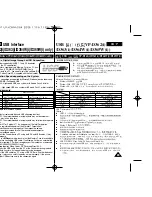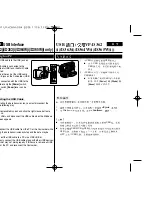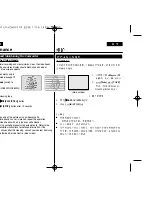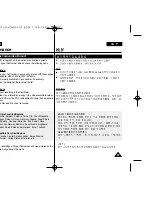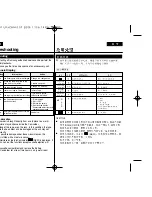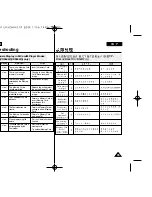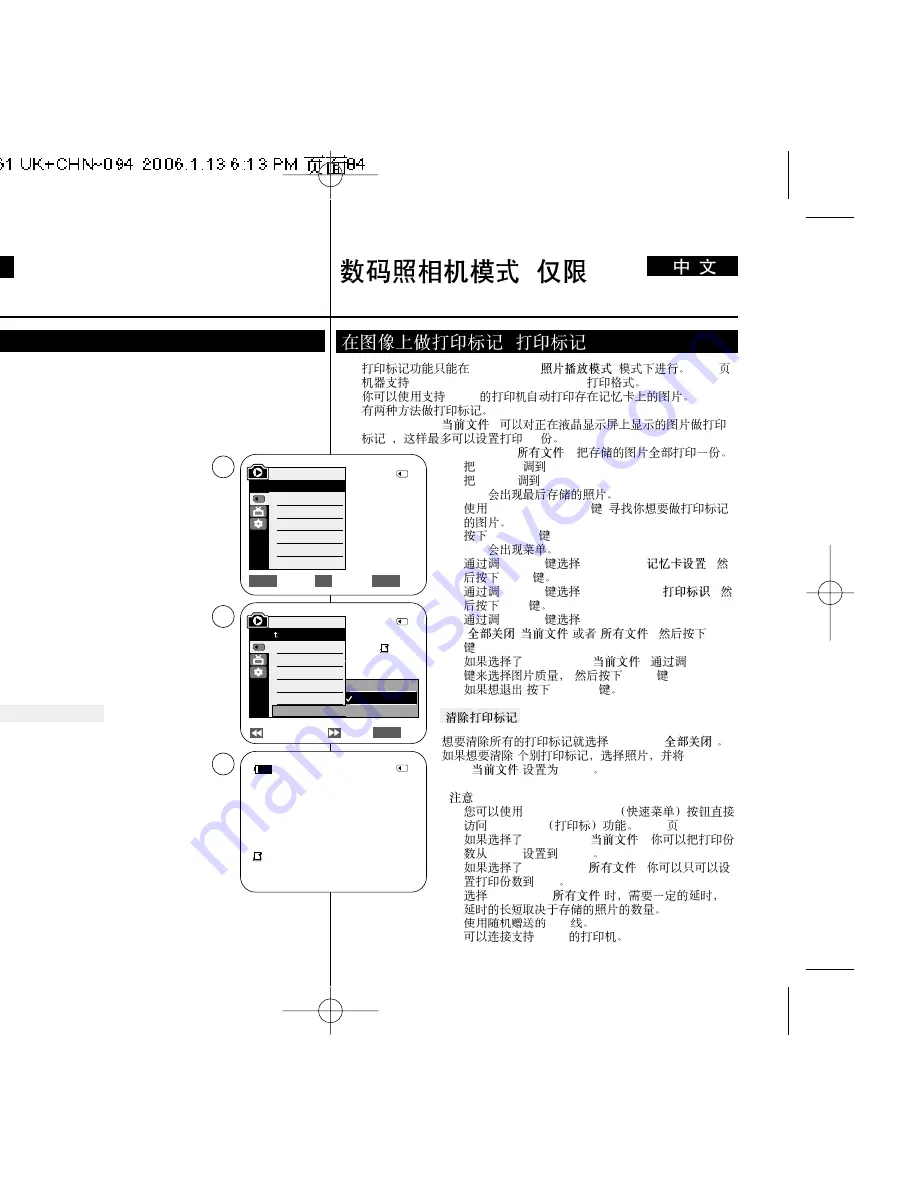
ENGLISH
84
84
✤
The Print Mark function works only in
<M.Player>
mode.
➥
page 19
✤
This Camcorder supports the DPOF (Digital Print Order Format) print format.
✤
You can automatically print images recorded on a Memory Card with a
printer supporting DPOF.
✤
There are 2 ways to make a Print Mark.
-
<This File>
: You can set a print mark on the photo image displayed on
the LCD Screen. It can be set up to 999.
-
<All Files>
: To print 1 copy each of all of the
stored images.
1. Set the
[Power]
switch to
[PLAYER]
.
2. Set the
[Mode]
switch to
[MEMORY]
.
■
The last recorded image appears.
3. Using the
[
œ
œœ
œ
/
√
√√
√
(REV/FWD)]
buttons, search for the
photo image that you want to mark.
4. Press the
[MENU]
button.
■
The menu list will appear.
5. Move the
[Zoom]
lever up or down to select
<Memory>
,
then press the
[OK]
button.
6. Move the
[Zoom]
lever up or down to select
Mark>
, then press the
[OK]
button.
7. Move the
[Zoom]
lever up or down to select desired
option (
All Off
,
This File
or
All Files
), then press the
[OK]
button.
8. If you select
<This File>
, move the
[Zoom]
lever up or
down to select the quantity, then press the
[OK]
button.
9. To exit, press the
[MENU]
button.
Removing the Print Mark
To remove all Print Marks select
<All Off>
.
To remove individual file’s Print Mark, select the file
and set
<This File>
to
<000>
.
[ Notes ]
■
Direct accessing the Print Mark function is available
simply using the
[QUICK MENU]
.
➥
page 20
■
If the Print Mark is set to
<This File>
, you can set the
number of copies from
<000>
to
<999>
.
■
If the Print Mark is set to
<All Files>
, you can set the
number of copies to
<1>
.
■
The
<All Files>
option may require extended operation
time depending on the number of stored images.
■
DPOF supporting printers are commercially available.
■
Use the USB cable provided with the Camcorder.
✤
<M.Player> (
)
➥
19
✤
DPOF (Digital Print Order Format)
✤
DPOF
✤
- <This File> (
) :
.
999
- <All Files> (
) :
1.
[Power]
[PLAYER]
.
2.
[Mode]
[MEMORY]
.
■
3.
[
œ
œœ
œ
/
√
√√
√
(REV/FWD)]
,
4.
[MENU]
.
■
5.
[Zoom]
<Memory> (
)
,
[OK]
6.
[Zoom]
<Print Mark> (
)
,
[OK]
7.
[Zoom]
<
All Off
,
This File
or
All Files
>
(
,
)
,
[OK]
.
8.
<This File> (
)
,
[Zoom]
[OK]
.
9.
[MENU]
<All Off>(
)
<This
File>(
)
<000>
[
]
■
[QUICK MENU]
Print Mark
➥
20
■
<This File> (
)
,
<000>
<999>
■
<All Files> (
)
,
<1>
■
<All Files> (
)
■
USB
■
DPOF
Digital Still Camera Mode
(VP-D363(i)/D364W(i)/D365W(i) only)
(
VP-
D363(i)/D364W(i)/D365W(i))
Marking Images for Printing (Print Mark)
(
)
Previous Next
Exit
MENU
√
Memory Card
√
Photo
√
Off
Move
Select
Exit
MENU
OK
ZOOM
M.Player Mode
√
Memory
Memory Type
M.Play Select
Delete
Delete All
Protect
Print Mark
All Off
This File 002
All Files
5
7
M.Player Mode
Back
Memory Type
M.Play Select
Delete
Delete All
Protect
Print Mark
2/46
2/46
002
†
†
†
2/46
002
√
9
100-0002
800x600
Summary of Contents for VP-D36 Series
Page 106: ...H AMCORDER IS MANUFACTURED BY ...