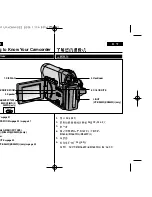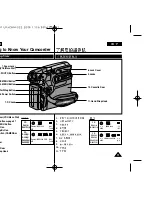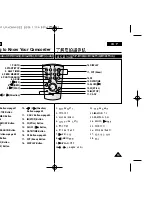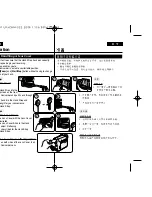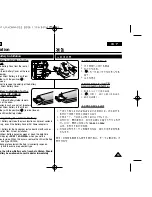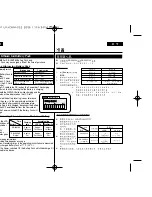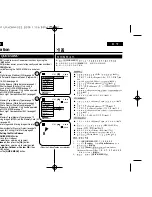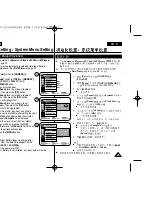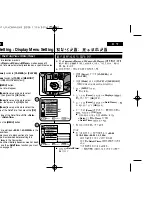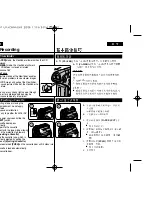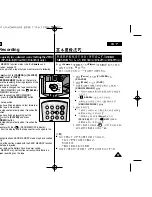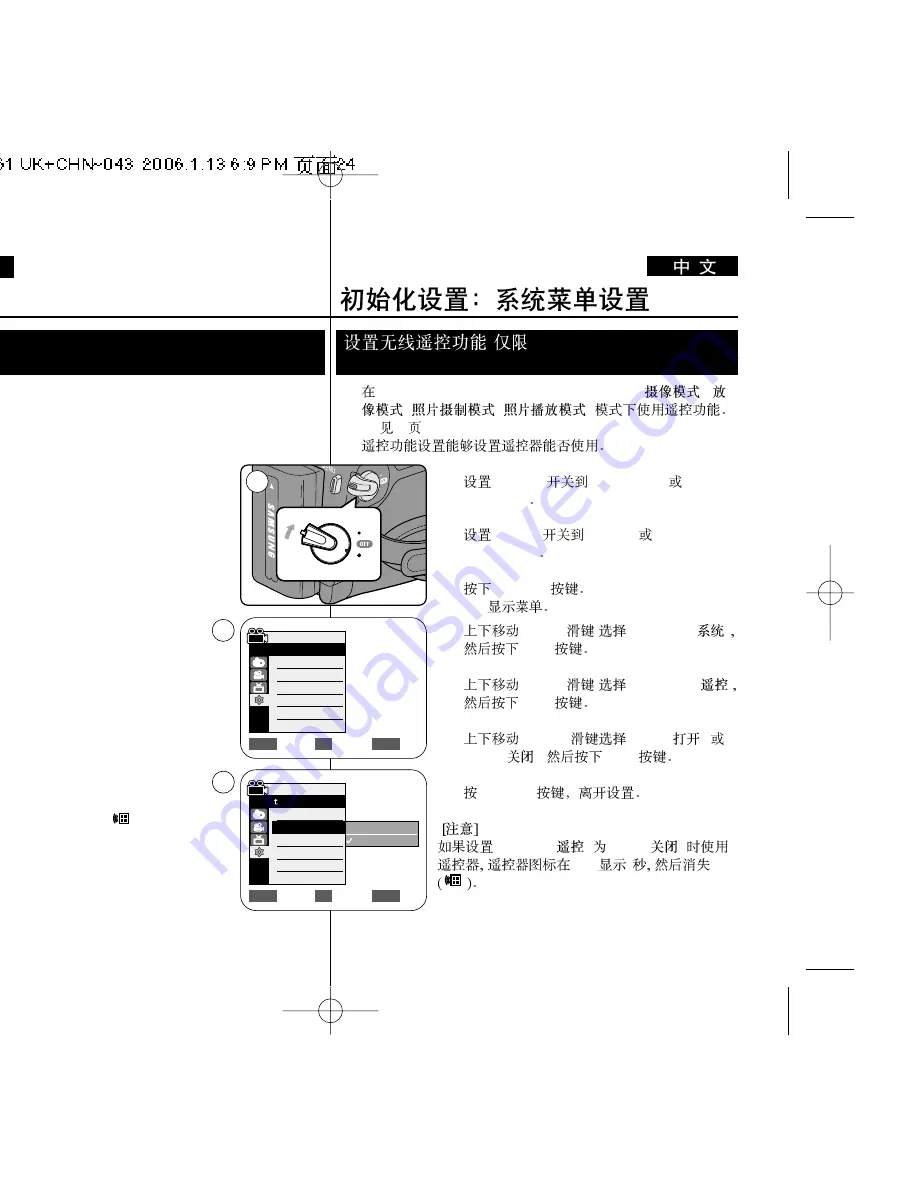
ENGLISH
24
24
✤
The Remote function works in
<Camera>
/
<Player>
/
<M.Cam>
/
<M.Player>
modes.
➥
page 19
✤
The Remote function allows you to enable or disable the remote
control for use with the Camcorder.
1. Set the
[Power]
switch to
[CAMERA]
or
[PLAYER]
.
2. Set the
[Mode]
switch to
[TAPE]
or
[MEMORY]
.
3. Press the
[MENU]
button.
■
The menu list will appear.
4. Move the
[Zoom]
lever up or down to select
<System>
, then press the
[OK]
button.
5. Move the
[Zoom]
lever up or down to select
<Remote>
, then press the
[OK]
button.
6. Move the
[Zoom]
lever up or down to select
<On>
or
<Off>
, then press the
[OK]
button.
7. To exit, press the
[MENU]
button.
[ Note ]
If you set the
<Remote>
to
<Off>
in the menu and try
to use it, the remote control icon (
) will blink for 3
seconds on the LCD Screen and then disappear.
✤
<Camera>
/
<Player>
/
<M.Cam>
/
<M.Player>
(
/
/
/
)
➥
19
✤
1.
[Power]
[CAMERA]
[PLAYER]
2.
[Mode]
[TAPE]
[MEMORY]
3.
[MENU]
■
4.
[Zoom]
<System> (
)
[OK]
5.
[Zoom]
<Remote> (
)
[OK]
6.
[Zoom]
<On> (
)
<Off> (
)
,
[OK]
7.
[MENU]
<Remote> (
)
<Off> (
)
LCD
3
Initial Setting : System Menu Setting
Setting the Wireless Remote Control Acceptance
(Remote) (VP-D363(i)/D364W(i)/D365W(i) only)
(
VP-D363(i)/D364W(i)/
D365W(i))
Camera Mode
√
System
Clock Set
Remote
Beep Sound
Language
Demonstration
√
On
√
On
√
English
√
On
Move
Select
Exit
MENU
OK
ZOOM
4
PLAYE
R
CA
M
ER
A
C A M
E
R
A
PLA
YE
R
1
Move
Select
Exit
MENU
OK
ZOOM
Off
On
6
Camera Mode
Back
Clock Set
Remote
Beep Sound
Language
Demonstration
Summary of Contents for VP-D36 Series
Page 106: ...H AMCORDER IS MANUFACTURED BY ...