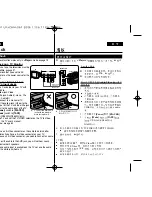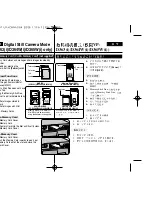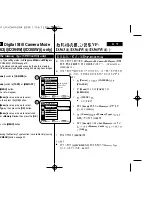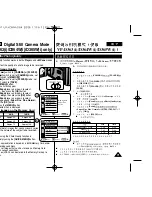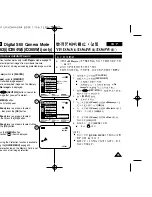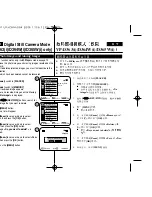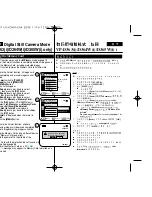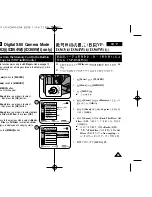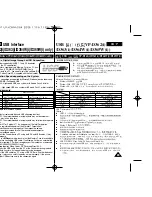ENGLISH
76
76
Digital Still Camera Mode
(VP-D363(i)/D364W(i)/D365W(i) only)
VP-D363(i)/D364W(i)/D365W(i)
Deleting Photo Images and Moving Images
✤
The Delete function works only in
<M.Player>
mode.
➥
page 19
✤
You can erase the photo images and moving images recorded on the
Memory Card.
✤
If you want to delete protected images, you must first deactivate the
image protection.
✤
An image which has been deleted cannot be recovered.
1. Set the
[Power]
switch to
[PLAYER]
.
2. Set the
[Mode]
switch to
[MEMORY]
.
■
The last recorded image appears.
■
If there are no recorded images on the Memory
Card,
<No image!>
is displayed.
3. Using the
[
œ
œœ
œ
/
√
√√
√
(REV/FWD)]
buttons, search for
the photo image that you want to delete.
4. Press the
[MENU]
button.
■
The menu list will appear.
5. Move the
[Zoom]
lever up or down to select
<Memory>
, then press the
[OK]
button.
6. Move the
[Zoom]
lever up or down to select
<Delete>
, then press the
[OK]
button.
■
A message
<Do you want to delete?>
is
displayed.
7. Move the
[Zoom]
lever up or down to select
<Yes>
or
<No>
, then press the
[OK]
button.
8. To exit, press the
[MENU]
button.
✤
<M.Player> (
)
➥
19
✤
.
✤
✤
1.
[PLAYER]
2.
[MEMORY]
■
■
<No
image!> (
!)
3.
[
œ
œœ
œ
/
√
√√
√
(REV/FWD)]
4.
[MENU]
■
5.
[Zoom]
<Memory> (
)
,
[OK]
6.
[Zoom]
<Delete> (
)
,
[OK]
■
<Do you want to delete?> (
?)
7.
[Zoom]
<Yes>
<No>
,
[OK]
8.
[MENU]
Move
Select
Exit
MENU
OK
ZOOM
M.Player Mode
Back
Memory Type
M.Play Select
Delete
Delete All
Protect
Print Mark
Previous
Next
800x600
Do you want to delete?
2/46
2/46
2/46
Yes
No
√
Memory Card
√
Photo
√
Off
Move
Select
Exit
MENU
OK
ZOOM
M.Player Mode
√
Memory
Memory Type
M.Play Select
Delete
Delete All
Protect
Print Mark
5
6
7
†
†
100-0002
Summary of Contents for VP-D36 Series
Page 106: ...H AMCORDER IS MANUFACTURED BY ...