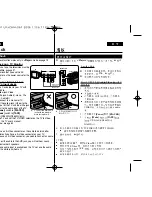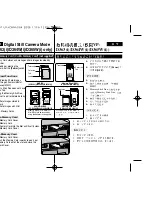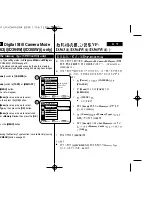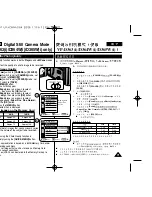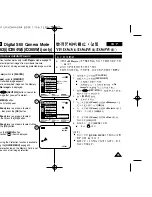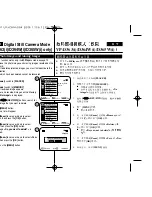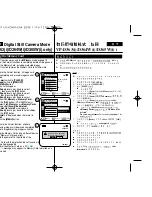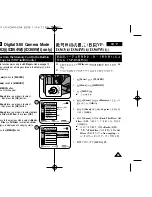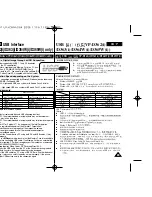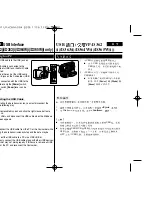77
77
ENGLISH
Digital Still Camera Mode
(VP-D363(i)/D364W(i)/D365W(i) only)
VP-D363(i)/D364W(i)/D365W(i)
Deleting All Images at Once
6. Move the
[Zoom]
lever up or down to select
<Delete All>
, then press the
[OK]
button.
■
A message
<Do you want to delete all?>
is
displayed.
7. Move the
[Zoom]
lever up or down to select
<Yes>
or
<No>
, then press the
[OK]
button.
8. To exit, press the
[MENU]
button.
[ Notes ]
■
Direct accessing the Delete function is available simply using the
[QUICK MENU]
.
➥
page 20
■
When there is no stored picture on the Memory Card, the message
<No image!>
will be displayed.
■
If an erroneous image file is found on the Memory Card, the
message
<Memory Card Error !>
will be displayed.
It may be caused by copying images from different digital devices.
■
Formatting the Memory Card will delete all the stored images.
➥
page 78
■
To protect important pictures from accidental deletion, activate the
image protection.
➥
page 75
■
Deleting all files using the
<Delete All>
menu may take a while.
To delete all files much faster, format the Memory Card after backing
up the files into other storage device.
6.
[Zoom]
<Delete All> (
)
,
[OK]
■
<Do you want to delete all?> (
?)
7.
[Zoom]
<Yes>
<No>
,
[OK]
8.
[MENU]
[
]
■
[QUICK MENU]
➥
20
■
<No image!> (
!)
■
<Memory Card
Error !> (
!)
■
➥
78
■
➥
75
■
<Delete All> (
)
Move
Select
Exit
MENU
OK
ZOOM
M.Player Mode
Back
Memory Type
M.Play Select
Delete
Delete All
Protect
Print Mark
2/46
6
7
†
800x600
Do you want to delete all?
2/46
Yes
No
100-0002
Summary of Contents for VP-D36 Series
Page 106: ...H AMCORDER IS MANUFACTURED BY ...